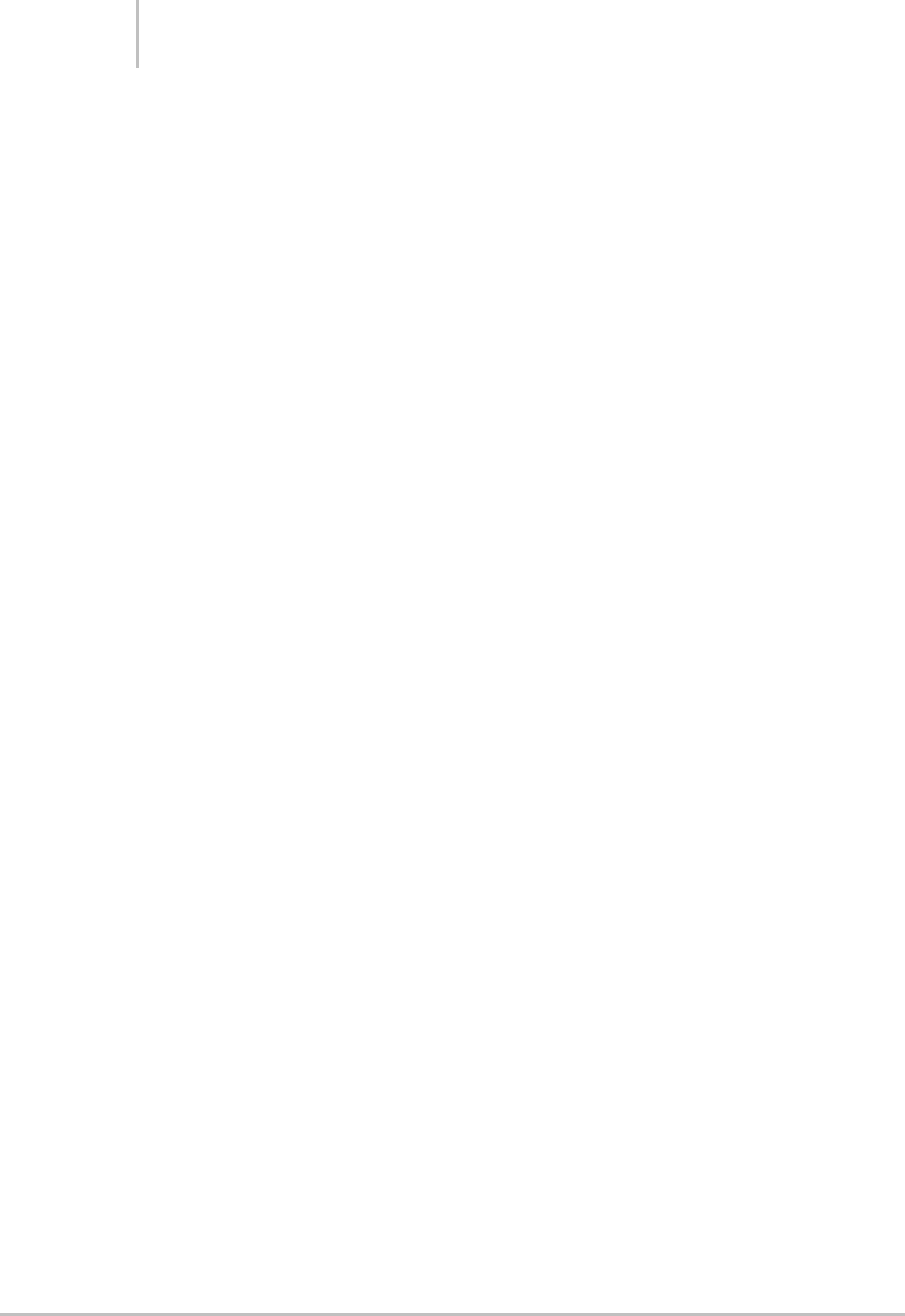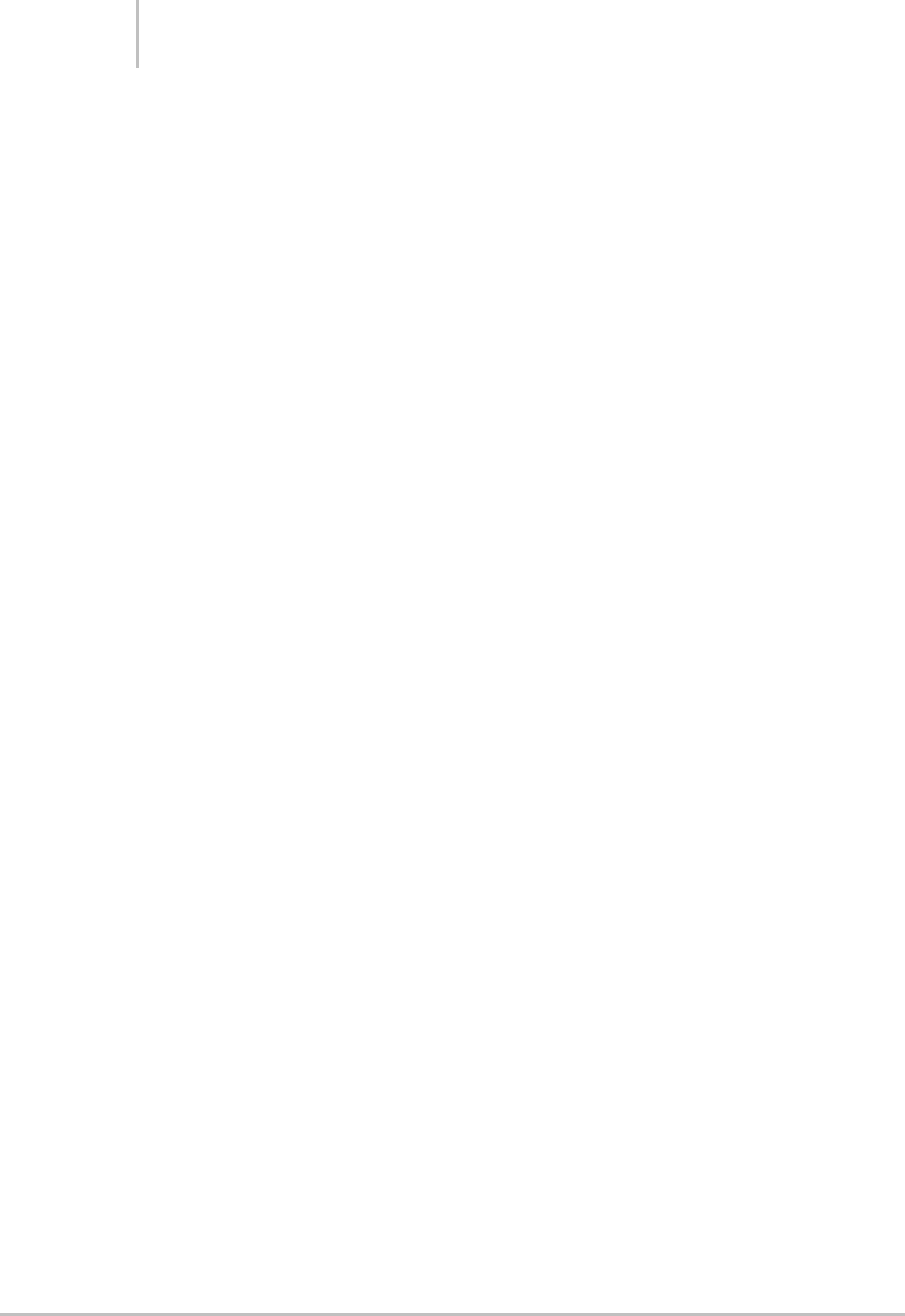
Programming the Remotes 28
Using the Remotes
Controlling the TV
Press the Local TV button, the remote will now control the TV. The remote
automatically tunes the TV in front of you to your favorite TV channel.
To set your favorite TV channel:
• Press "Local TV" (to control the TV in front of you).
• Enter a two digit channel number (which the remote will send to the TV as
usual, tuning it to your favorite channel).
• Press "Local TV". The remote will remember the favorite channel and will
tune the TV to that channel anytime you press "Local TV".
Controlling the Red Channel
Press the Red button, the remote will now control the device connected to the Red
channel of the Xtender and command the TV in front of you to change to the
channel that Red is on – Red might be on any channel that you or your installer set
– so make sure you keep the remote pointed at the TV until it gets to the new
channel.
Controlling the Green Channel
Press the Green button, the remote will now control the device connected to the
Green channel of the Xtender.
Controlling the Blue Channel
Press the Blue button, the remote will now control the device connected to the
Blue channel of the Xtender.
Note: When controlling one of the Red/Green/Blue channels, the Vol+/- and Mute
buttons still control the TV.
Using the Power button
Normally, the Power button always controls the TV. However the power on a
device connected to the Red, Green, or Blue channel of the Xtender can be
controlled by following this procedure:
• Press the Red, Green, or Blue button corresponding to the device you want
to power on or off.
• Within 10 seconds after pressing the Red, Green, or Blue button, press the
Power button.
Controlling the Local Devices
If you want to use the remote to control one of the other devices in front of you,
press "CBL", "AUX", or "DVD". Once you press one of these buttons, the remote
will continue to control the device you selected until you press Local TV, Red,
Green, or Blue again.
Buttons will Illuminate
Chapter 5