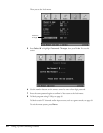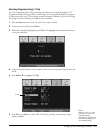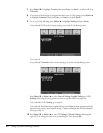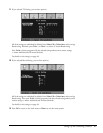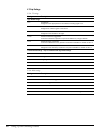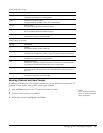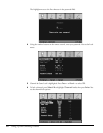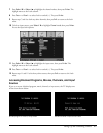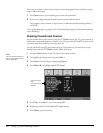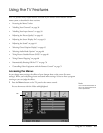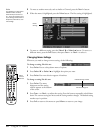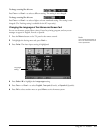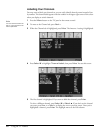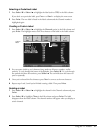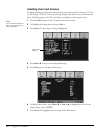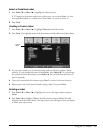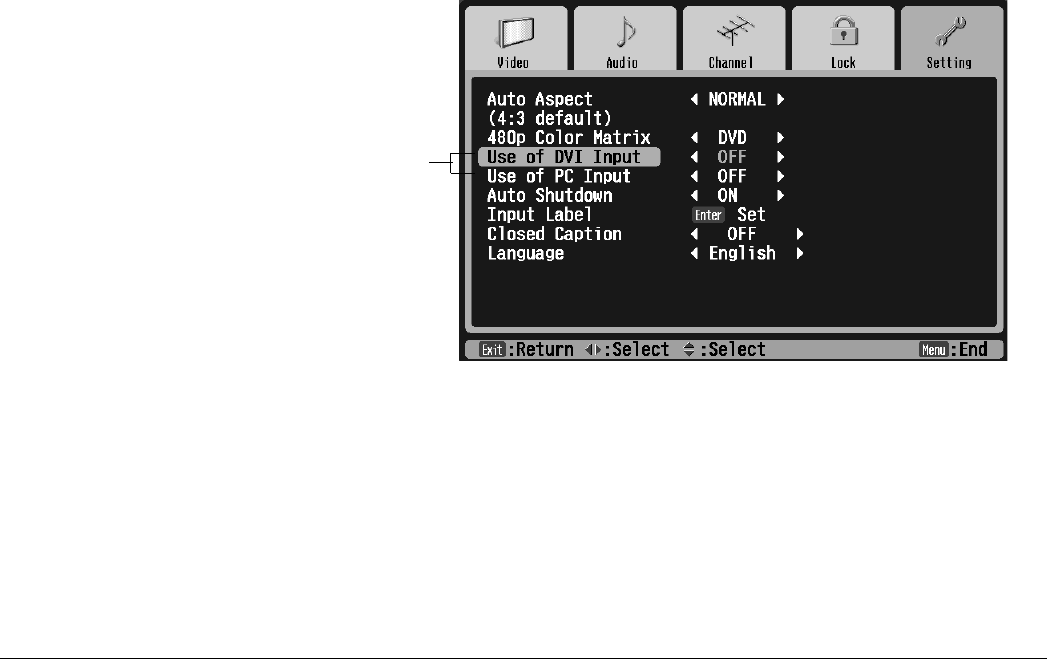
52 Setting Up and Controlling Channels
If you see one of these screens and you want to access the program, movie, channel, or input
source, follow these steps:
1 Press Enter. You see a screen asking you to enter your password.
2 Enter your 4-digit password using the remote control number buttons.
The program, movie, channel, or input source is unblocked and the blocking feature is
turned off.
To set up blocking again, see page 45 (for V-Chip blocking) or page 49 (for channel and input
source blocking).
Skipping Unused Input Sources
As you switch between input sources using the TV/Video button, the TV goes to sources to
which you’ve connected equipment. However, the TV goes to the DVI and PC sources even if
you aren’t using them, unless you turn the ports off.
To turn off the DVI and PC ports when you’re not using them (so you don’t have to cycle
through them with the TV/Video button), follow these steps:
1 Press the Menu button on the TV panel or the remote control.
2 To highlight the Setting menu tab, press Next >.
3 Press Enter. The Auto Aspect setting is highlighted.
4 Press Select d to highlight Use of DVI Input.
5 Press Prev. < or Next > to turn the setting OFF.
6 Repeat step 4 and 5 for the Use of PC Input setting.
7 Press Menu to exit the menus.
Note
You can use the buttons on
the TV or the remote for all
menu operations.
Use of DVI Input
and
Use of PC Input
settings