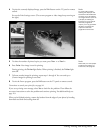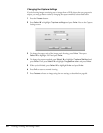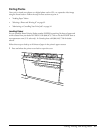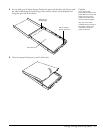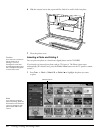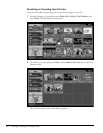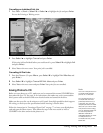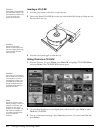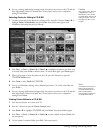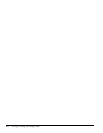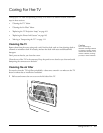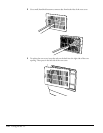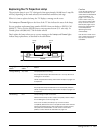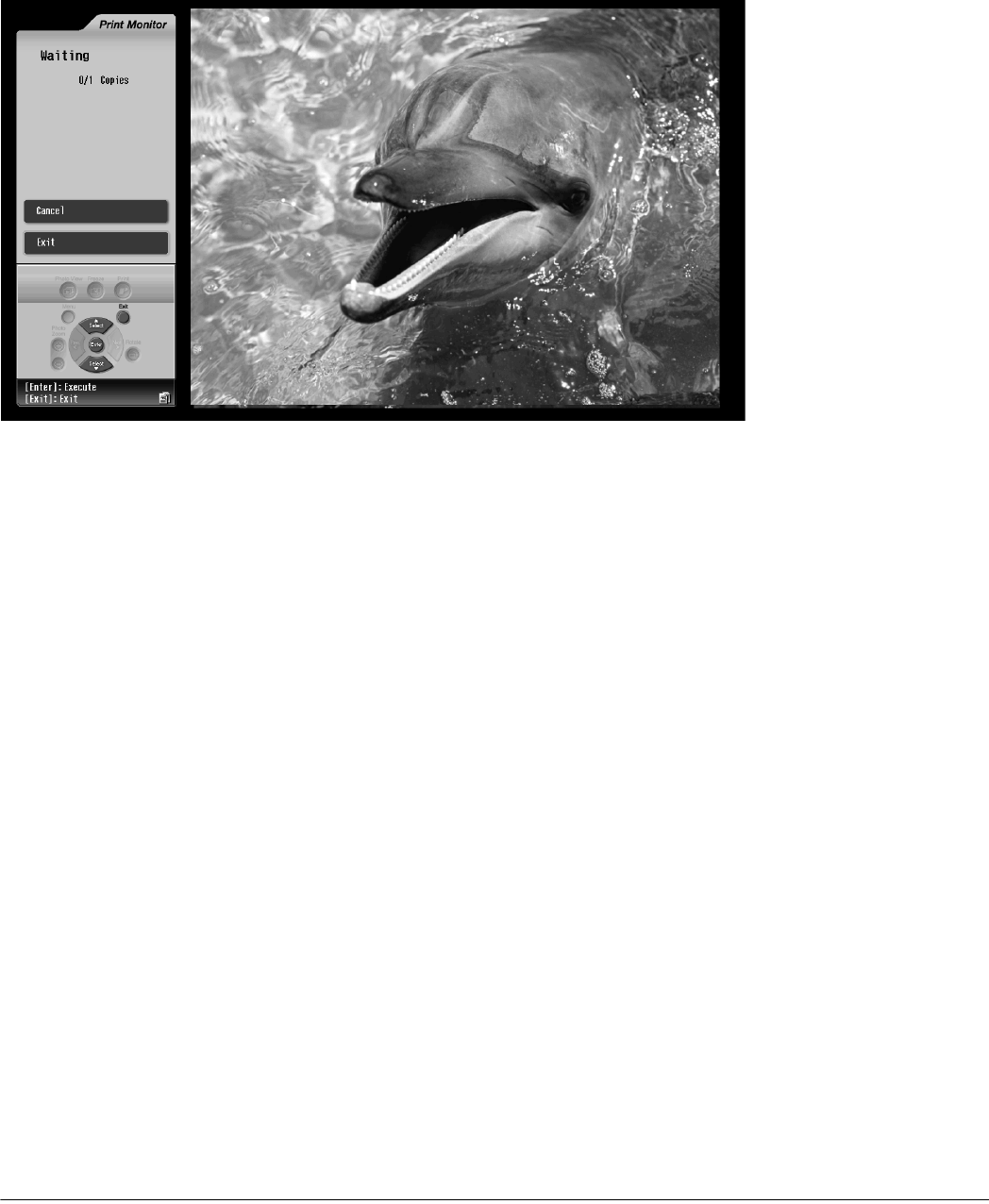
Viewing, Printing, and Saving Photos 95
Cancelling an Individual Print Job
1 Press Prev. <, Next >, Select d, or Select u to highlight the job and press Enter.
You see the Printing or Waiting screen:
2 Press Select u to highlight Cancel and press Enter.
(If the print job has finished before you could cancel it, press Select d to highlight Exit
and press Enter.)
3 Select Yes on the next screen. Your print job is cancelled.
Cancelling All Print Jobs
1 Press the 4 button. (Or press Menu, press Select d to highlight Print Monitor, and
press Enter.)
2 Press Select d to highlight Cancel All Print Jobs and press Enter.
3 Select Yes on the next screen and press Enter. Your print jobs are cancelled.
Saving Photos to CD
Before you save photos on a CD, make sure you’ve connected the external CD-R/RW drive
that came with your TV. See page 31 for instructions. Also make sure you’ve connected the
drive’s power cable to the drive and to an electrical outlet and turned on the drive.
Make sure that your disc can be written to at 4X speed. Some high-speed discs don’t support
4X writing, so check your disc specifications before inserting it into the drive.
Follow the instructions in “Inserting a Photo Card” on page 77 to insert your digital photo
card and open the Photo viewer. Then follow the steps in the next section to insert a
CD-R/RW in the drive and write the photos to it.
Note
You can’t write photos to a
CD-R/RW while viewing
photos on a CD-R/RW.
Do not write photos to a
CD-R/RW disc that was
previously written to by a
computer. You can view
and print photos from these
discs, but you cannot write
new photos to them using
your TV. This is because your
TV and computer use
different methods for
writing files. When you want
to write photos to a
CD-R/RW, use only a new,
blank disc.