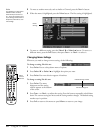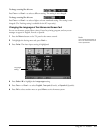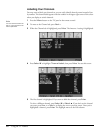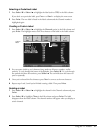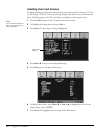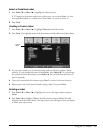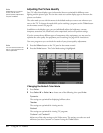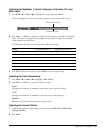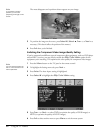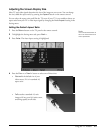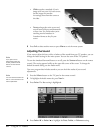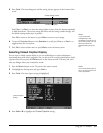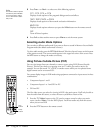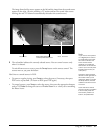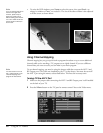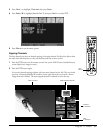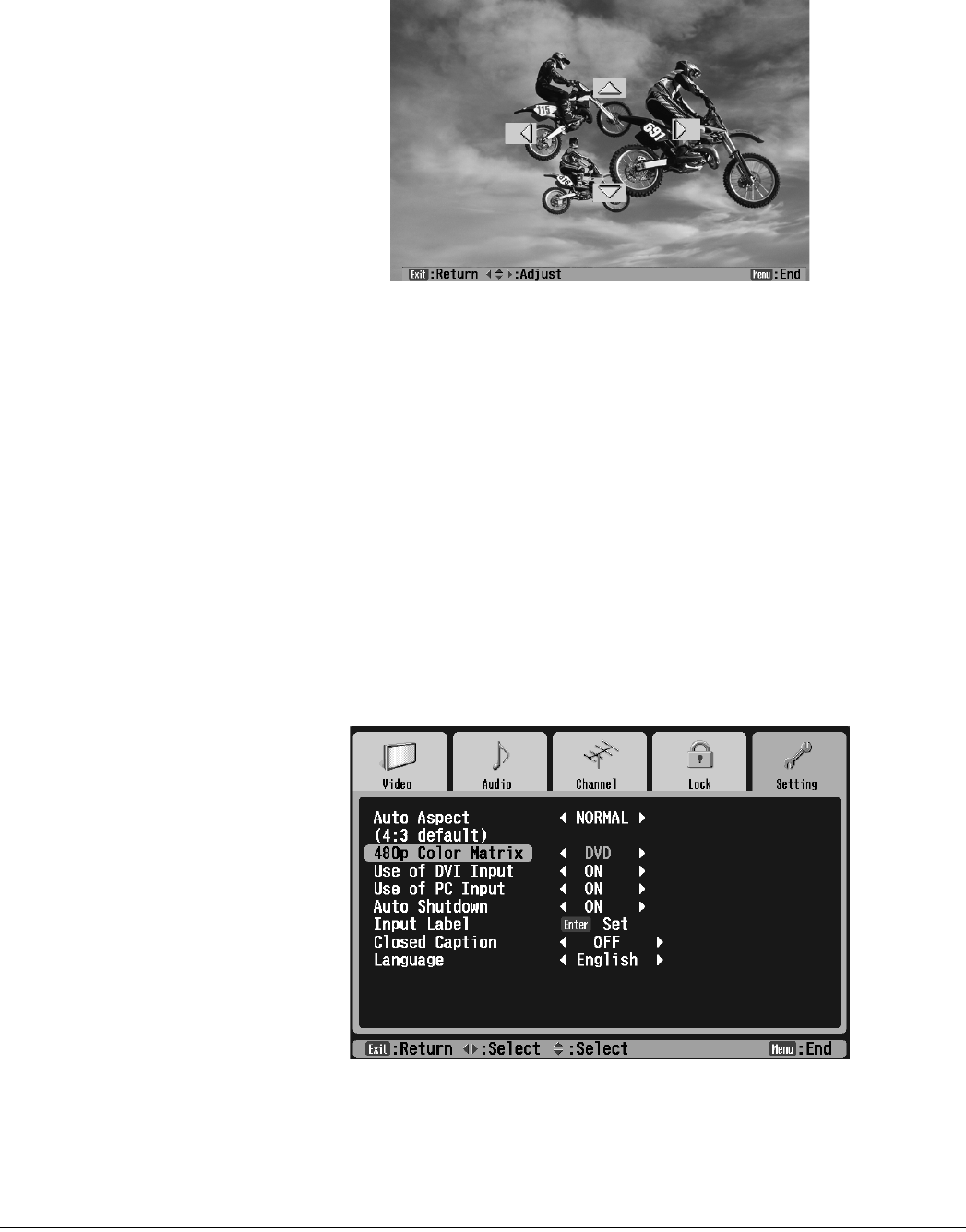
62 Using the TV Features
The menu disappears and a position selector appears on your image:
3 To position the image on the screen, press Select d, Select u, Prev <, or Next > as
necessary. (This doesn’t affect the position of the menus.)
4 Press Exit when you’re finished.
Switching the Component Video Image Quality Setting
If you’ve connected two different types of component video equipment, such as a DVD player
and an HDTV receiver, you may need to switch the 480p Color Matrix option for the
equipment you’re watching. This optimizes the color quality for component video images.
1 Press the Menu button on the TV panel or the remote control.
2 To highlight the Setting menu tab, press Next >.
3 Press Enter. The Auto Aspect setting is highlighted.
4 Press Select d to highlight the 480p Color Matrix setting.
5 Press Prev < or Next > to select DVD (to optimize the quality of DVD images) or
HDTV (to optimize the quality of HDTV images).
6 Press Exit to select another menu or press Menu to exit the menu system.
Note
To change the screen
position, you must be
projecting an image on the
screen.
Note
You can use the buttons on
the TV or the remote for all
menu operations.