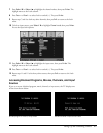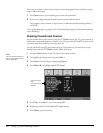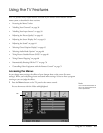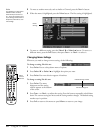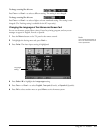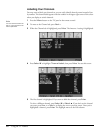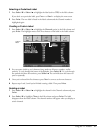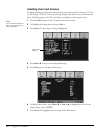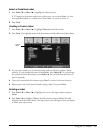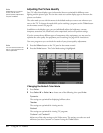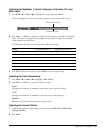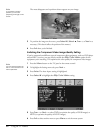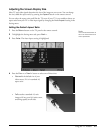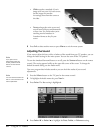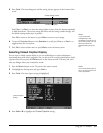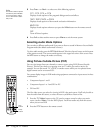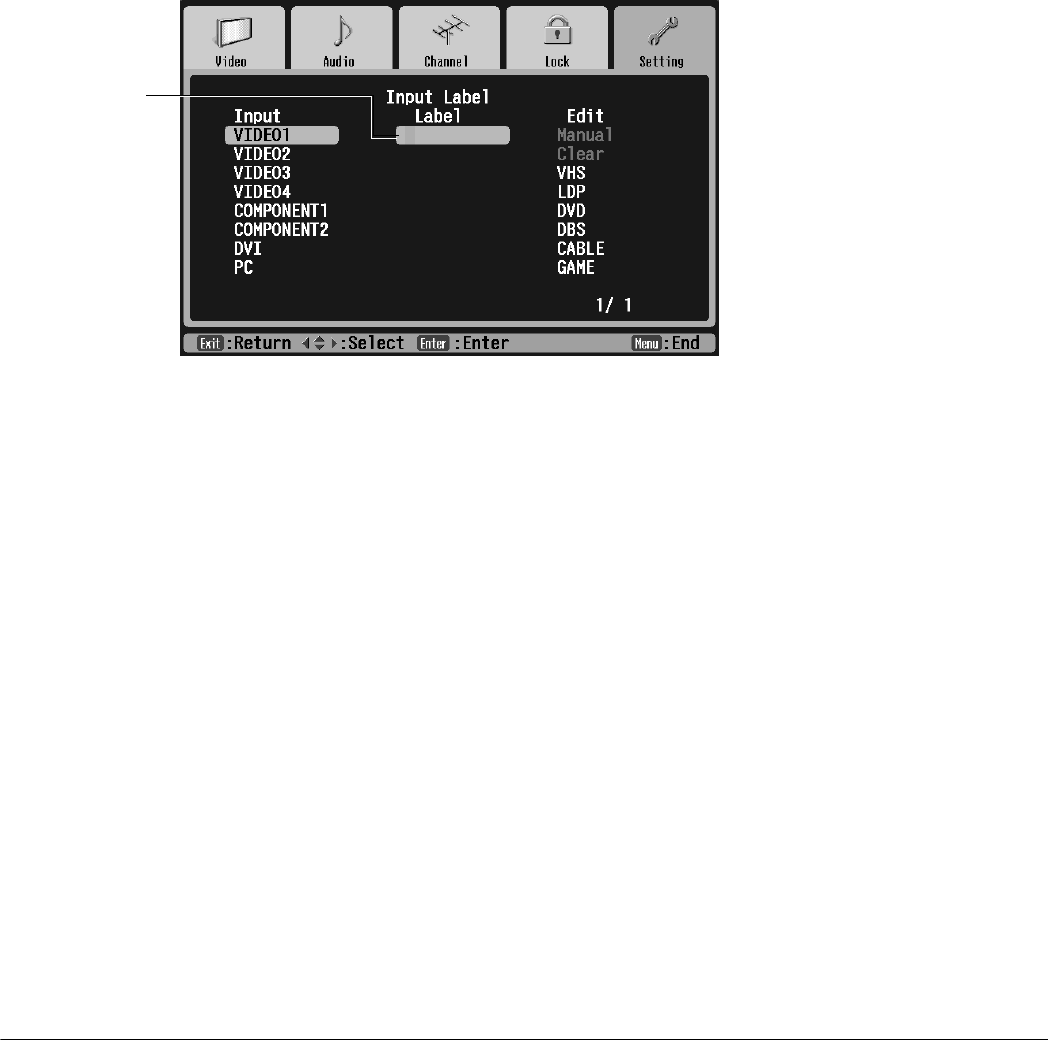
Using the TV Features 59
Select a Predefined Label
1 Press Select d or Select u to highlight the label you want.
If 1/2 appears in the bottom right corner of the screen, you can press Next > to view
more predefined labels on a second screen. (Press Prev < to return to screen 1.)
2 Press Enter.
Creating a Custom Label
1 Press Select d or Select u to highlight Manual in the Edit column.
2 Press Enter. The highlight moves to the first character of the label in the Label column.
3 You can create a label up to 10 characters long, made up of letters, numbers, and/or
symbols. To cycle through the letters of the alphabet, press Select d. To cycle through
the symbols and then the numbers, press Select u. You can hold down the button or
press it repeatedly.
4 Once you’ve selected the first character, press Next > to move to the next character.
5 Repeat steps 3 and 4 until you’re finished creating a label. Then press Enter.
Deleting a Label
1 Press Select d or Select u to highlight the source in the Input column and press
Enter.
2 Press Select d to highlight Clear in the Edit column and press Enter. The label
disappears from the Label column. The input source name will appear when you display
or switch your input sources.
Custom
label