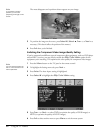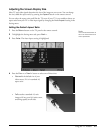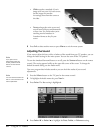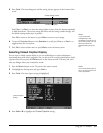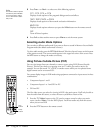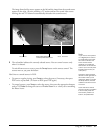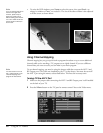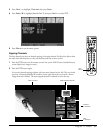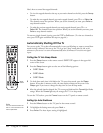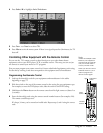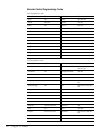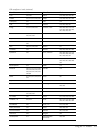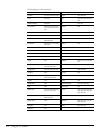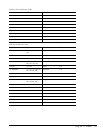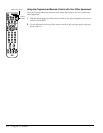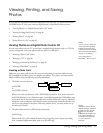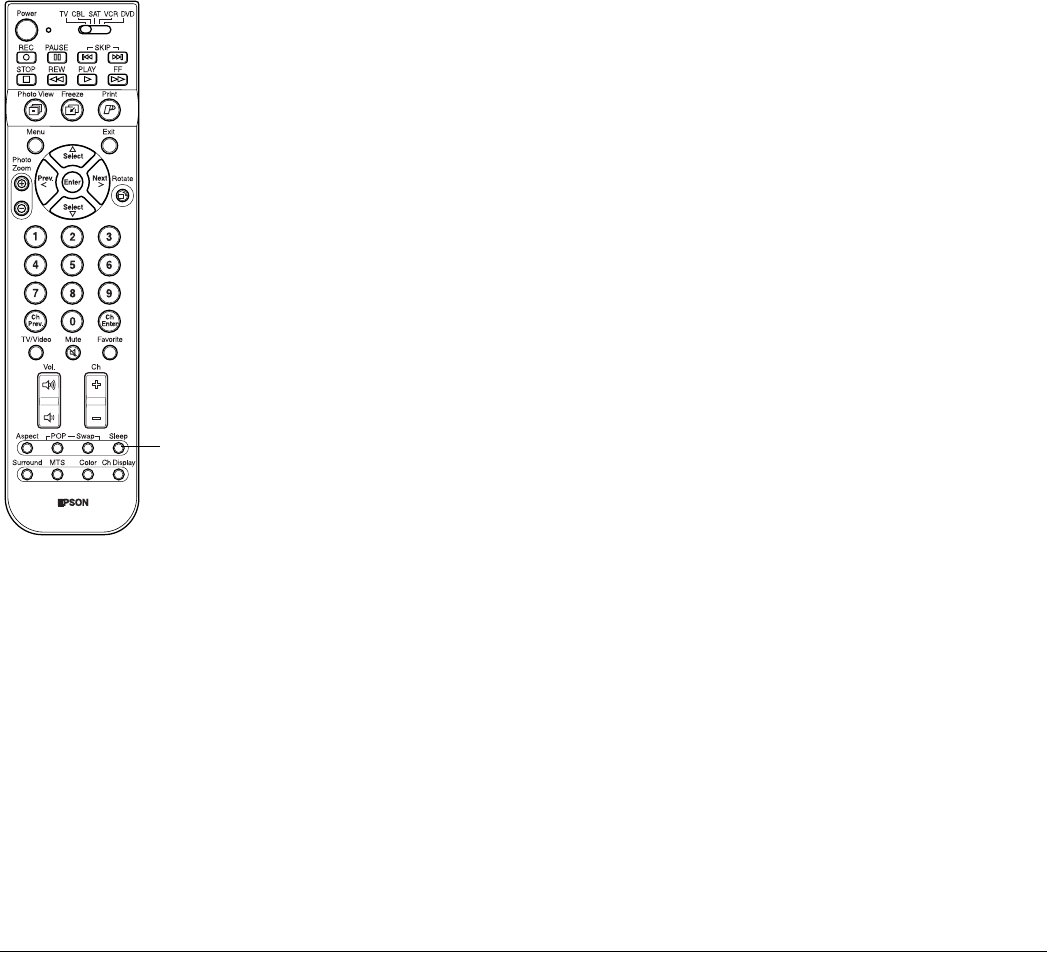
70 Using the TV Features
Here’s how to control the zapped channels:
• To view the zapped channel at the top as your main channel on the left, press the Swap
button.
• To make the next zapped channel your main zapped channel, press Ch + or Select u.
The channels rotate into position. When you see the channels you want, press Enter to
stop channel rotation.
• To make the previous zapped channel your main zapped channel, press Ch – or
Select d. The channels rotate into position. When you see the channels you want, press
Enter to stop channel rotation.
To return to single channel viewing, press the POP or Exit button. (To view two channels at
once, press POP again and follow the steps on page 66.)
Automatically Shutting Off the TV
You can set up the TV to shut off automatically in case you fall asleep or want to control how
much viewing is allowed. You can set the TV to go into “sleep” mode after 30, 60, or 90
minutes or you can set it to turn off automatically after 30 minutes if it receives no signal
input.
Putting the TV Into Sleep Mode
1 Press the Sleep button on the remote control. SLEEP OFF appears in the upper left
corner of the screen.
2 Press the Sleep button again to select one of the following options:
• SLEEP 30min
• SLEEP 60min
• SLEEP 90min
3 To check how much time is left before the TV enters sleep mode, press the Sleep
button. If less than 3 minutes are left, the time display remains on the screen. Press
Sleep again if you want to change the sleep time or turn off sleep mode.
4 After the selected time has elapsed, the TV screen goes blank and the Power light flashes
orange. When the Power light stays lit orange, the TV is in sleep mode.
To turn the TV back on, press the Power button on the TV panel or remote control.
Setting Up Auto Shutdown
1 Press the Menu button on the TV panel or the remote control.
2 To highlight the Setting menu tab, press Next >.
3 Press Enter. The Auto Aspect setting is highlighted.
Sleep
button
Note
You can use the buttons on
the TV or the remote for all
menu operations.