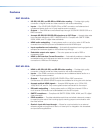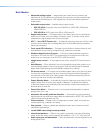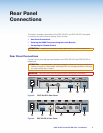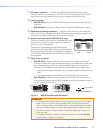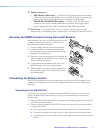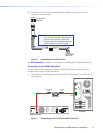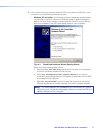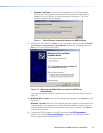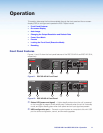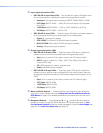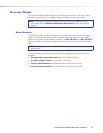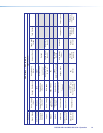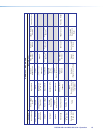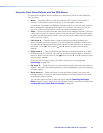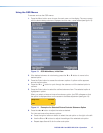• Windows 7 and later: A pop-up prompt appears on the Windows taskbar
informing you that Windows is searching Windows Update for USB software.
If desired, click the USB icon to view the progress of the search. The Driver
Software Installation window appears:
Figure 9. Driver Software Installation Window for USB Software
3. (Windows XP and earlier) Click Next. On the next screen, make sure that the Install
the software automatically (Recommended) radio button is selected, then click
Next (you do not need to insert a disc).
Figure 10. Selecting the Radio Button to Install the USB Driver
Automatically
Your computer locates the driver needed for it to communicate with the DSC via the
USB port.
4. Windows XP or earlier: When the Completed screen appears, click Finish to close
the wizard.
Windows 7 or later: When the USB software has been located and downloaded, the
message Ready to use appears on the Driver Software Installation screen (a pop-up
message appears above the Windows taskbar if the screen is closed). Click Close to
close the status window.
5. Configure the DSC as desired, using SIS commands (see SIS Commands on
page 41), the OSD (see On-screen Display on page 13) or the Windows-based
control program (see the program help file).
DSC 3G-HD A and DSC HD-3G A • Installation 10