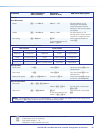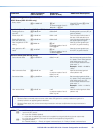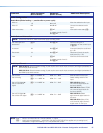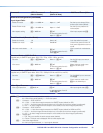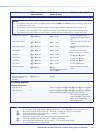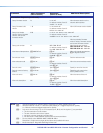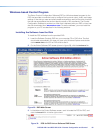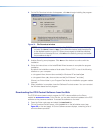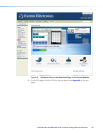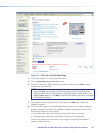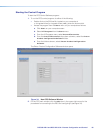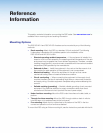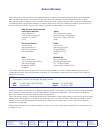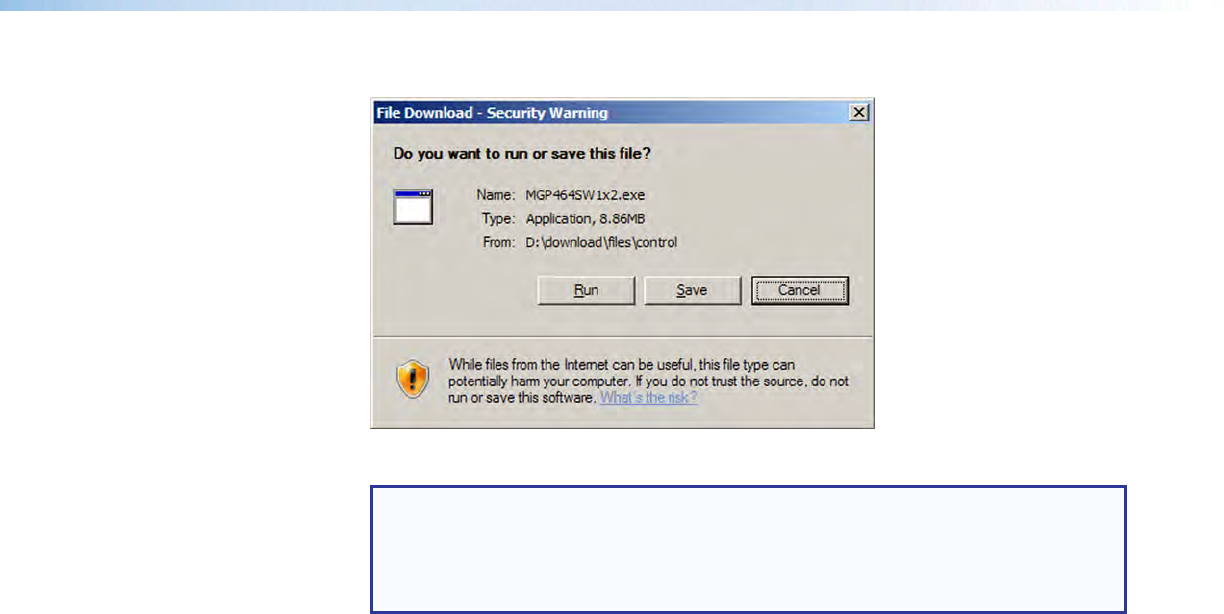
4. On the File Download window that appears, click Run to begin installing the program.
Figure 31. File Download window
NOTE: If you want to save the installation file (PCSSWnxn.exe) to your desktop to
run later, click Save instead of Run. On the Save As window, save the setup file
to the desired location on your PC. When you are ready to install the software,
double-click on the setup file icon, click Run on the Security prompt, and restart
the procedure at step 4.
5. Another Security prompt appears. Click Run on this window to continue with the
installation.
6. Follow the instructions on the InstallShield Wizard screens to complete the program
installation.
By default the installation creates a folder called “Extron PCS” in one of the following
locations on your computer:
c:\Program Files\Extron\Extron PCS [for Windows XP and earlier] or
c:\Program Files (86)\Extron\Extron PCS [for Windows 7 and later]
If there is no Extron folder in your Program Files folder, the installation program creates
it as well.
7. When installation is complete, close the Software Products screen. You can now start
the Windows-based control program.
Downloading the PCS Control Software from the Web
The PCS Windows-based control program for DSC is also available on the Extron
website at www.extron.com. From this site, you can also download updates to the DSC
software as they become available. To access the software on the web:
1. Open the Extron web page and select the Download tab.
2. On the Download Center screen, click the PCS link on the left sidebar menu (see
figure 32 on the next page). A Control Software screen displays, containing a list of
control software products.
DSC 3G-HD A and DSC HD-3G A • Remote Configuration and Control 63