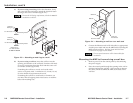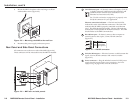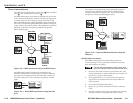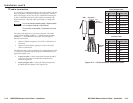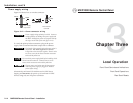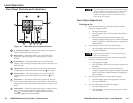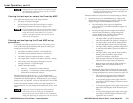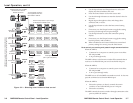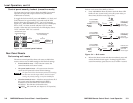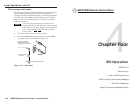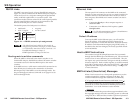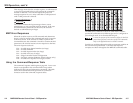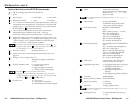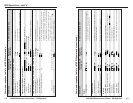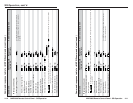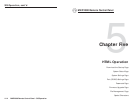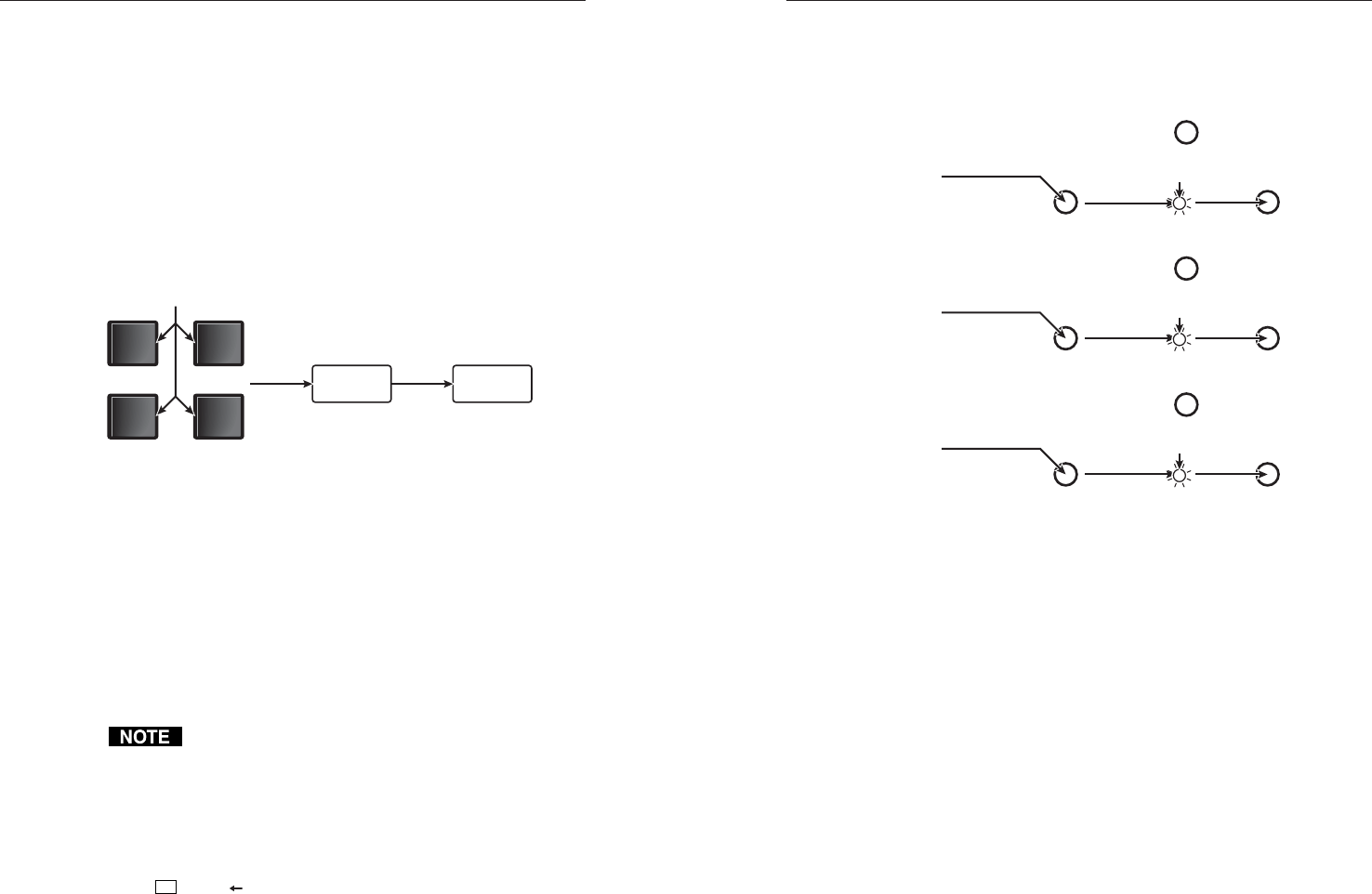
MKP 2000 Remote Control Panel • Local Operation
MKP 2000 Remote Control Panel • Local Operation
Local Operation, cont’d
3-8
Control panel security lockout (executive mode)
The front panel security lockout limits the MKP’s front panel
operation to input and output selection only (IP address
modification is locked).
To toggle the lock on and off, press and hold the 1, 3, Back, and
Cancel buttons for approximately 3 seconds until the LED
display shows the appropriate “LOC” (on or off) message
(figure 3-3). When the MKP lock is turned on, the LED display
shows “LOC” for three seconds and then “ON” for three
seconds. When the lock is turned off, the LED display shows
“LOC” and then “OFF” for 3 seconds.
1 3
BACK CANCEL
LOC ON
Simultaneously press
and hold the buttons.
The LED display shows
the LOC message.
3
seconds
3
seconds
Figure 3-3 — Control panel lockout
Rear Panel Resets
Performing soft resets
The remote control panel has three soft resets available that
restore various tiers of MKP settings to their default settings.
• Events (mode 3) reset — This function restarts the
communications and control events.
• IP system (mode 4) reset — IP system reset function
resets most IP protocols to their default settings.
IP system reset clears the Internet protocol (IP) settings,
but does not reset the target address, the host control
setting, the priority setting, or any user-loaded files.
• Absolute (mode 5) reset — Absolute reset performs all of
the system reset functions and clears the MKP’s
IP address to 192.168.254.253 and subnet mask to
255.255.0.0. This function is identical to the
Esc
ZQQQ SIS command, see chapter 4, SIS Operation).
Perform a soft reset of the MKP as follows:
1. Press and hold the Reset (R) button until the Reset LED
blinks off once (events reset), twice (IP system reset), or
three times (absolute reset) (figure 3-4).
R
R
R
R
R
R
R
R
R
6
seconds
LED flashes
twice.
3
seconds
LED flashes
once.
Press and hold
the Reset button.
Release, then
immediately
press and
release again.
Release, then
immediately
press and
release again.
Release, then
immediately
press and
release again.
Absolute
(mode 5)
Reset
Press and hold
the Reset button.
IP System
(Mode 4)
Reset
Press and hold
the Reset button.
Events
(Mode 3)
Reset
9
seconds
LED flashes
three times.
Figure 3-4 — Soft resets
2. Release the Reset button and then immediately press and
release the Reset button again. Nothing happens if the
second momentary press does not occur within 1 second.
3-9