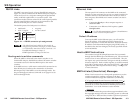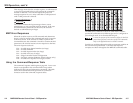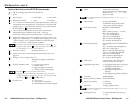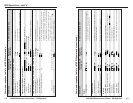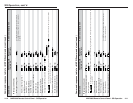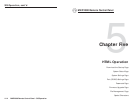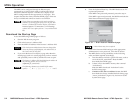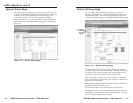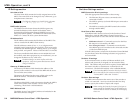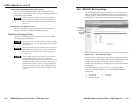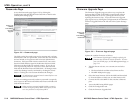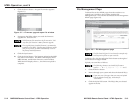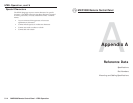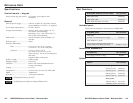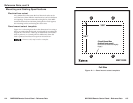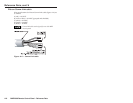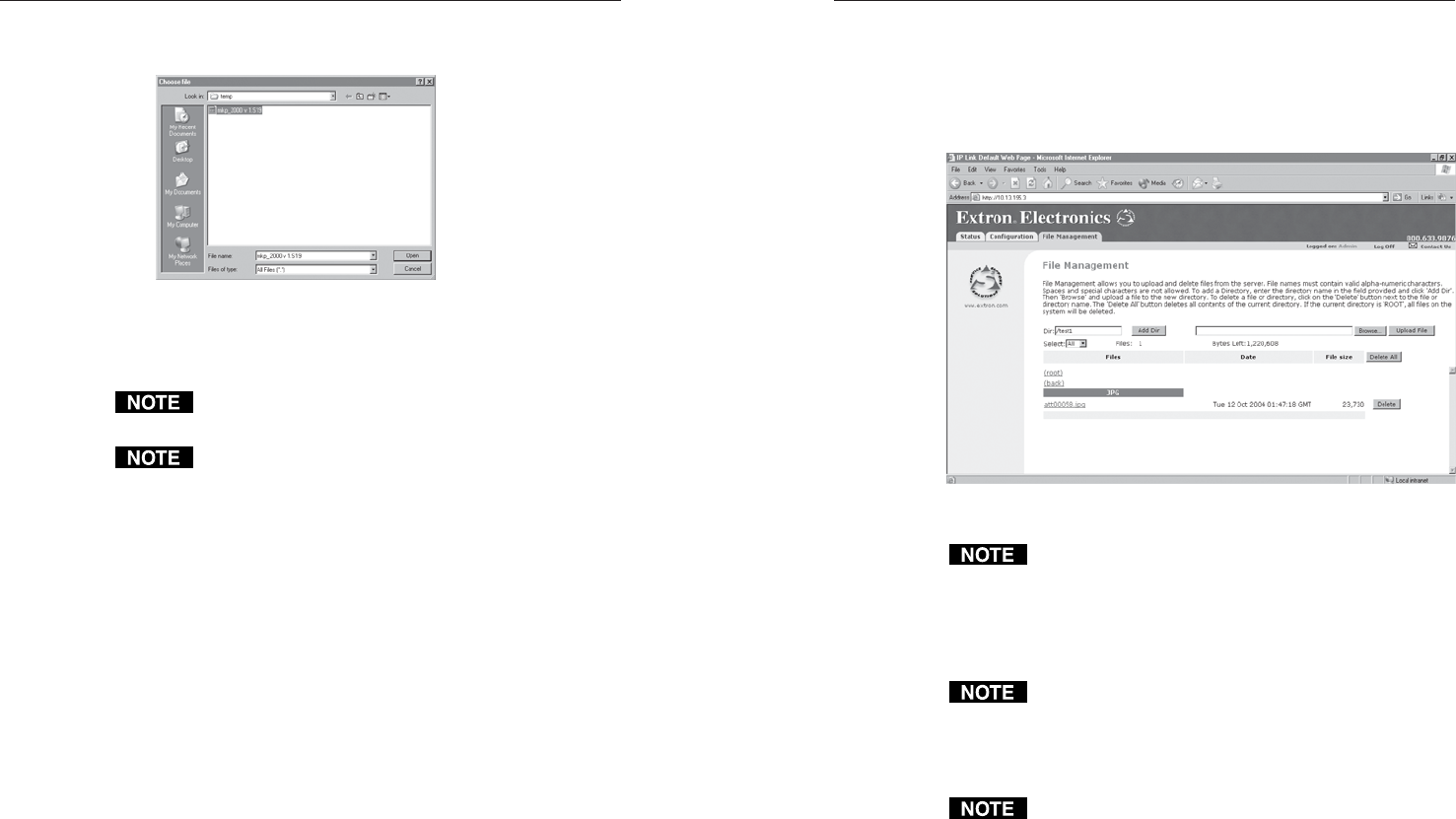
MKP 2000 Remote Control Panel • HTML Operation
MKP 2000 Remote Control Panel • HTML Operation
HTML Operation, cont’d
5-135-12
7. Click the Browse button. An open file window appears
(figure 5-7).
Figure 5-7 — Firmware upgrade open file window
8. Navigate to the folder where you saved the firmware
upgrade file. Select the file.
Valid firmware files must have the file extension ‘.S19’.
Any other file extension is not a firmware upgrade.
The original factory-installed firmware is permanently
available on the MKP. If the attempted firmware upload
fails for any reason, the MKP automatically reverts to
the factory-installed firmware.
9. Click the Open button.
10. Click the Upload button. The firmware upload to the MKP
may take a few minutes. The MKP’s LED display shows
UPL, then 777, and then the firmware version number.
When the LED display shows ... , the firmware upload is
complete.
File Management Page
To delete files such as HTML pages from the switcher or to
upload your own files to the switcher, click the File
Management tab. The switcher downloads the file management
HTML page (figure 5-8).
Figure 5-8 — File Management page
The files listed in figure 5-8 are shown for example only
and may not be present on your switcher.
To delete a file, click the individual Delete button to the right of
the file that is no longer needed.
Upload your own files as follows:
The following characters are invalid in file names:
{space} + ~ @ = ‘ [ ] { } < > ’ “ ; : | \ and ?.
1. Click the Browse button.
2. Browse through your system and select the desired file(s).
If you want one of the pages that you create and upload
to be the default startup page, name that file
“index.html”.
3. Click the Upload File button. The file(s) that you selected
appear in the list.