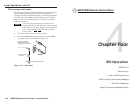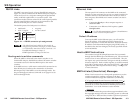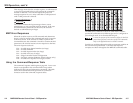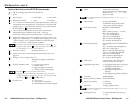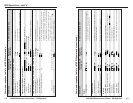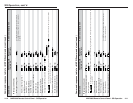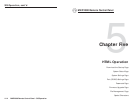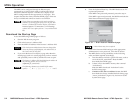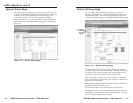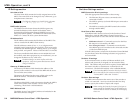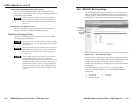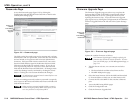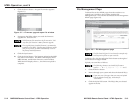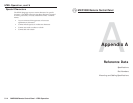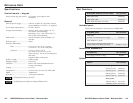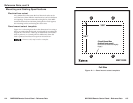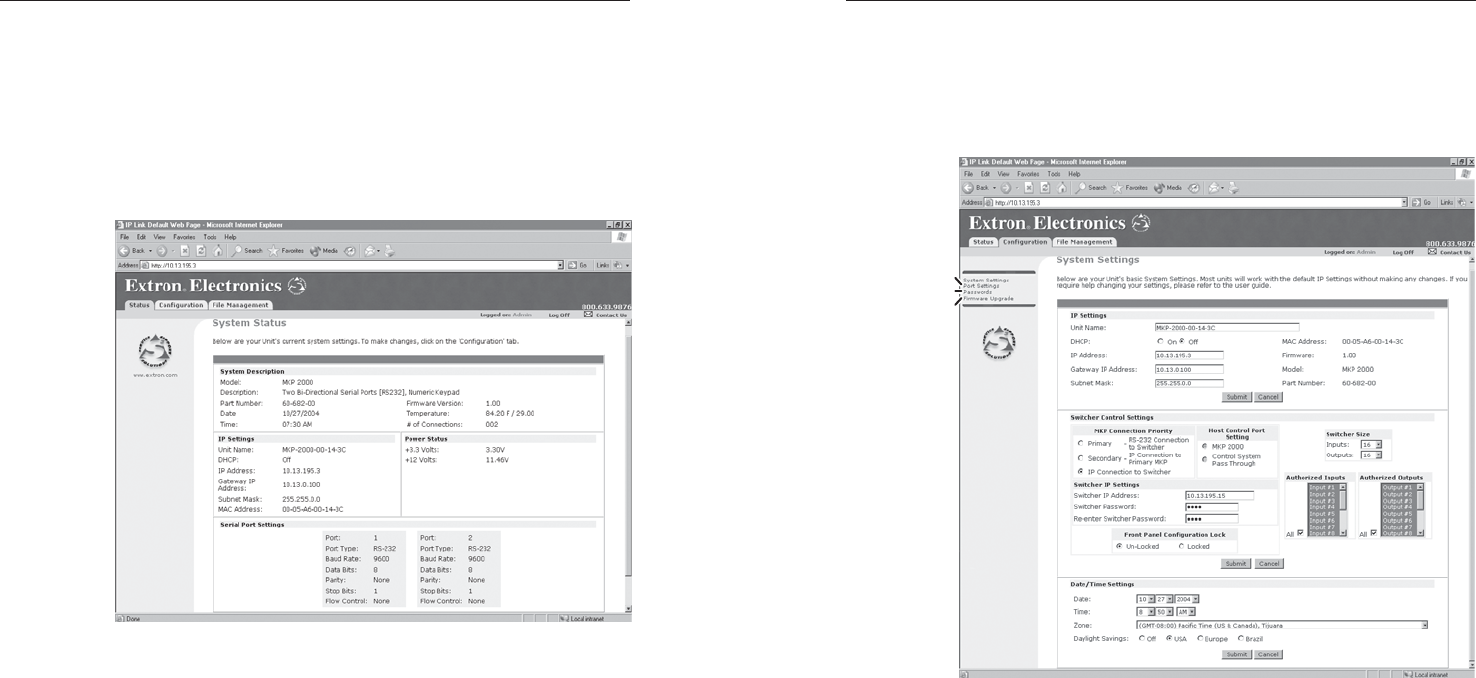
MKP 2000 Remote Control Panel • HTML Operation
MKP 2000 Remote Control Panel • HTML Operation
HTML Operation, cont’d
5-55-4
System Status Page
The System Status page (figure 5-2) provides an overall view of
the status of the MKP, including various IP addresses, the status
of the Host and Switch RS-232 ports, and the voltage. The
System Status page is the default page that the switcher
downloads when you connect to the MKP. Access the System
Status page from other MKP HTML web pages by clicking the
Status tab.
Figure 5-2 — System Status page
System Settings Page
You can change most of the IP parameters on the System
Settings page (figure 5-3). Click the Configuration tab or the
System Settings link on the left of the Port Settings, Password,
or Firmware Upgrade page to download the System Status page.
Port Settings
Firmware
Upgrade
Passwords
Figure 5-3 — System Settings page
The page is divided into three sections: IP Settings, Switcher
Control Settings, and Date/Time Settings. There are three types
of controls on the System Settings page: simple fields with no
drop boxes, fields with drop boxes, and radio buttons.
Most IP protocol variables, such as the Unit Name, IP Address,
Gateway IP address, Subnet Mask, and Switcher IP Address are
presented in simple fields.
Most non-IP switcher variables and time and date variables are
presented in fields with drop boxes.
On/off and multiple choice selections are radio buttons.
All changes made on the System Settings must be confirmed by
clicking the Submit button in the appropriate section. Clicking
the Cancel button abandons the changes.