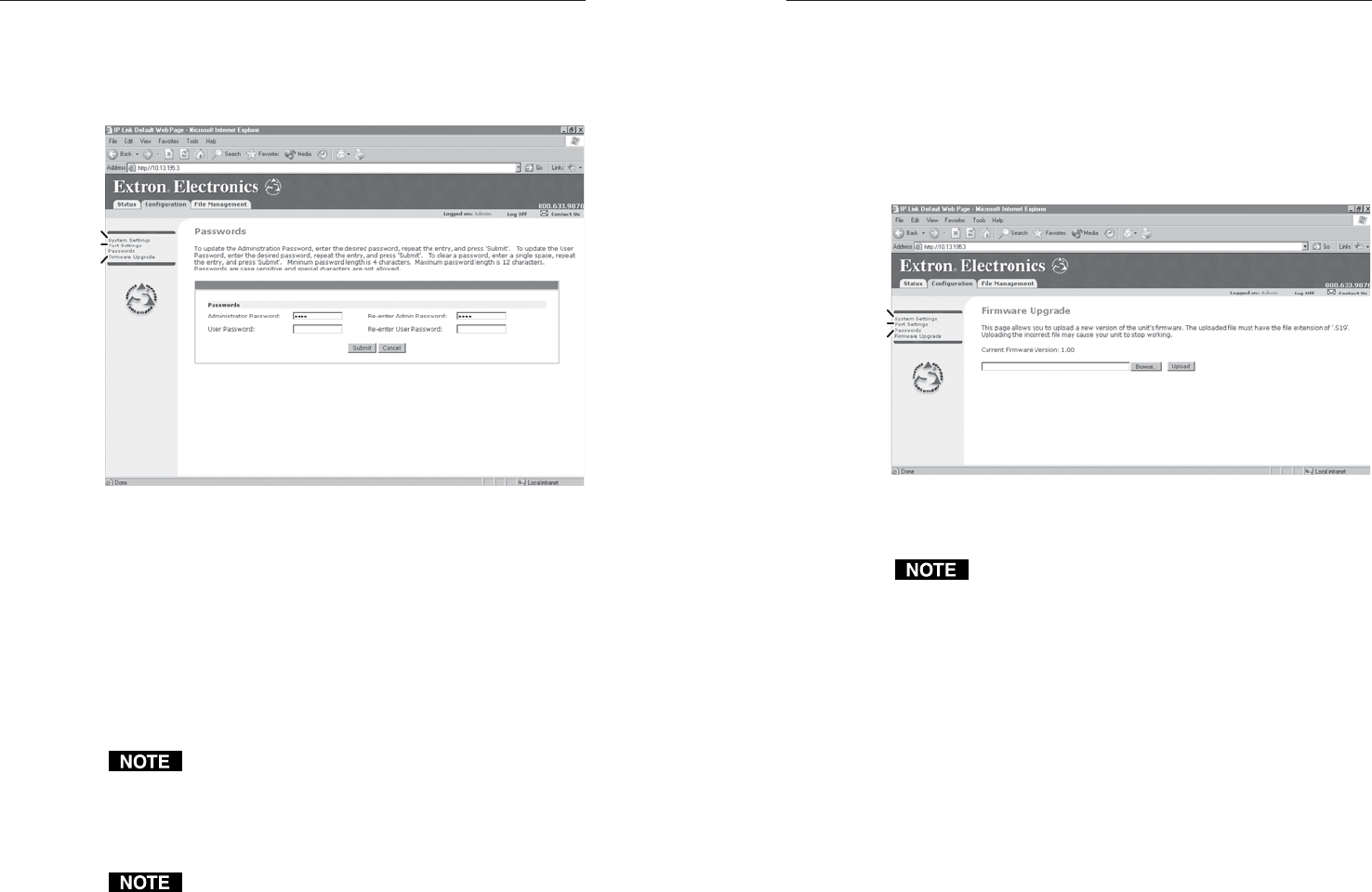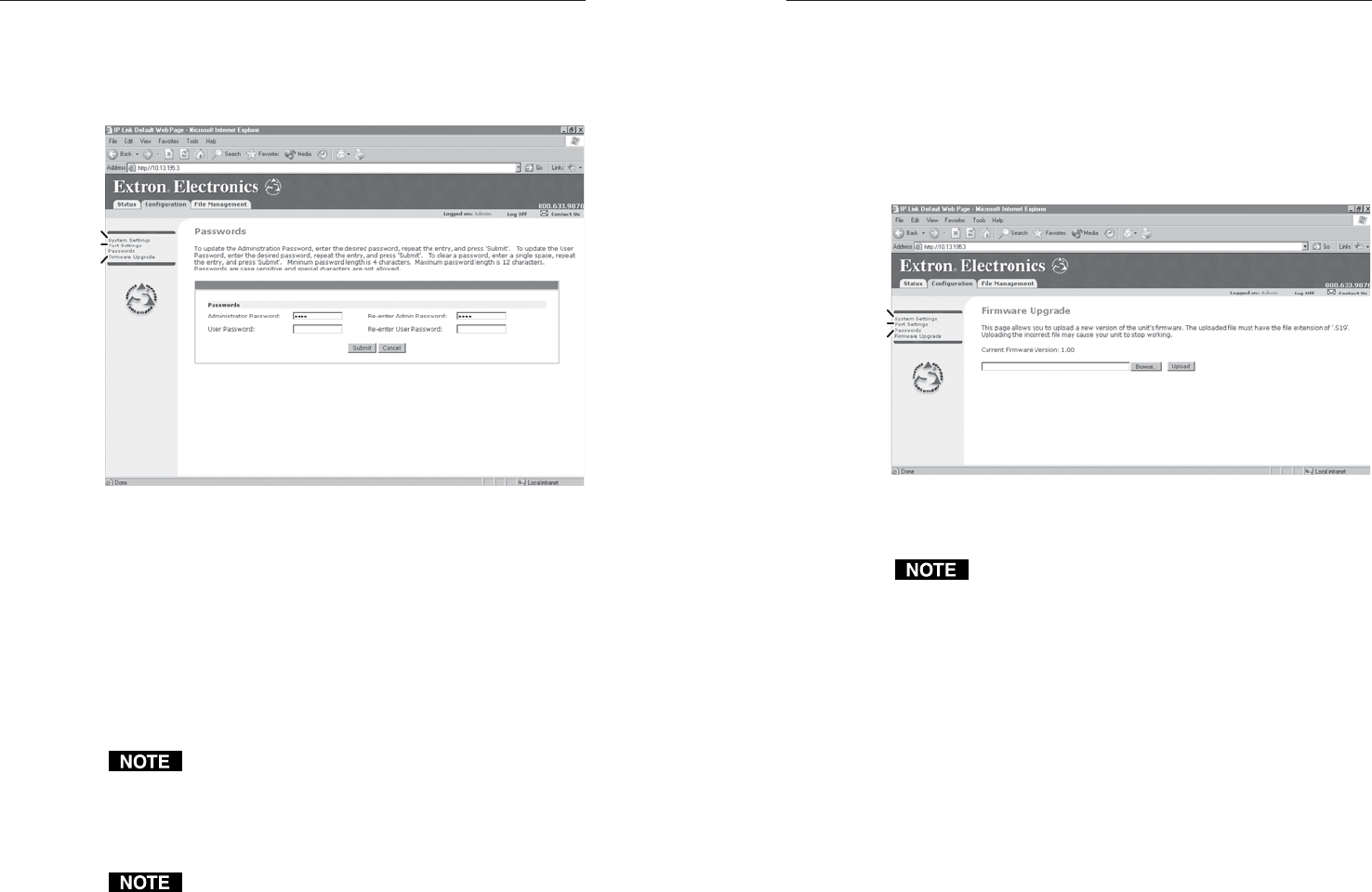
MKP 2000 Remote Control Panel • HTML Operation
MKP 2000 Remote Control Panel • HTML Operation
HTML Operation, cont’d
5-115-10
Passwords Page
Access the Passwords page (figure 5-5) by clicking the
Configuration tab and then the Passwords link on the left side
of the System Settings page.
System (IP)
Settings
Firmware
Upgrade
Port Settings
Figure 5-5 — Passwords page
The fields on the Passwords page are for entering and verifying
administrator and user passwords. Passwords are case sensitive
and are limited to 12 uppercase and lowercase alphanumeric
characters. Each password must be entered twice; once in the
Password field and then again in the Re-enter Password field.
Characters in these fields are masked (•••••). If you do not
want to password protect an access level, leave the Password
field and the Re-Enter Password field blank. All changes made
on the Port Settings must be confirmed by clicking the Submit
button. Clicking the Cancel button abandons the changes.
An administrator password must be created before a user
password can be created.
To clear an existing password (so that no password is required),
enter a space in the Password and Re-enter Password fields and
click the Submit button.
When you have connected multiple MKPs to control a
switcher through a primary MKP control panel, do not
set a user password on the primary MKP.
Firmware Upgrade Page
The Firmware Upgrade page provides a way to replace the
firmware that is coded on the MKP’s control board without
taking the MKP out of service, opening the enclosure, and
replacing the firmware chip. Access the Firmware Upgrade
page (figure 5-6) by clicking the Configuration tab and then the
Firmware Upgrade link on the left side of the System Settings
page.
System (IP)
Settings
Passwords
Port Settings
Figure 5-6 — Firmware Upgrade page
Update the switcher firmware as follows:
The Firmware Upgrade page is only for replacing the
firmware that controls all switcher operation. To insert
your own HTML pages, see File Management Page, on
page 5-13.
1. Visit the Extron web site, www.extron.com and select
either:
• The download tab and then select firmware files
• The MKP 2000 product page
2. Select the latest firmware file for the MKP and download
it. Note the folder to which you save the firmware file.
3. Connect the PC to the MKP via the switcher’s Ethernet
port.
4. Access the MKP using HTML pages.
5. Click the Configuration tab.
6. Click the Firmware Upgrade link.