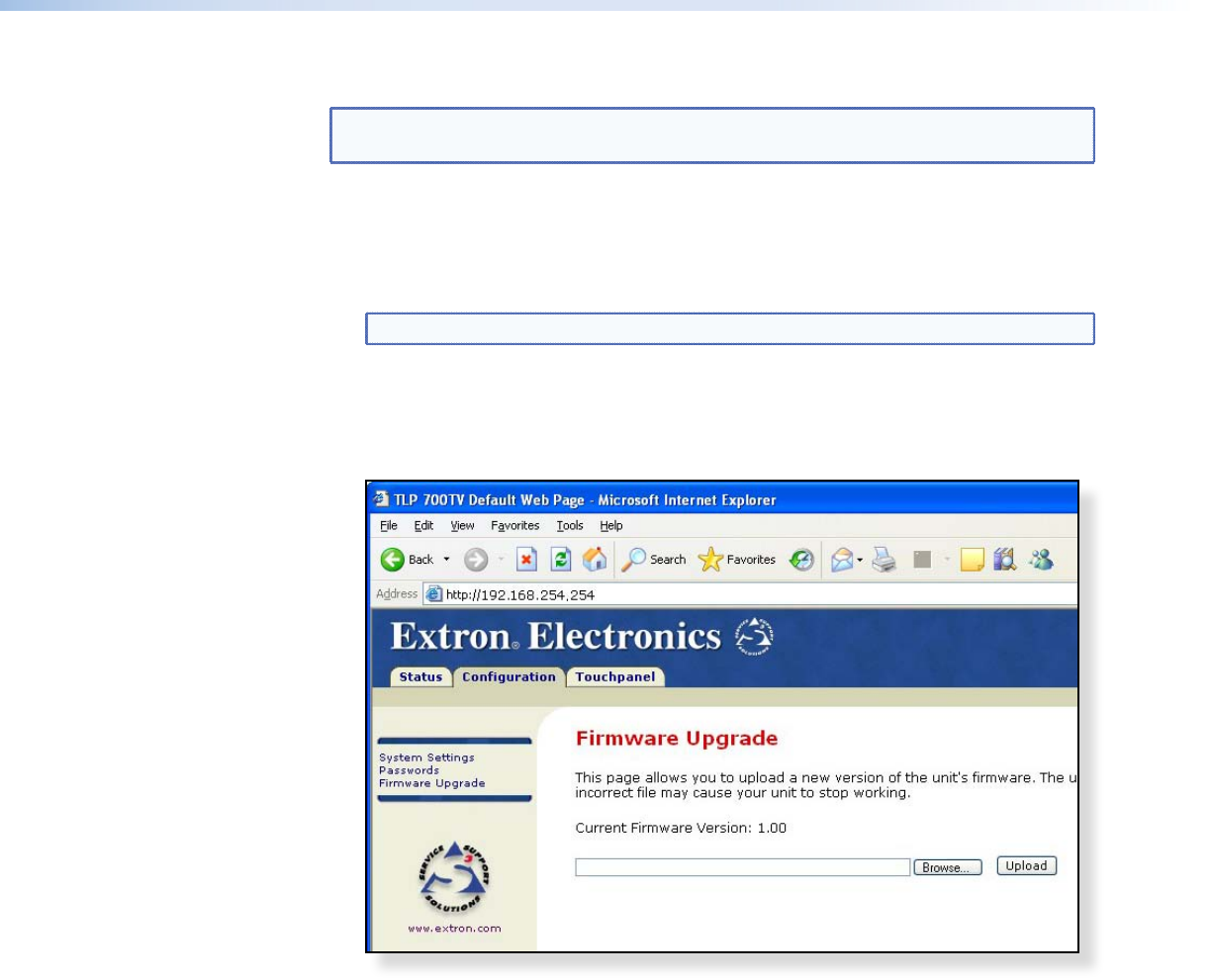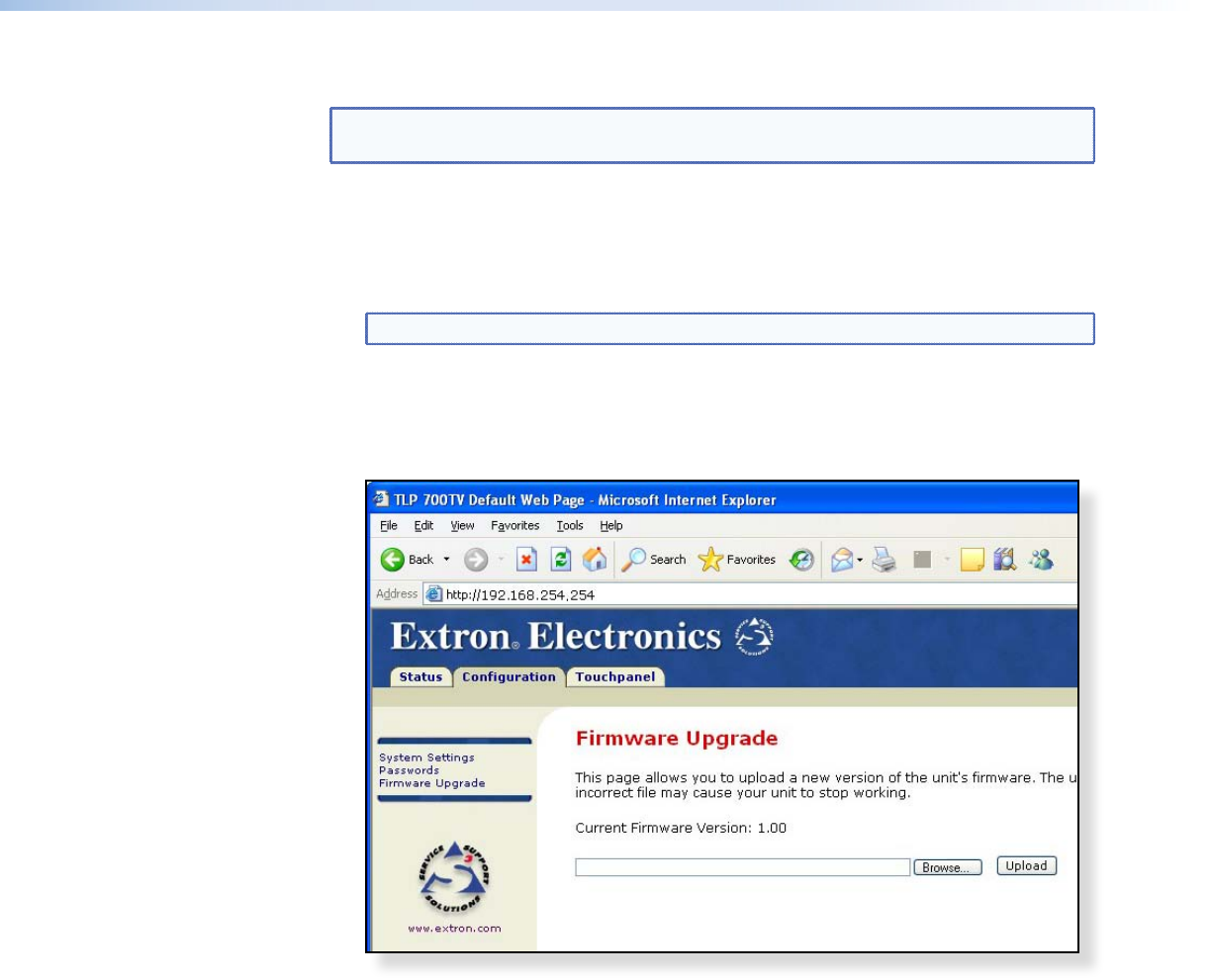
Updating Firmware From a Web Browser
NOTES: Your PC must have internet access and be on the same network as the
TouchLink Panel.
1. On the Extron web site, select the Download tab and click on the Firmware option
in the menu bar at the left of the screen (see Figure 10 on page 16).
2. Navigate to the TLP 700 firmware and click Download.
3. The firmware downloads to your computer.
NOTE: Make a note of the folder in which the firmware file is saved.
4. Open your browser and type the IP address of the TLP 700 unit into the address box.
The browser opens the TouchLink Panel web pages (see page 19).
5. Click on the Configuration tab at the top of the page. Select Firmware
Upgrade from the bar on the left. If prompted, enter the administrator password.
Figure 11. Firmware Upgrade Web Page
6. Use the Browse button to navigate to the firmware file (see step 3).
7. Click Upload. The Touchpanel screen shows the message “Firmware Uploading...
Please Wait...”. The TouchLink Panel restarts after the firmware is loaded.
8. When the firmware is installed, calibrate the panel, using the on-screen menus (see
page 11) or the TouchLink panel web pages (see page 19).
TLP 700MV and TLP 700TV • Control Software 18