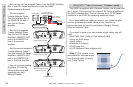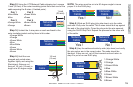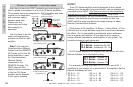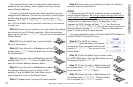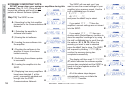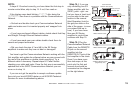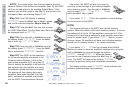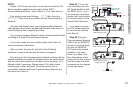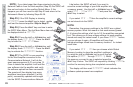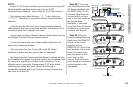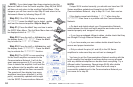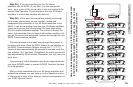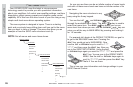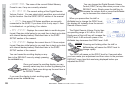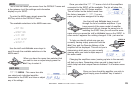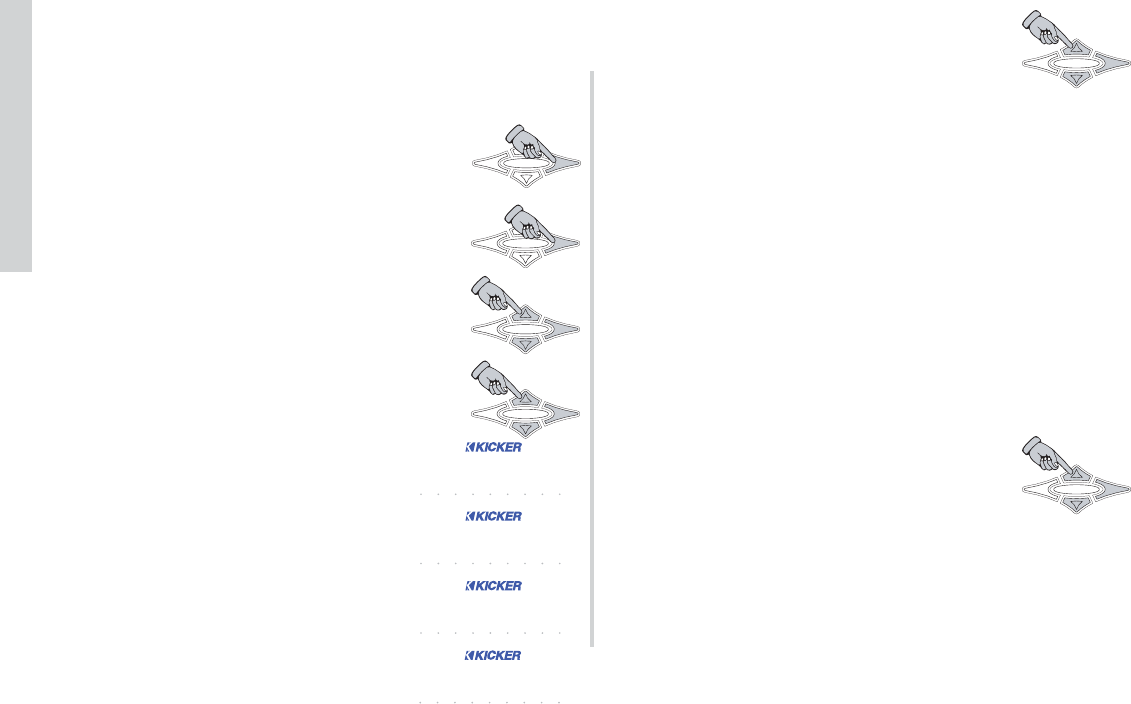
22
SXRC Remote Control
Installation
Like before, the SXRC will ask if you want to
save the current settings of your third amplifier into
a memory preset. Use the
UP or DOWN keys to
select
SAVE - YES or SAVE - NO and press the
ENT key to select.
If you select
SAVE - NO then the amplifier’s current settings
are not stored into the SXRC.
NOTE:
Remember, the memory settings in the SXRC are a global
memory system. What this means is that each memory preset
(1-4) stores the settings of all (up to 16) the amplifiers connected
to it. This allows you to have unique settings for each amplifier
stored and ready for instant recall. If you chose
Memory-1 before,
you can choose it again. All amplifiers will have their
individual settings stored here in memory location 1 for instant
recall later.
If you select
SAVE - YES then you choose which Global
Memory Location to store the amplifier’s settings in
by using the
UP or DOWN key to scroll through
the options (
Memory-1 through Memory-4). When
the memory you want to use is selected press the
ENT key to store. The SXRC will respond by blinking STORED to
confirm the memory storing has completed successfully.
The display will then read
AUTOSEARCH which indicates the
software update process has completed.
HOME
ENT
ESC
HOME
ENT
ESC
NOTE: If you take longer than three minutes to plug the
Network Cable in from the third amplifier (Step 22) the SXRC will
time out and return to the scrolling Default Menu. If this
happens you will then need to skip Step 23 and return to the
Autosearch Menu by following Steps 24-26.
Step 23.) If the ISIS Display is showing
AUTOSEARCH press the ENT key to detect, update
and load the second amplifier. Skip to Step 27.
Step 24.) Press the ENT key one time to enter
the SXRC Main Menu. The first Main Menu item will
be displayed which is
AMP ADJ.
Step 25.) Press the UP or DOWN key until
the display reads
SXRC SETUP . Press the ENT
key to enter the SXRC SETUP Menu.
Step 26.) Press the UP or DOWN key until
the display reads
AUTOSearch . Press the ENT
key to activate the AUTOSEARCH function.
Step 27.) The SXRC is now searching
for the third amplifier connected to the
Communications Network. It will do the
exact same sequence (A-P) as in step 13.
Once it detects the amplifier it will load the
new software into the amplifier and verify
the software upload has been successful.
The remote will then display how many
amplifiers have been detected (3 at this
point), successfully updated and brought
into the SXRC Communications Network.
HOME
ENT
ESC
HOME
ENT
ESC
HOME
ENT
ESC
ss eaarrcchh **
SYS
MEM-1
GAIN EQ LPF HPF KOMP
AMP1
LOCK
MEM-2 MEM-3 MEM-4
PHASE
MUTE
AMP2
LEFT RIGHT
pp00rooggrraamm==00
SYS
MEM-1
GAIN EQ LPF HPF KOMP
AMP1
LOCK
MEM-2 MEM-3 MEM-4
PHASE
MUTE
AMP2
LEFT RIGHT
vv00erriiffyy ==00
SYS
MEM-1
GAIN EQ LPF HPF KOMP
AMP1
LOCK
MEM-2 MEM-3 MEM-4
PHASE
MUTE
AMP2
LEFT RIGHT
HOME
ENT
ESC
3 uunniittss
SYS
MEM-1
GAIN EQ LPF HPF KOMP
AMP1
LOCK
MEM-2 MEM-3 MEM-4
PHASE
MUTE
AMP2
LEFT RIGHT