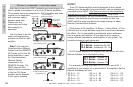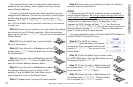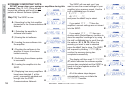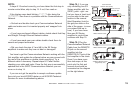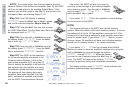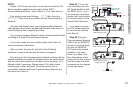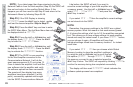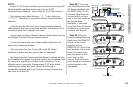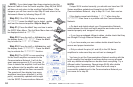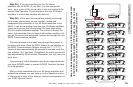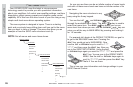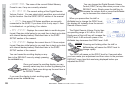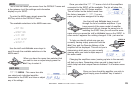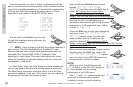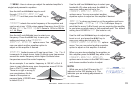24
SXRC Remote Control
Installation
NOTE:
If steps 28-34 worked correctly, you should now have four SX
Series amplifiers updated and brought into the SXRC
Communications Network, skip to step 35. If not, then read on.
If the display came back blinking
3 Units after doing the
AUTOSEARCH then there is a problem with the Communications
Network.
• Go back and double check your Communication Network
cable between the third and fourth amplifier and make sure it is
inserted properly and ‘snapped’ into place.
• If you have purchased different cables, double check that they
are Straight-Through Ethernet Network cables.
• If you have made your own cables double check them for
secure and proper termination.
• Did you check the pins (#1 and #8) in the SX Series
amplifiers to make sure they are not bent or damaged?
You have to get the Communications Network working with the
fourth amplifier and update its software before we can proceed
with any additional amplifiers so double check everything. Try a
different cable if necessary. Repeat steps 28-34 after double
checking your cables and jacks. Once the fourth amp is
successfully updated and in the Communications Network you
can move on to step 35.
NOTE: If you take longer than three minutes to plug the
Network Cable in from the fourth amplifier (Step 29) the SXRC
will time out and return to the scrolling Default Menu. If this
happens you will then need to skip Step 30 and return to the
Autosearch Menu by following Steps 31-33.
Step 30.) If the ISIS Display is showing
AUTOSEARCH press the ENT key to detect, update
and load the second amplifier. Skip to Step 34.
Step 31.) Press the ENT key one time to enter
the SXRC Main Menu. The first Main Menu item will
be displayed which is
AMP ADJ.
Step 32.) Press the UP or DOWN key until
the display reads
SXRC SETUP . Press the ENT
key to enter the SXRC SETUP Menu.
Step 33.) Press the UP or DOWN key until
the display reads
AUTOSearch . Press the ENT
key to activate the AUTOSEARCH function.
Step 34.) The SXRC is now searching
for the fourth amplifier connected to the
Communications Network. It will do the
exact same sequence (A-P) as in step 13.
Once it detects the amplifier it will load the
new software into the amplifier and verify
the software upload has been successful.
The remote will then display how many
amplifiers have been detected (4 at this
point), successfully updated and brought
into the SXRC Communications Network.
HOME
ENT
ESC
HOME
ENT
ESC
HOME
ENT
ESC
ss eaarrcchh **
SYS
MEM-1
GAIN EQ LPF HPF KOMP
AMP1
LOCK
MEM-2 MEM-3 MEM-4
PHASE
MUTE
AMP2
LEFT RIGHT
pp00rooggrraamm==00
SYS
MEM-1
GAIN EQ LPF HPF KOMP
AMP1
LOCK
MEM-2 MEM-3 MEM-4
PHASE
MUTE
AMP2
LEFT RIGHT
vv00erriiffyy ==00
SYS
MEM-1
GAIN EQ LPF HPF KOMP
AMP1
LOCK
MEM-2 MEM-3 MEM-4
PHASE
MUTE
AMP2
LEFT RIGHT
HOME
ENT
ESC
4 uunniittss
SYS
MEM-1
GAIN EQ LPF HPF KOMP
AMP1
LOCK
MEM-2 MEM-3 MEM-4
PHASE
MUTE
AMP2
LEFT RIGHT