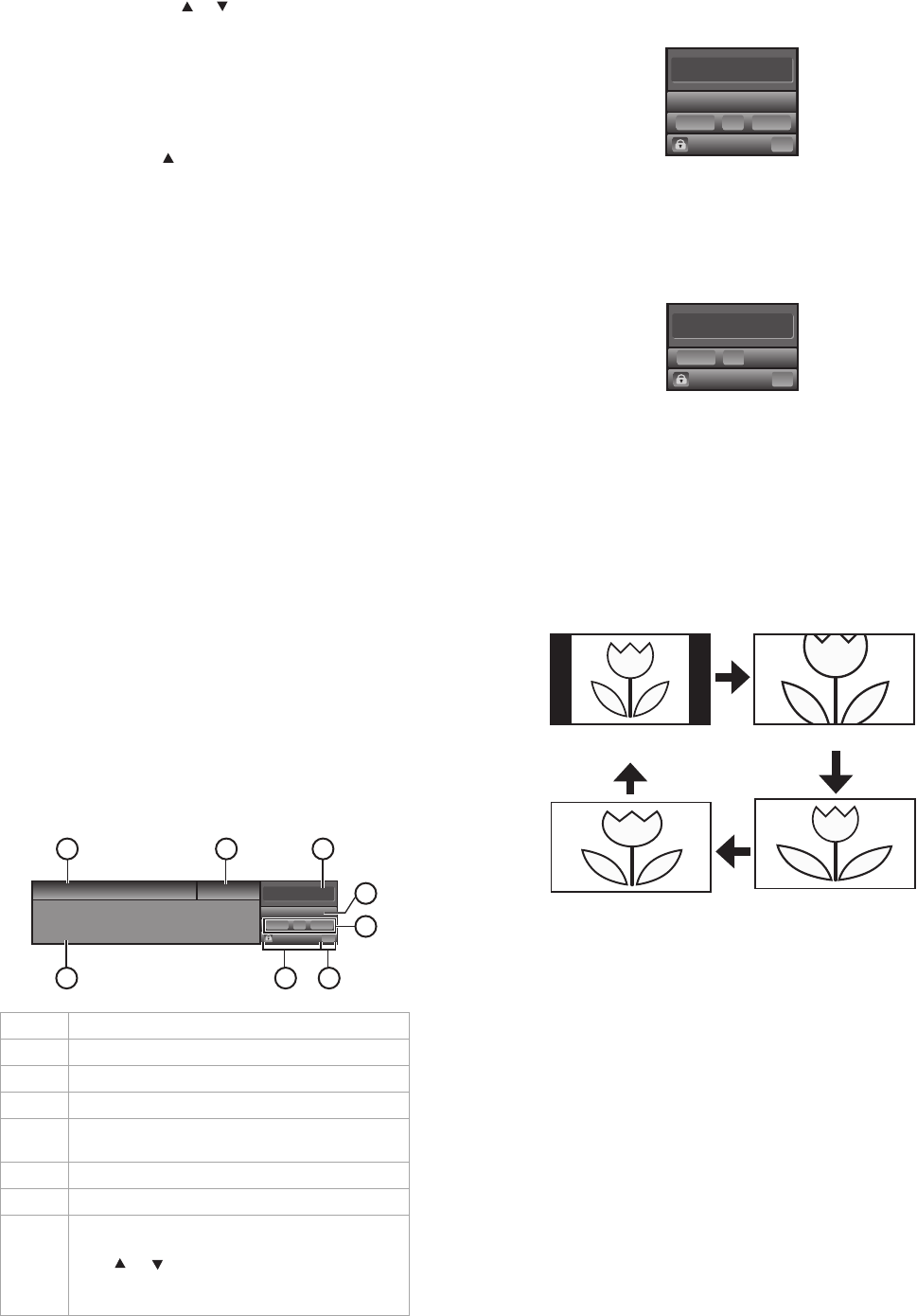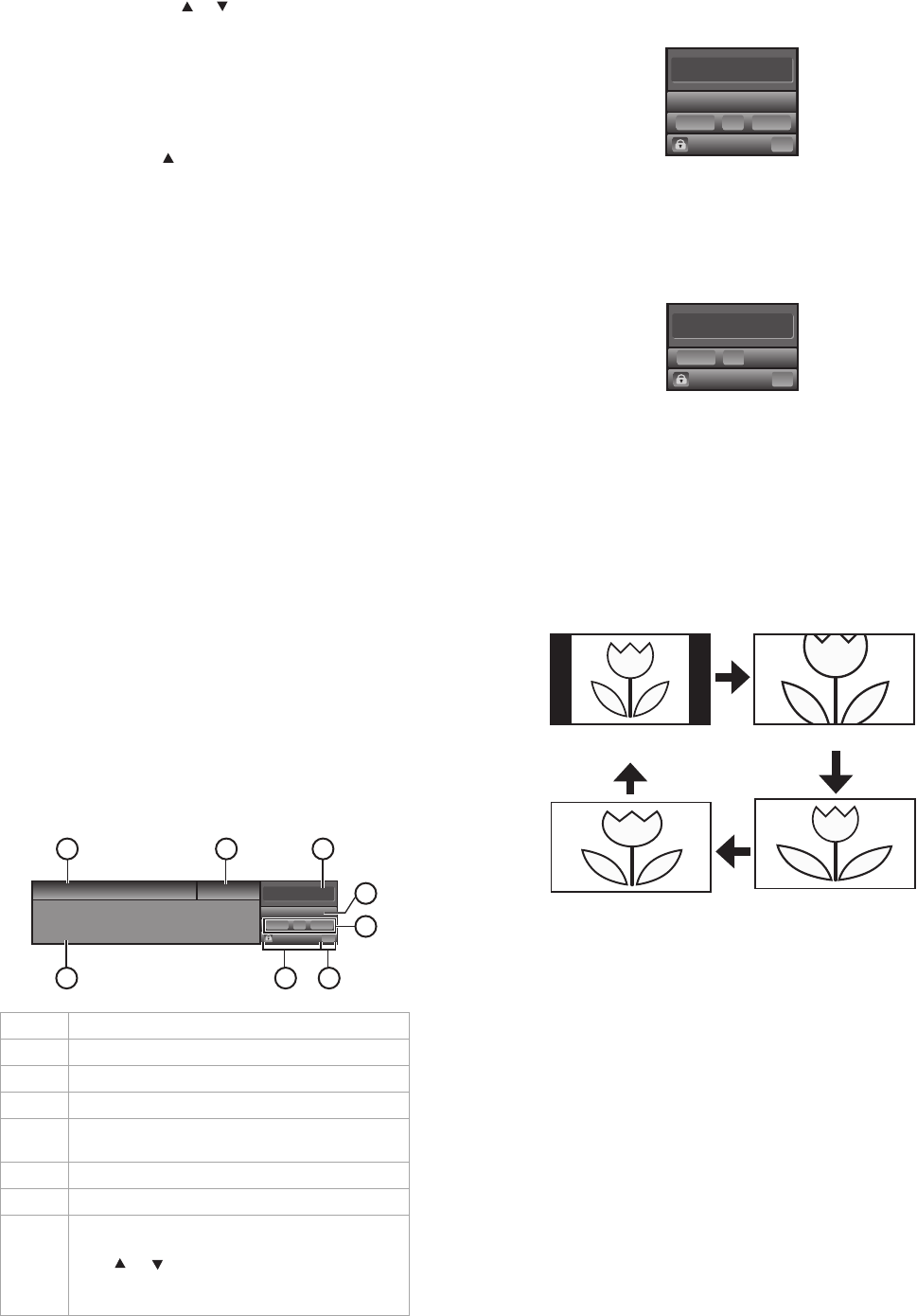
Using your TV
15
• Surround–Press or to select On or Off.
• Reset Settings–Press ENTER to reset the sound settings to
the factory default.
4 Press MENU to close the menu.
Selecting the video input source
To select the video input source:
•Press INPUT or CH repeatedly to select the video input source.
You can select:
• TV or DTV channel
• Video1—Selects the video or S-Video device connected to
the VIDEO1 jacks.
• Video2–Selects the video or S-Video device connected to
the VIDEO2 jacks.
• Component1—Selects the component device connected
to the COMPONENT1 jacks.
• Component2—Selects the component device connected
to the COMPONENT2 jacks.
• HDMI1—Selects the HDMI or DVI device connected to the
HDMI1 jack.
• HDMI2—Selects the HDMI device connected to the
HDMI2 jack.
• PC—Selects the computer connected to the PC-IN jack.
Selecting the audio mode
To select the digital audio mode:
•Press MTS/SAP repeatedly to select the audio language. The
languages you can select depend on the available languages for
the program you are watching.
To select the analog audio mode:
•Press MTS/SAP repeatedly to select the audio mode. Depending
on the modes available for the program you are watching, you
can select STEREO, MONO, or SAP (second audio program).
Note: Pressing MTS/SAP does not control the audio from an external
device.
Displaying program information
To display digital channel information:
•Press DISPLAY. The following information appears.
•Press DISPLAY or BACK to close the display.
To display analog channel information:
•Press DISPLAY. The following information appears:
This information includes the channel number, audio mode, type
of resolution, aspect ratio, CC (if closed captioning is turned on),
and program rating.
•Press DISPLAY or BACK to close the display.
To display external device information:
•Press DISPLAY. The following information appears:
This information includes the video input source, type of
resolution, program rating, and CC (if closed captioning is turned
on).
Selecting the aspect ratio
You can select from four aspect ratios for TV channels and three aspect
ratios for a computer.
To select the display mode:
•Press ZOOM repeatedly to select the aspect ratio you want.
For a 4:3 video signal
• Normal—Displays the picture at its original size. Black bars
appears on the sides of the picture.
• Zoom—Enlarges the center of the picture. The top and bottom
of the picture are cropped.
• Wide—Stretches the picture horizontally to fill the screen.
• Cinema—Stretches the picture to fill the 16:9 screen
horizontally, then enlarges the picture until it fills the entire
screen without changing the aspect ratio. The outer part of the
picture is cropped.
1Program title.
2 Broadcast station.
3 Channel number.
4 Audio language.
5 Effective scanning lines and scan mode,
program format, and aspect ratio.
6 CC is closed captioning if turned on.
7 Program rating.
8 Program guide information (four-line limit). If
the guide information is longer than four lines,
press or to scroll the information.
If no program information is available,
No
description provided appears.
6-1
English 1/2
TV-PG DLSV
1080i
1080i
16:9
16:9
HD
HD
CC
CC
A Day of Memories
A Day of Memories
KABC
KABC
A quarter-century ago,which may now qualify as the
good old days of newspapering,run-of-paper sales
accounted for 80 percent of the industry's advertising
revenues.Department stores and supermarket were
1
2
3
5
6
4
7
8
6
SAP / STEREO
TV-PG DLSV
480i
480i
4:3
4:3
SD
SD
CC
CC
Video1
TV-PG DLSV
480i
480i
SD
SD
CC
CC
Normal Zoom
Cinema Wide
08-1262_DXLCD37-09.fm Page 15 Wednesday, April 16, 2008 12:56 PM