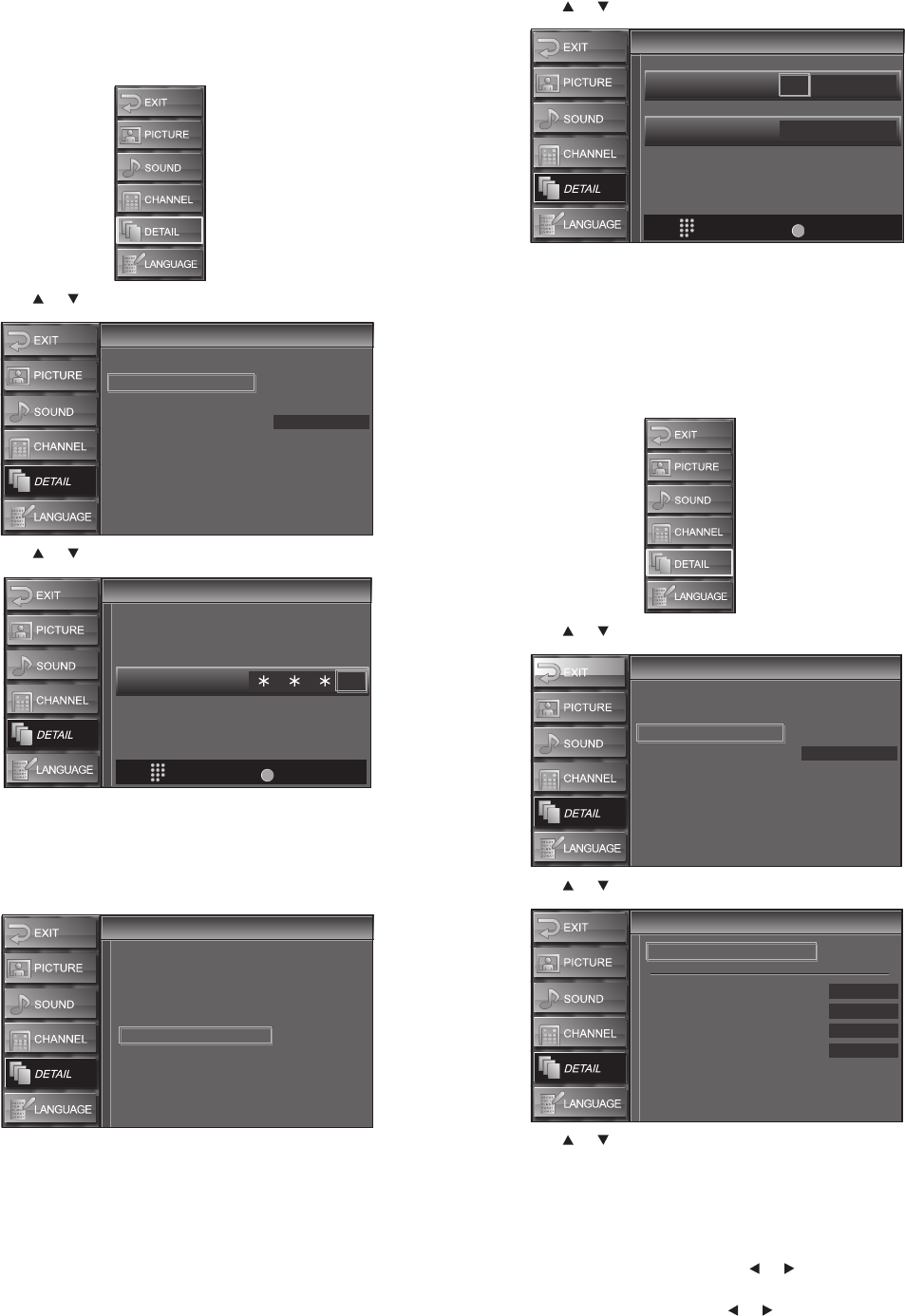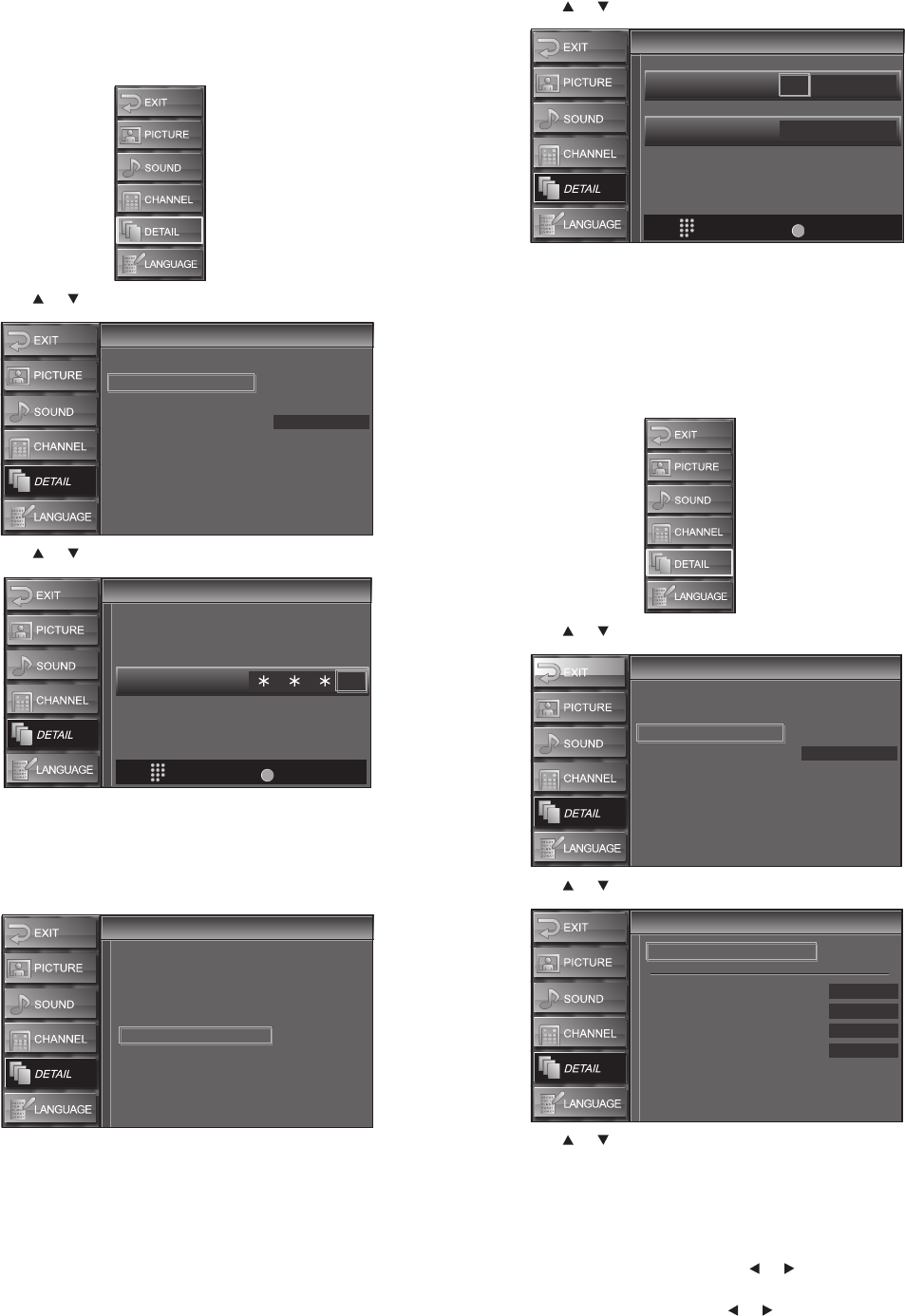
Using your TV
21
Changing the password
To change the password:
1 Press MENU. The on-screen menu opens.
2 Press or to select DETAIL, then press ENTER.
3 Press or to select V-chip, then press ENTER.
4 Press the number buttons to enter the four-digit password. If you
have not set a password, enter 0000. If you have forgotten the
password, close the menu, turn off your TV, and unplug the
power cord for 10 seconds. The default password (0000) is
restored.
5 Press or to select New Password, then press ENTER.
6 Press the number buttons to enter the new password, then enter
the new password again to confirm.
7 Press MENU to close the menu.
Adjusting the computer image
To adjust the computer image:
1 Press MENU. The on-screen menu opens.
2 Press or to select DETAIL, then press ENTER.
3 Press or to select PC Settings, then press ENTER.
4 Press or to select the setting you want to adjust, then press
ENTER. You can select:
• Auto Adjustment—Press ENTER. Your TV automatically
adjusts horizontal position, vertical position, clock, and
phase. If you do not get the results you want, you may need
to manually adjust the other settings.
• Horizontal Position—Press or to move the image
left or right.
• Vertical Position—Press or to move the image down
or up.
Auto
Closed Caption
V–chip
PC Settings
HDMI1 Audio
Detail
Detail
PIN Code
Back
BACK
Enter password.
V-chip
V-chip
-
MPAA Rating
TV Rating
Downloadable Rating
Clear Downloadable Rating
New Password
V-chip
V-chip
V-chip
V-chip
PIN Code
Back
BACK
Confirm password.
Enter password.
----
----
Detail
Detail
Auto
Closed Caption
V–chip
PC Settings
HDMI1 Audio
PC Settings
PC Settings
Auto Adjustment
Horizontal Position
Vertical Position
Clock
Phase
- -
- -
- -
- -
08-1262_DXLCD37-09.fm Page 21 Wednesday, April 16, 2008 12:56 PM