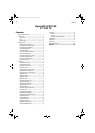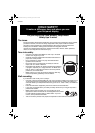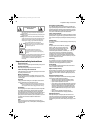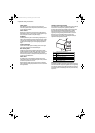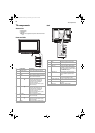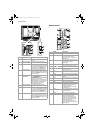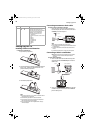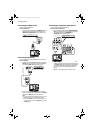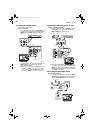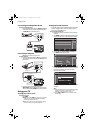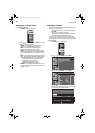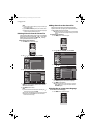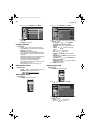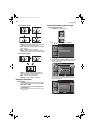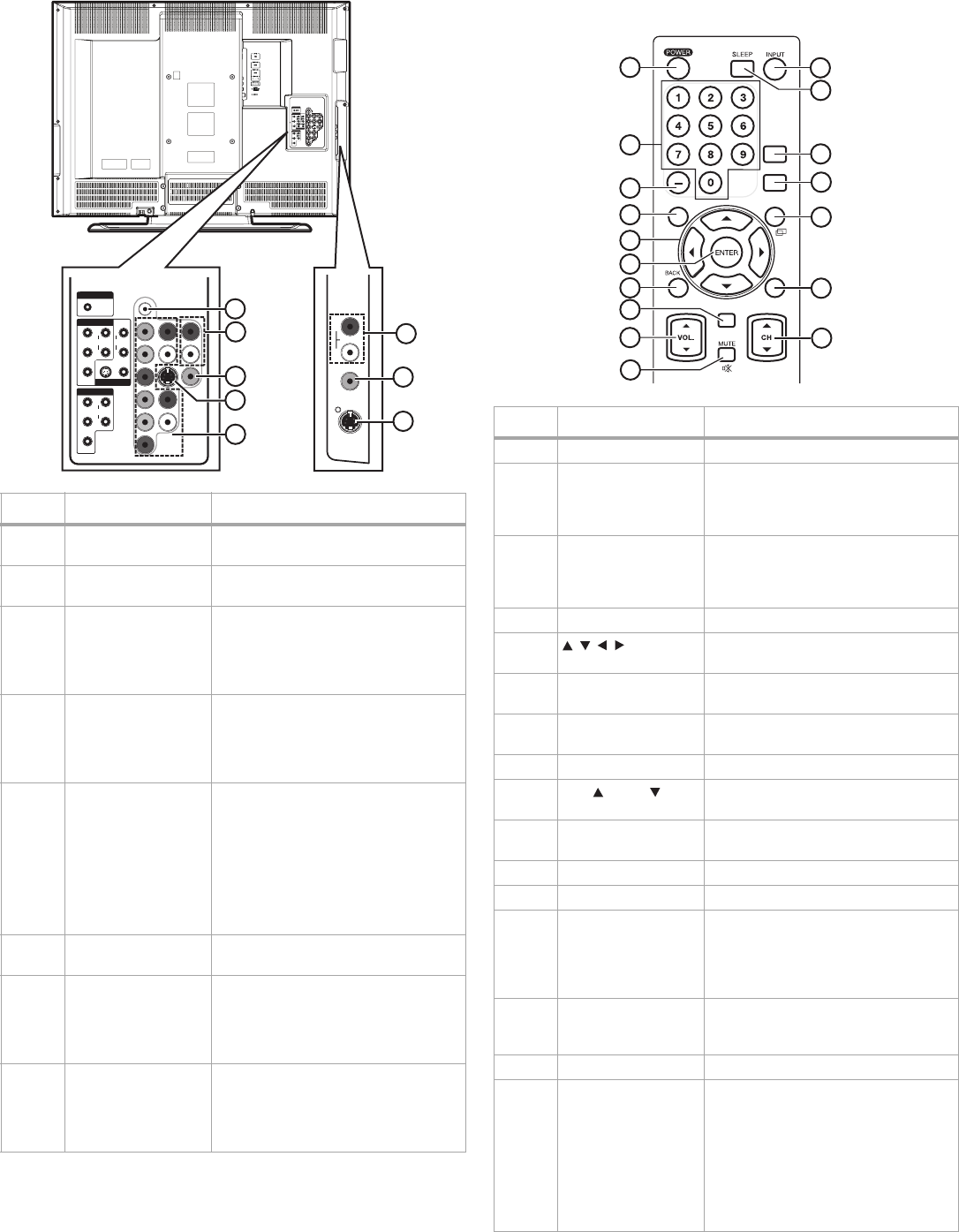
TV components
7
Remote control
#Jack Description
1 PC-IN AUDIO Connect the computer audio jack to
this jack.
2 AUDIO (for VIDEO1) Connect the audio for an analog
device to these jacks.
3 VIDEO1 Connect an analog video device to
this jack. The analog video cable does
not carry audio. You need to connect
an audio cable to the AUDIO jacks
when using an analog video device.
4 S-VIDEO (VIDEO1) Connect an S-Video device to this
jack. The S-Video cable does not carry
audio. You need to connect an audio
cable to the AUDIO jacks when using
an S-Video device.
5 COMPONENT1/
COMPONENT2
Connect a component video device
to the COMPONENT1 or
COMPONENT2 jacks and the AUDIO
jacks. You can connect two
component devices. The component
video cable does not carry audio. You
need to connect an audio cable to
the AUDIO jacks when using a
component video device.
6 AUDIO (for VIDEO2) Connect the audio for an analog
device to these jacks.
7 VIDEO2 Connect an analog video device to
this jack. The analog video cable does
not carry audio. You need to connect
an audio cable to the AUDIO jacks
when using an analog video device.
8 S-VIDEO (VIDEO2) Connect an S-Video device to this
jack. The S-Video cable does not carry
audio. You need to connect an audio
cable to the AUDIO jacks when using
an S-Video device.
1
2
3
4
5
6
8
7
COMPONENT 1
VIDEO 1
PC-IN
AUDIO
AUDIO
YR
Pb
Pr
L
AUDIO
S VIDEO VIDEO
R
L
COMPONENT 2
AUDIO
YR
Pb
Pr
L
AUDIO
VIDEO
S-VIDEO
# Button Description
1 POWER Press to turn your TV on or off.
2 Numbers Press to enter a channel number. If
you want to select a digital
sub-channel, press — to select the
sub-channel.
3
—
Press the number buttons to select a
main digital channel, then press this
button to select a digital
sub-channel.
4 MENU Press to open the on-screen menu.
5 Press to navigate in the on-screen
menu.
6 ENTER Press to confirm option settings in
the on-screen menu.
7 BACK Press to return to a previous menu in
the on-screen menu.
8 RECALL Press to go to the previous channel.
9
VOL. / VOL.
Press to increase or decrease the
volume.
10 MUTE Press to mute the sound. Press again
to restore the sound.
11 INPUT Press to select the video input source.
12 SLEEP Press to set the sleep timer.
13 MTS/SAP In digital TV mode, press to select the
audio language, if more than one
language is available.
In analog TV mode, press to select
the audio mode.
14 FREEZE Press to still (freeze) the picture. Press
any button except POWER to return
to normal viewing.
15 ZOOM Press to select the aspect ratio.
16 DISPLAY For digital or analog TV channels,
press to display the channel
information, signal type, and TV
setting (such as the audio setting,
aspect ratio, program rating, and
closed caption setting) .
For an external device, press to
display the input mode, signal type,
and TV setting.
1
2
3
5
6
4
7
10
8
9
11
12
13
14
15
16
17
MTS/SAP
FREEZE
ZOOM
DISPLAY
RECALL
MENU
08-1262_DXLCD37-09.fm Page 7 Wednesday, April 16, 2008 12:56 PM