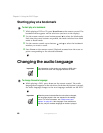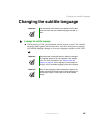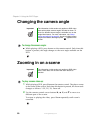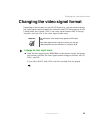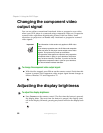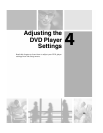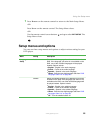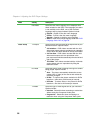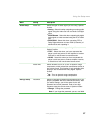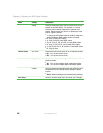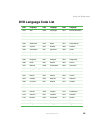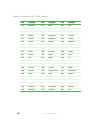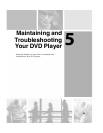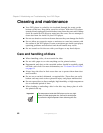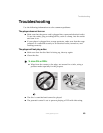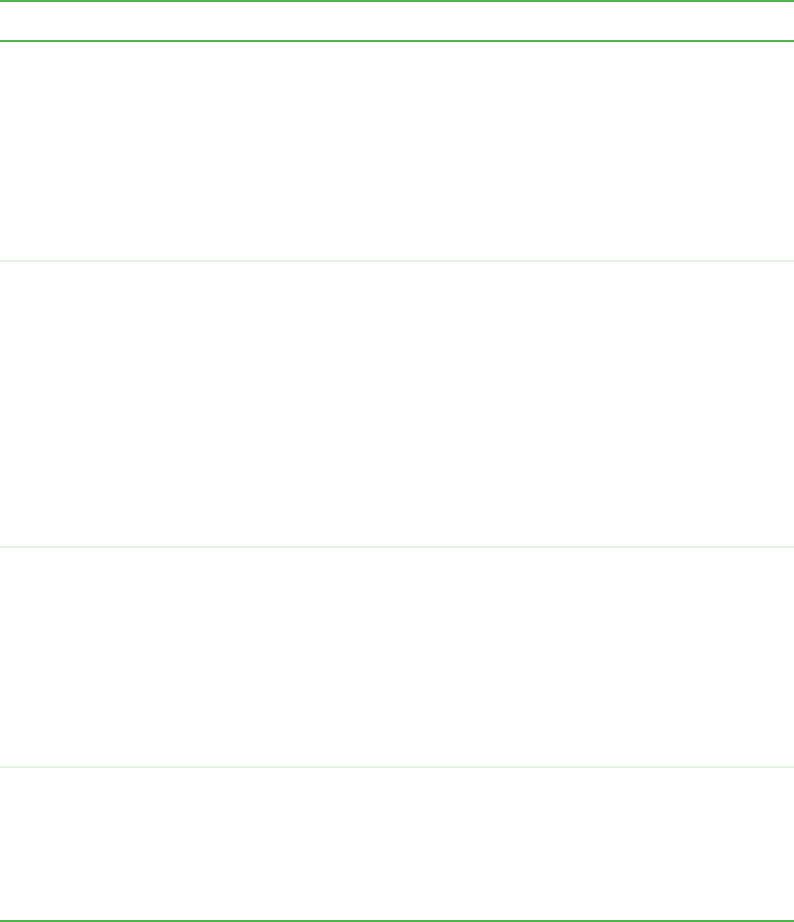
56
Chapter 4: Adjusting the DVD Player Settings
www.gateway.com
Disc Menu Select the disc menu language to be displayed from
those included on the DVD. If the language you select
is not available on the DVD, one of the recorded
languages will be played instead. Options include:
■
English - English is the disc menu language
■
French - French is the disc menu language
■
Spanish - Spanish is the disc menu language
■
Others - Enter the four-digit language code from “DVD
Language Code List” on page 59.
Video Setup TV Aspect Select a picture size according to the aspect ratio of your
television screen. Options include
■
4:3 Letterbox - DVD videos recorded with the 16:9
wide screen aspect ratio are reproduced in a letterbox
screen which has black bands on the top and bottom.
■
4:3 Pan-Scan - DVD videos recorded with the 16:9
wide screen aspect ratio are reproduced in the
pan-scan screen which automatically trims the left and
right of the picture.
■
16:9 Wide - DVD videos recorded with the 16:9 wide
screen aspect ratio are reproduced by filling the
television screen.
Pic Mode Select the picture mode according to the type of content
being played. Options include:
■
Auto - The player automatically detects the source
content (film or video) of the source and makes the
necessary changes.
■
Hi-Res - To improve the picture resolution for DVDs
based on a video shot at 30 frames per second.
■
N-Flicker - To reduce flicker in the picture for DVDs
based on a film shot at 24 frames per second.
TV Mode Select the type of video signal sent to your television.
Options include:
■
Interlace - Select this when connecting to a television
without using the Component Video jacks.
■
Progressive - Select this when connecting to a
television when using the Component Video jacks.
Menu Setting Description