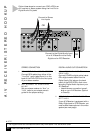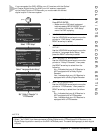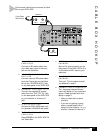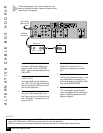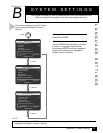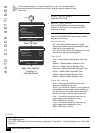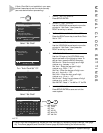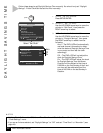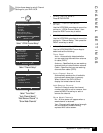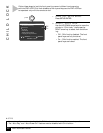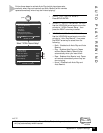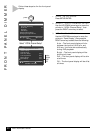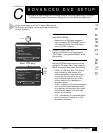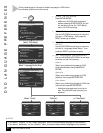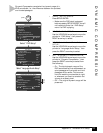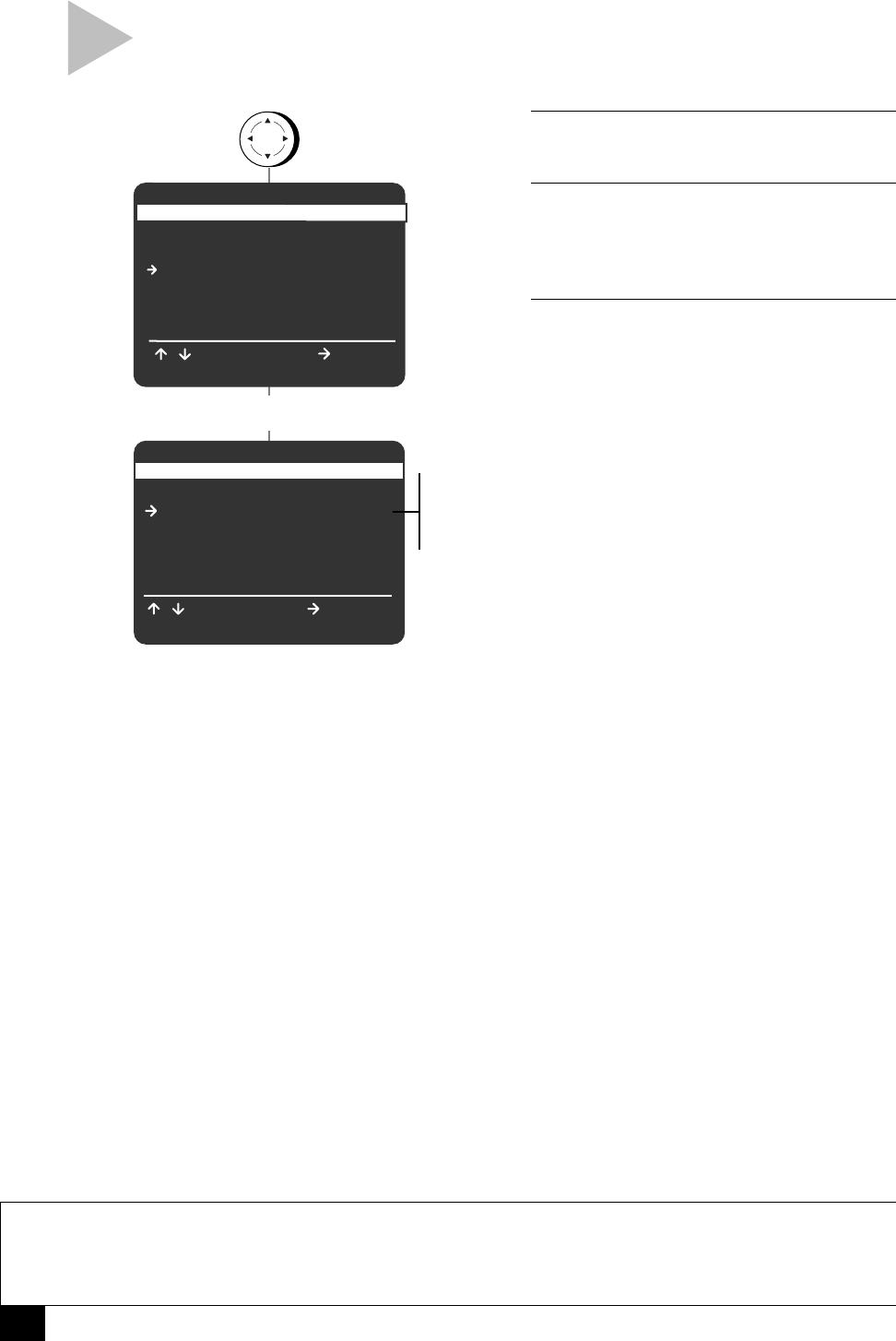
46
DVD+VCR User’s Guide
DAYLIGHT SAVINGS TIME
NOTES
• If “Auto Clock Set” is set to “Off,” then “Time Zone” and “Clock Set Channel” will not appear on the
“Clock Settings” menu.
• If you are an Arizona resident, set “Daylight Savings” to “Off” and set “Time Zone” to “Mountain” (see
page 44).
Follow these steps to set Daylight Savings Time manually. You should only set “Daylight
Savings” if Auto Clock Set has set the time incorrectly.
1 OPEN “SETUP MENU”
Press SETUP/ENTER.
2 SELECT “SET CLOCK”
Use the UP/DOWN arrow keys to move the
pointer to “Set Clock,” then press the
RIGHT arrow key to select.
3 SET “DAYLIGHT SAVINGS”
Use the UP/DOWN arrow keys to move the
pointer to “Daylight Savings,” then press
the RIGHT arrow key to select from the
following:
Auto – The DVD+VCR will automatically
use local channel information to deter-
mine the status of Daylight Savings Time
in your area, and then set the clock
accordingly.
Off – The DVD+VCR will not adjust the
clock for Daylight Savings Time.
On – The DVD+VCR will adjust the clock
for Daylight Savings Time as follows:
One hour will be added to the time at
2:00 AM on the first Sunday of April and
one hour will be subtracted from the
time at 2:00 AM on the last Sunday in
October.
press
To Move
SET CLOCK
Auto Clock Set On
Daylight Savings Auto
Time Zone Auto
Clock Set Channel Auto
/ To Select
RETURN to Go Back
Select “Set Clock”
SETUP MENU
Set Timer Recording
Child Lock Off
Set Clock
DVD Setup
VCR & Channel Setup
Language/Langue/Idioma
/ To Move
To Select
RETURN to Quit
Auto
Off
On
SETUP
/ENTER