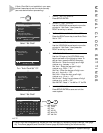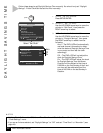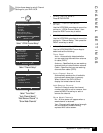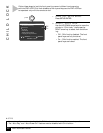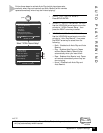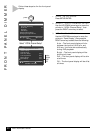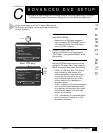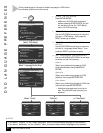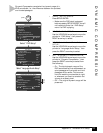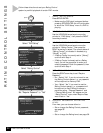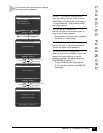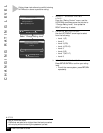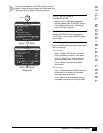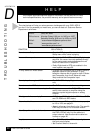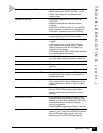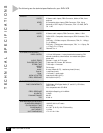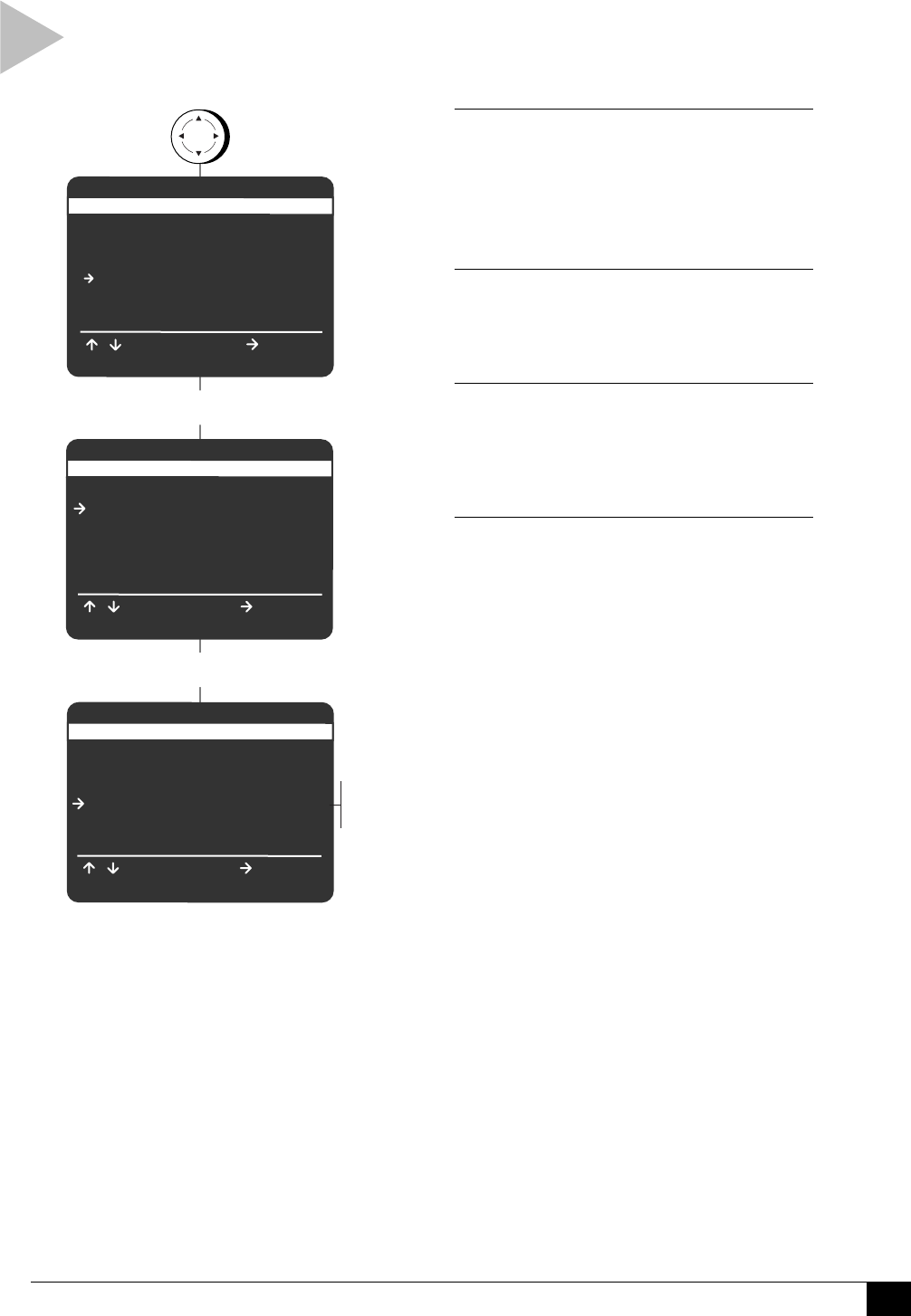
53
Appendix C - Advanced DVD Setup
DYNAMIC COMPRESSION
1 OPEN “SETUP MENU”
Press SETUP/ENTER.
• Make sure the DVD deck is stopped
before pressing SETUP/ENTER. You will
not be able to enter the “DVD Setup”
menu if a DVD is playing.
2 SELECT “DVD SETUP”
Use the UP/DOWN arrow keys to move the
pointer to “DVD Setup,” then press the
RIGHT arrow key to select.
3 SELECT “LANGUAGE/AUDIO
SETUP”
Use the UP/DOWN arrow keys to move the
pointer to “Language/Audio Setup,” then
press the RIGHT arrow key to select.
4 SET “DYNAMIC COMPRESSION”
Use the UP/DOWN arrow keys to move the
pointer to “Dynamic Compression,” then
press the RIGHT arrow key to select from
the following:
• On - The total dynamic range of the
DVD soundtrack will be compressed, so
quiet passages will be louder and loud
passages will be softer. This is conve-
nient for watching movies late at night,
or whenever you want to constrain the
volume to a steady level.
• Off – The original dynamic range will be
preserved.
press
To Move
DVD SETUP
TV Aspect Ratio 4:3PS
Language/Audio Setup
Rating Control [None]
Still Mode Auto
Black Level Low
Alt Video Out Off
/
To Select
RETURN to Go Back
LANGUAGE/AUDIO SETUP
Audio [English]
Subtitle [Automatic]
Disc Menu [English]
Dynamic Compression Off
Dolby D Decoder No
DTS Decoder No
Select “DVD Setup”
Select “Language/Audio Setup”
Off
On
SETUP MENU
Set Timer Recording
Child Lock Off
Set Clock
DVD Setup
VCR & Channel Setup
Language/Langue/Idioma
/ To Move
To Select
RETURN to Quit
SETUP
/ENTER
To Move
/
To Select
RETURN to Go Back
Dynamic Compression constrains the dynamic range of a
DVD soundtrack; i.e., the difference between the quietest
and loudest passages.