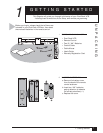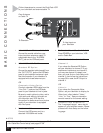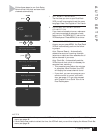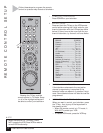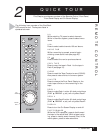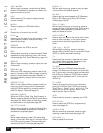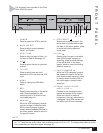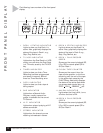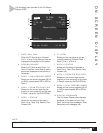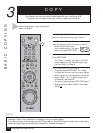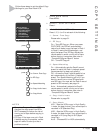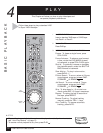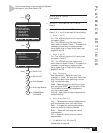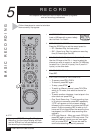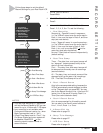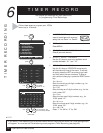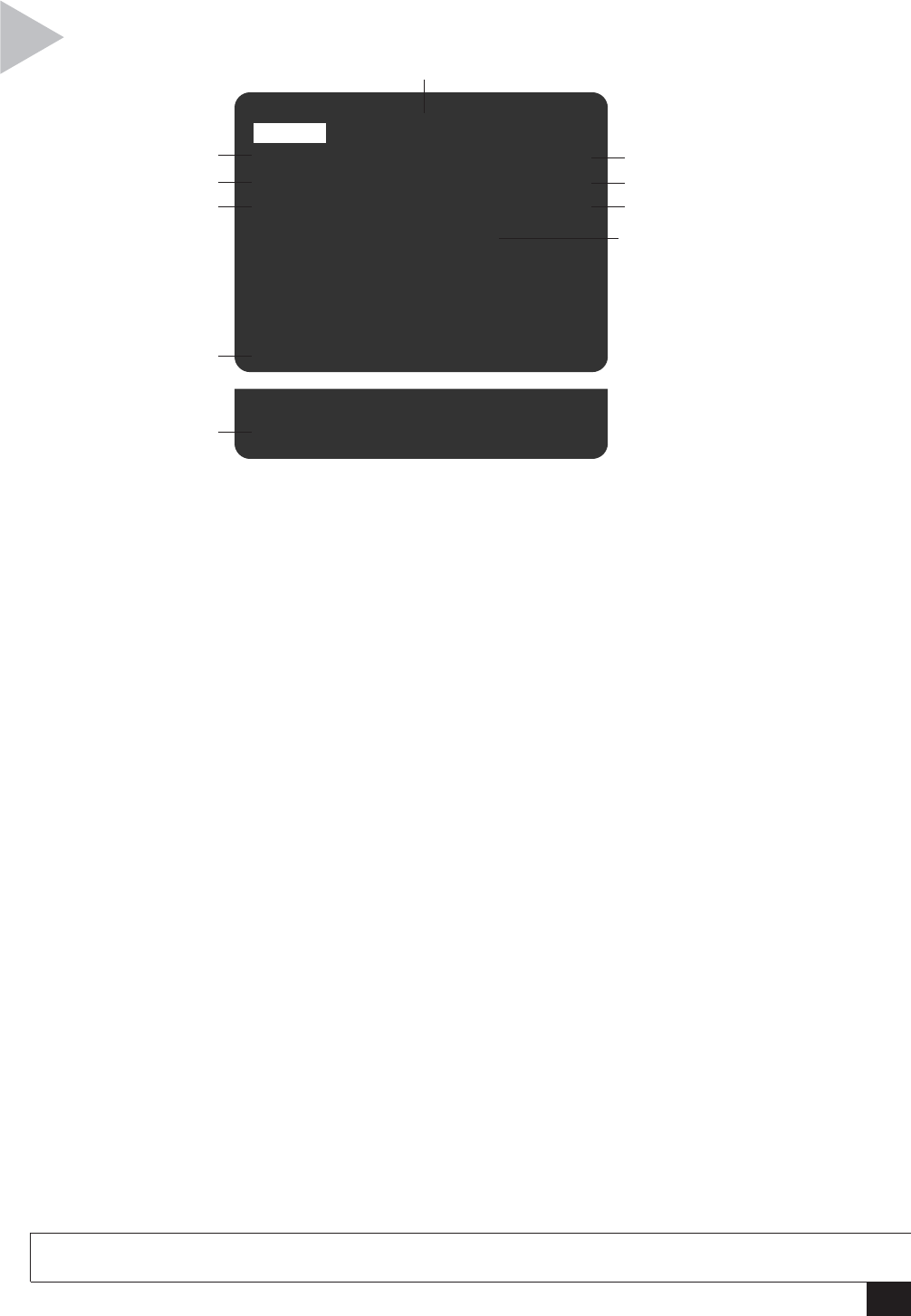
9
2 - Quick Tour
ON-SCREEN DISPLAY
1DATE AND TIME
When the TV View is set to Channel,
Line 1, or Line 2, the date and time are
displayed at the bottom of the screen.
2 RECORD SOURCE
When the TV View is set to Deck 1 or
Deck 2, the Deck 1 and Deck 2 record
source are displayed at the bottom of
the screen.
3 DECK 1 PLAY/RECORD SPEED
Shows you the current playback (SP, LP,
or SLP) or record speed (SP or SLP) for
Deck 1.
4 DECK 1 COUNTER POSITION
Shows you the current tape counter
position or time remaining on the tape
in Deck 1, as set by the CLK/CTR key.
5 DECK 1 STATUS
Shows you the status of the tape in
Deck 1; e.g., Stop, Play, Rewind, Fast-
Forward, etc.
6 TV VIEW
Shows you the input source you are
currently watching (Channel, Deck 1,
Deck 2, Line 1, or Line 2).
7 DECK 2 STATUS
Shows you the status of the tape in
Deck 2; e.g., Stop, Play, Rewind, Fast-
Forward, etc.
8 DECK 2 COUNTER POSITION
Shows you the current tape counter
position or time remaining on the tape
in Deck 2, as set by the CLK/CTR key.
9 DECK 2 PLAY/RECORD SPEED
Shows you the current playback (SP, LP,
or SLP) or record speed (SP or SLP) for
Deck 2.
10 DISPLAY MESSAGES
The On-Screen Display often displays
feedback on the status of your Dual-
Deck, including Copy messages, Timer
Recording error messages, etc.
NOTE
•Press DISPLAY to manually turn the OSD on and off.
The following is an overview of the On-Screen
Display (OSD).
Deck 1 TV VIEW Deck 2
Play Deck 1 Stop
0 : 00 : 00 0 : 00 : 00
SP SLP
Ch 10 Source Ch 10
Fri Jan 12, 2001 12 : 34 PM
Sequential Play
1
2
3
4
5
6
7
8
9
10