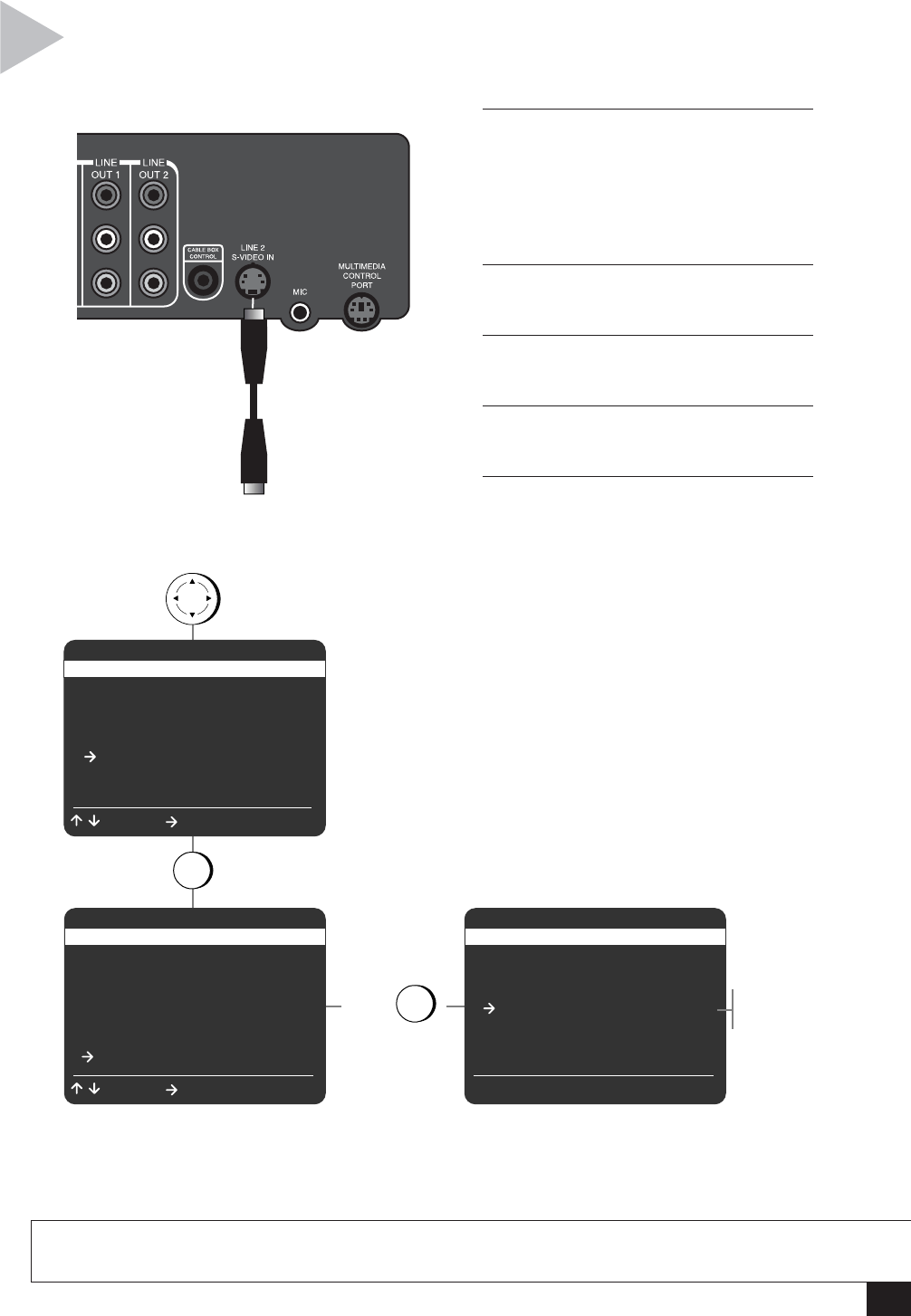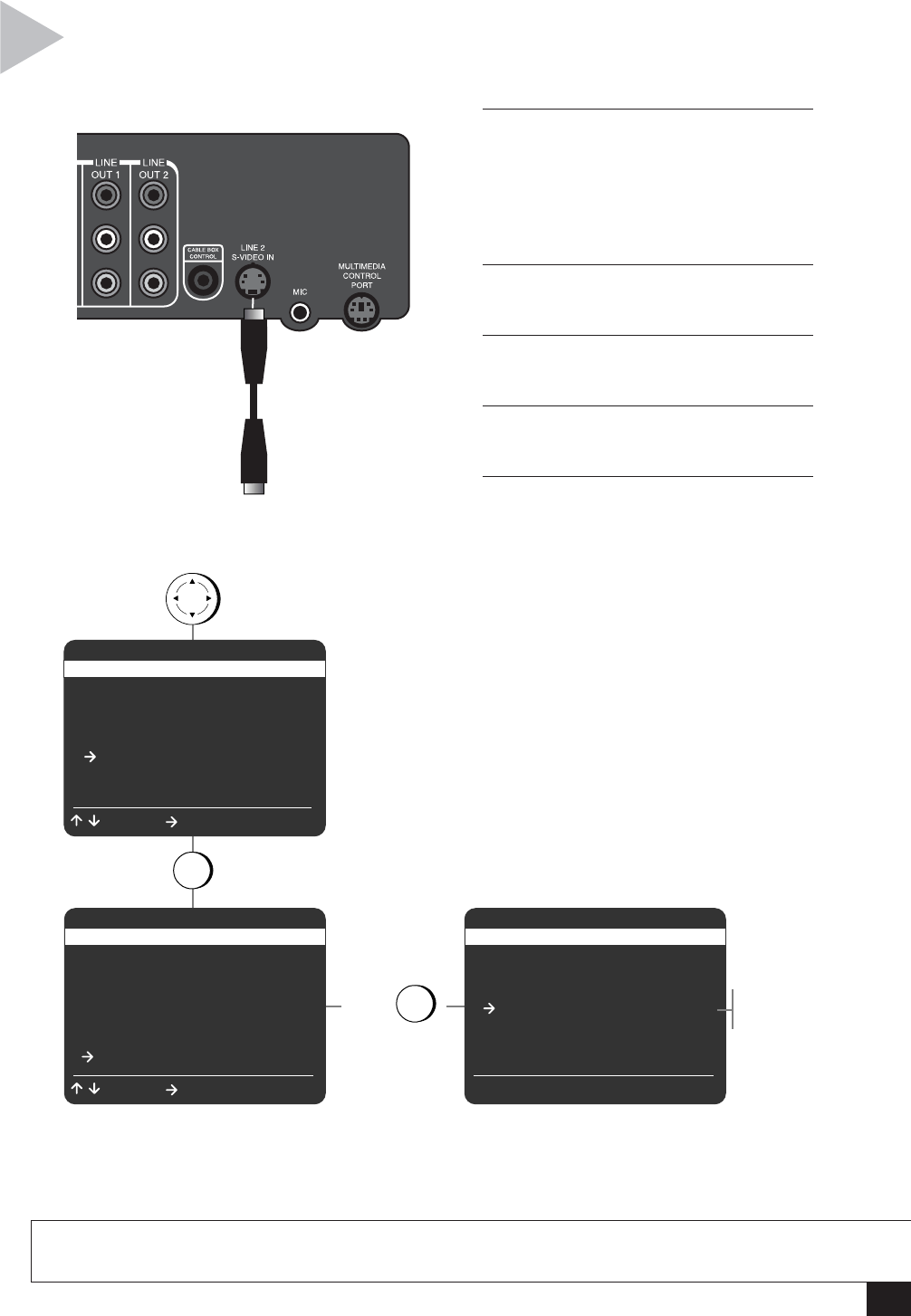
41
Appendix A - Advanced Connections
S-VIDEO HOOKUP
Follow these steps to connect high-end video
equipment to the S-Video input on the back of your
VCR. You must set “Line 2 Video In” to “S-Vid” in the
menu system in order to use this connection.
1 CONNECT EXTERNAL DEVICE
TO VCR
Connect an S-Video cable from the
audio/video output of your external
device to the “S-Video In” jack on the
VCR rear panel.
2 OPEN “MAIN MENU”
Press MENU.
3 SELECT “VCR SETTINGS”
Press 5.
4 SELECT “ADVANCED SETTINGS”
Press 7.
5 SELECT “LINE 2 VIDEO IN”
Press 4 to set Line 2 Video In to one of
the following:
Comp
Line 2 will be set to the standard com-
posite video input. The S-Video input
will be disabled.
S-Vid
Line 2 will be set to the S-Video input.
The Line In 2 composite video input will
be disabled.
NOTES:
•To use the S-Video In connection, you must turn it on in the menu system.
•You can use either S-Video In OR the Line 2 input, but not both at the same time.
VCR SETTINGS
1 Child Lock Off
2 Remote Eject On
3 Panel Display Auto
4 Screen Display Auto
5 RF Output Channel Ch3
6 Clock Settings
7 Advanced Settings
/ = Move = Sel MENU = Quit
press
MENU
press
5
MAIN MENU
1 Copy Settings
2 Playback Settings
3 Record/Edit Settings
4 Channel Settings
5 VCR Settings
6Timer Recording
7 Language/Langue
/ = Move = Sel MENU = Quit
press
7
ADVANCED SETTINGS
1 Reset Factory Settings
2Front A/V Input Line 1
3 Rear A/V Input Line 2
4 Line 2 Video In Comp
5 Line 2 A/V Out Auto
/ = Move = Sel MENU = Quit
Com
S-Vi
Connect to S-Video
Output of External
Device; e.g., DVD
Player.