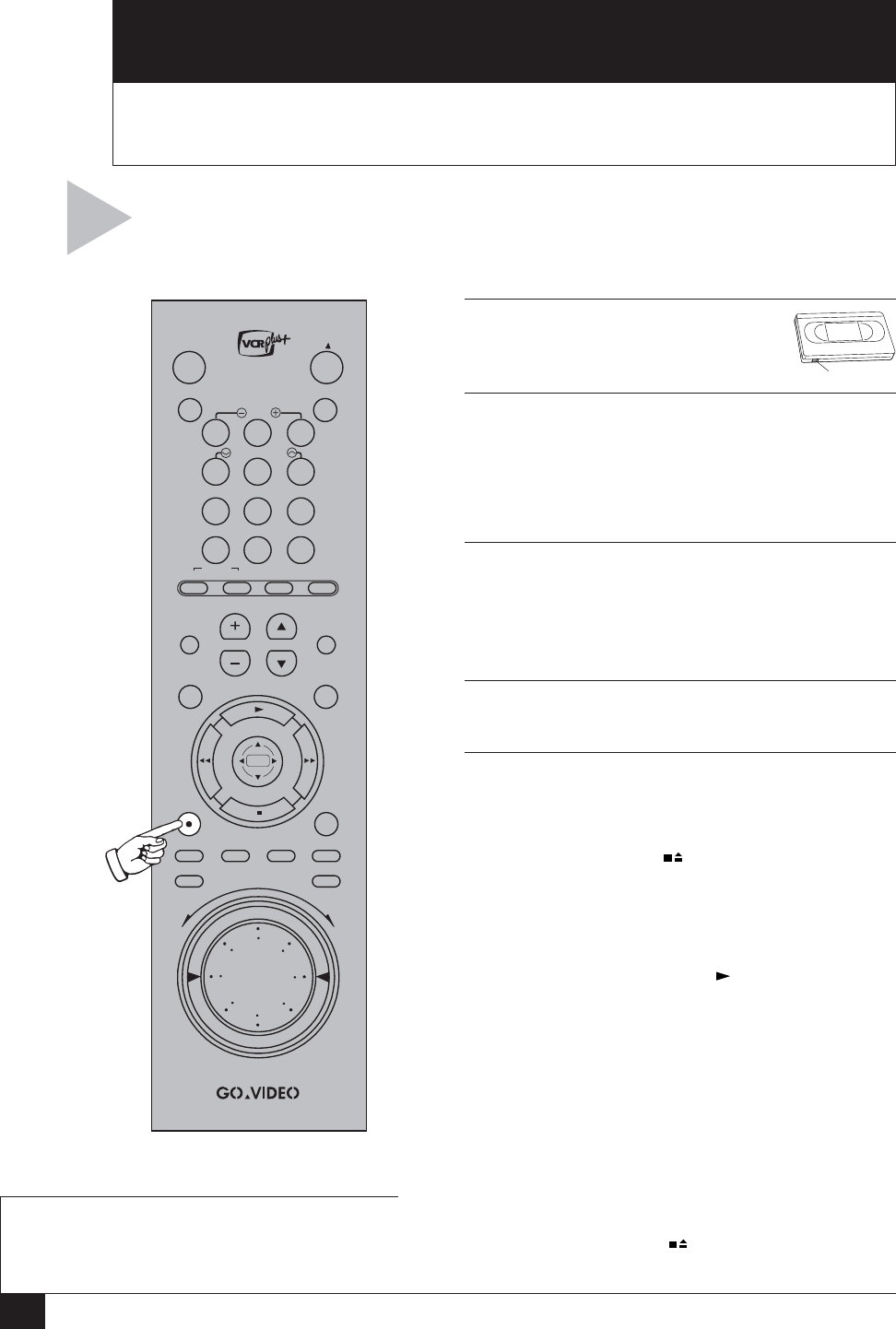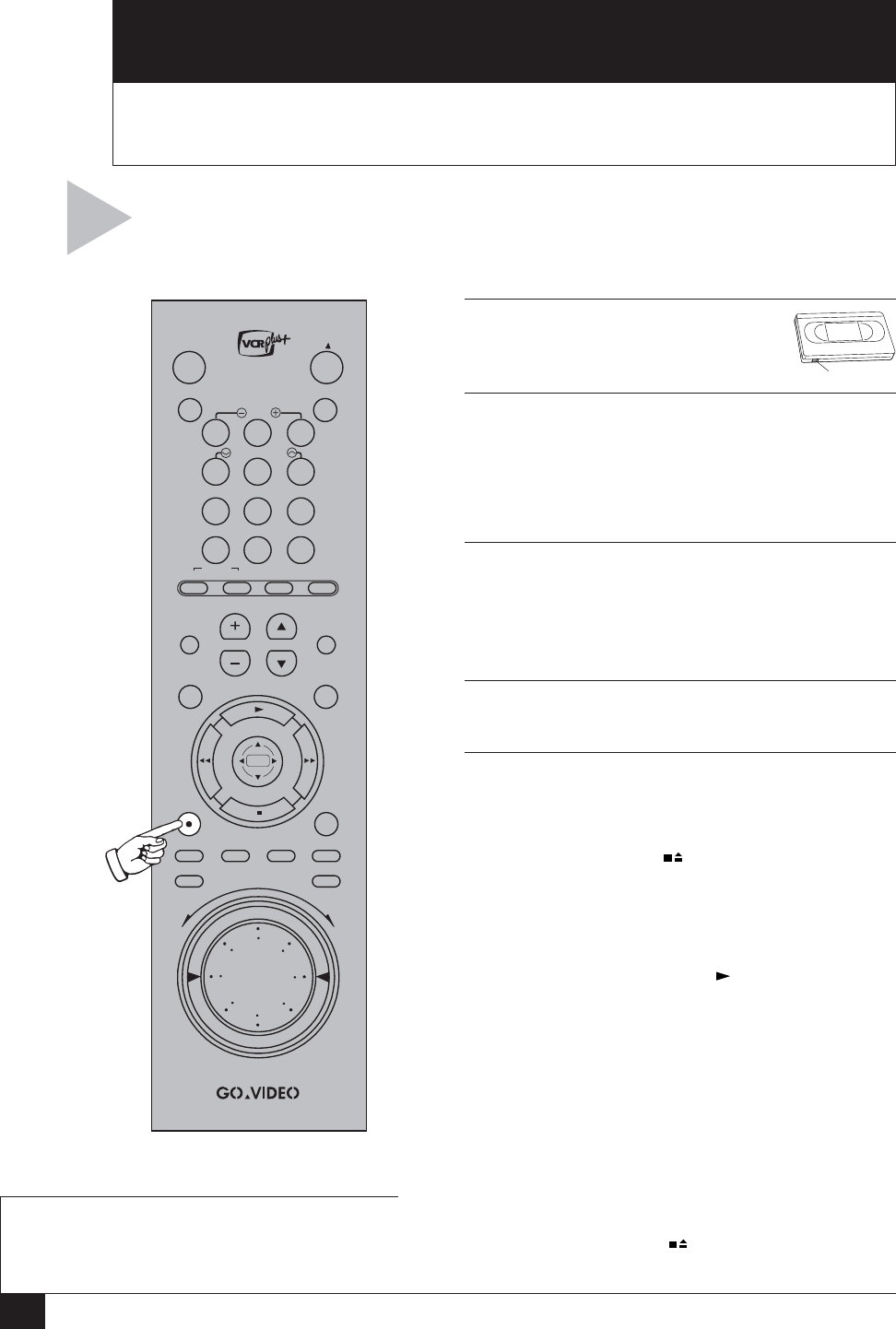
14
Dual-Deck VCR User’s Guide
1 INSERT TAPE
Insert a VHS tape with a record safety
tab into Deck 1 or Deck 2.
2 SET RECORD SPEED
Press the SP/SLP key to set the record speed to:
• SP – Standard Play, for best quality.
• SLP – Super Long Play, for maximum recording
time (3 times longer than SP).
3 SELECT DESIRED CHANNEL/INPUT
Use the 0-9 keys or the CH +/– keys to select the
channel you wish to record; or use the TV VIEW key
to select Line 1 (front A/V inputs), Line 2 (rear A/V
inputs), or the other deck.
4START RECORDING
Press REC.
5 OPTIONS DURING RECORDING
•To pause, press STILL/F.ADV.
•To resume, press REC again.
•To stop, press STOP .
•To watch a different channel, press TV/VCR to
switch to TV mode, then select a channel on
your TV.
•To watch another videotape, insert a tape in the
other deck and press PLAY .
• One-Touch Recording –T o add recording time
in 30 minute increments, press REC repeatedly.
“OTR” will appear on the on-screen display,
followed by the number of minutes the VCR will
record. Continue pressing REC to add up to 9
hours and 30 minutes. When the recording time
has elapsed, the VCR will stop recording auto-
matically.
• OTR Loop Record – When you reach OTR 9:30,
press REC again to enter OTR Loop mode. The
selected Deck will record over and over again
until you press STOP . This can be used for
continuous recording of security cameras.
NOTE
• If you press POWER during One-Touch
Recording, the front panel display will flash
and the VCR will turn off automatically when
the recording time has elapsed.
5
RECORD
This Chapter will show you how to record television programs
and set recording preferences.
BASIC RECORDING
Follow these steps to record a television
show currently in progress.
Record Safety Tab
0
100+
87 9
5
21 3
MENU
POWER
VCR Plus+ TV/VCR
SLOW
TRK—AUTO—TRK
SEARCH/INDEX
¥
TV
SELECT
¥
VOL
¥
CH
¥
MUTE
DECK1
¥
LCV
DECK2
REC
SP/SLP CLK/CTR CLEAR DISPLAY
STILL/
F.ADV
VCR SCENE/TITLE TV VIEW
4 6
C
O
P
Y
T
A
P
E
R
E
V
F
W
D
REPEAT SKIP
AUDIO DUB VIDEO DUB