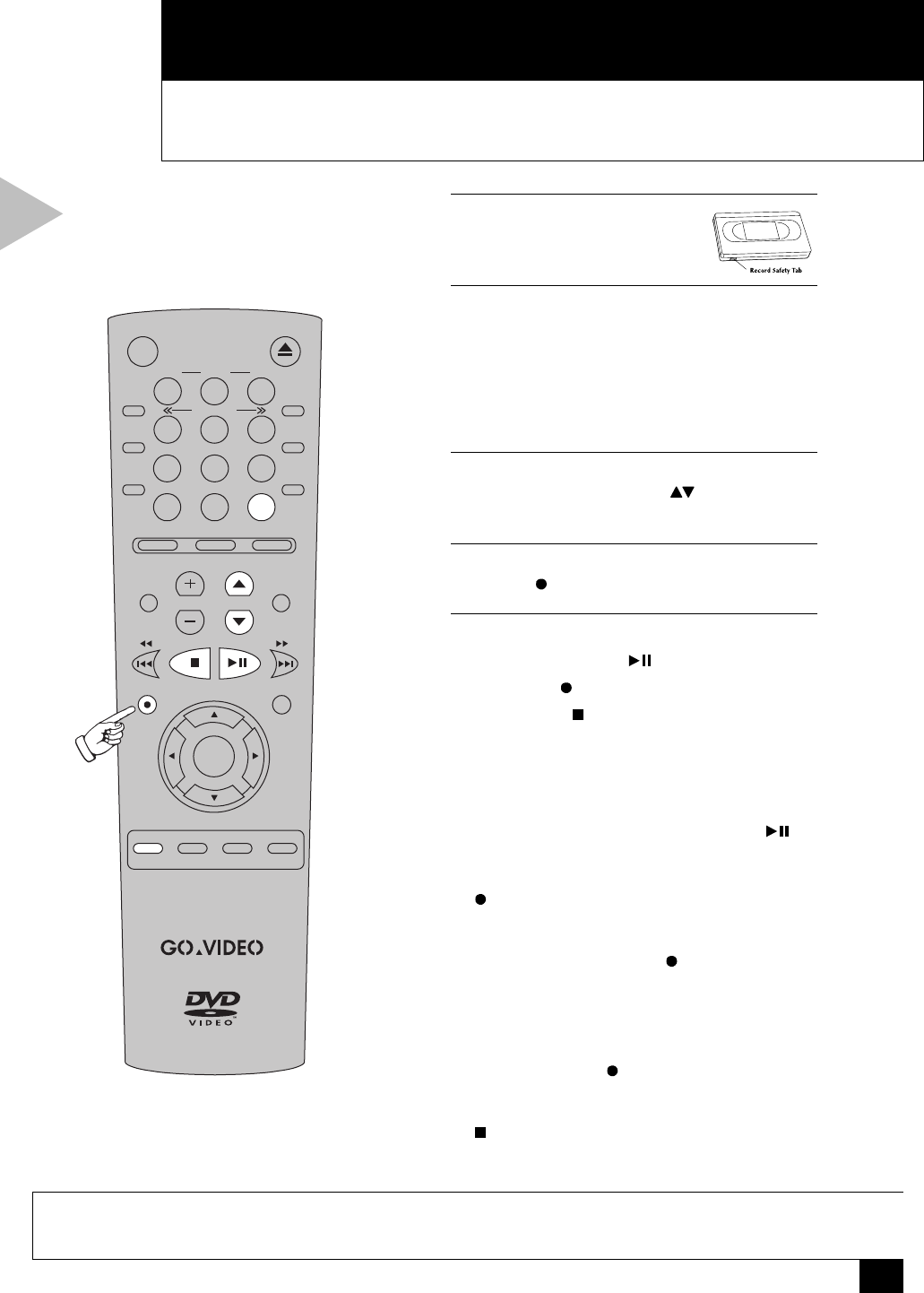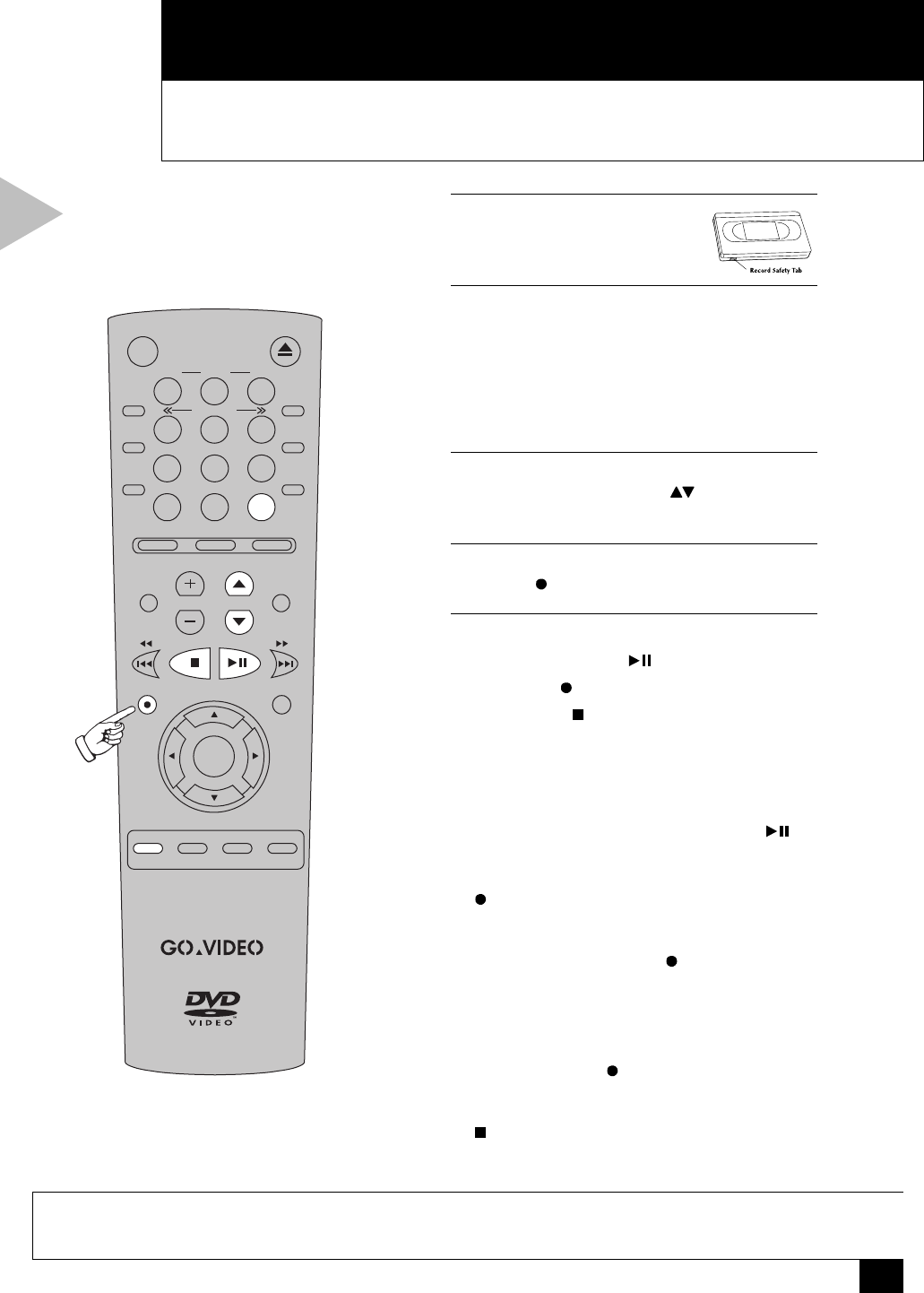
21
5 - Record
1 INSERT TAPE
Insert a VHS tape with a record
safety tab into the VCR deck.
2 SET RECORD SPEED
Press SP/SLP to set the record speed to the
following:
• SP – Standard Play, for best quality.
• SLP – Super Long Play, for maximum
recording time (3 times longer than SP).
3 SELECT DESIRED CHANNEL
Use the 0-9 keys or the CH keys to select
the channel you wish to record.
4 START RECORDING
Press REC .
5 OPTIONS DURING RECORDING
• Press PLAY/PAUSE to pause recording.
• Press REC again to resume recording.
• Press STOP to stop recording.
• To watch another TV program, press
TV/VCR to switch to TV mode, then select
a channel on your TV.
• To watch a DVD, make sure the DVD deck
is selected, then press PLAY/PAUSE .
• One-Touch Recording –T o add recording
time in 30 minute increments, press REC
repeatedly. “OTR” will appear on the
on-screen display, followed by the num-
ber of minutes the DVD+VCR will record.
Continue pressing REC to add up to 9
hours and 30 minutes. When the record-
ing time has elapsed, the DVD+VCR will
stop recording automatically.
• OTR Loop Record – When you reach OTR
9:30, press REC again to enter OTR
Loop mode. The VCR deck will record
over and over again until you press STOP
. This can be used for continuous record-
ing of security cameras.
NOTE
• If you press POWER during One-Touch Recording, the DVD+VCR will turn off automatically when the
recording time has elapsed.
5
VCR RECORDING
This Chapter will show you how to record television programs in the VCR deck
and set recording preferences.
BASIC RECORDING
Follow these steps to record a
television show in the VCR deck.
123
456
789
0
100+
DVD TV VIEW VCR
VOL CH
SHUTTLE
3D SOUND
TV/VCR
TRK— AUTO TRK+
DISC MENU
REC
TITLE SUBTITLE AUDIO MARK
SP/SLP SET TIMER RETURN
SEARCH/INDEX
POWER OPEN/CLOSE
SETUP
/ENTER
ZOOM
MODE
REPEAT
SKIP
F.ADV
DISPLAY
CLOCK/
COUNTER
CLEAR
LCV
ANGLE
MUTE