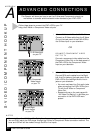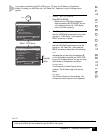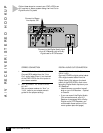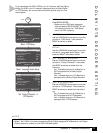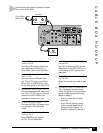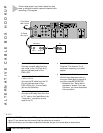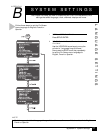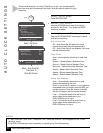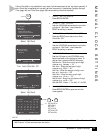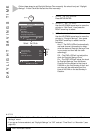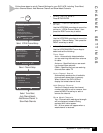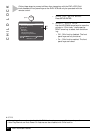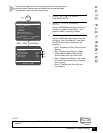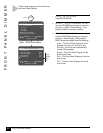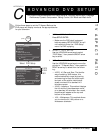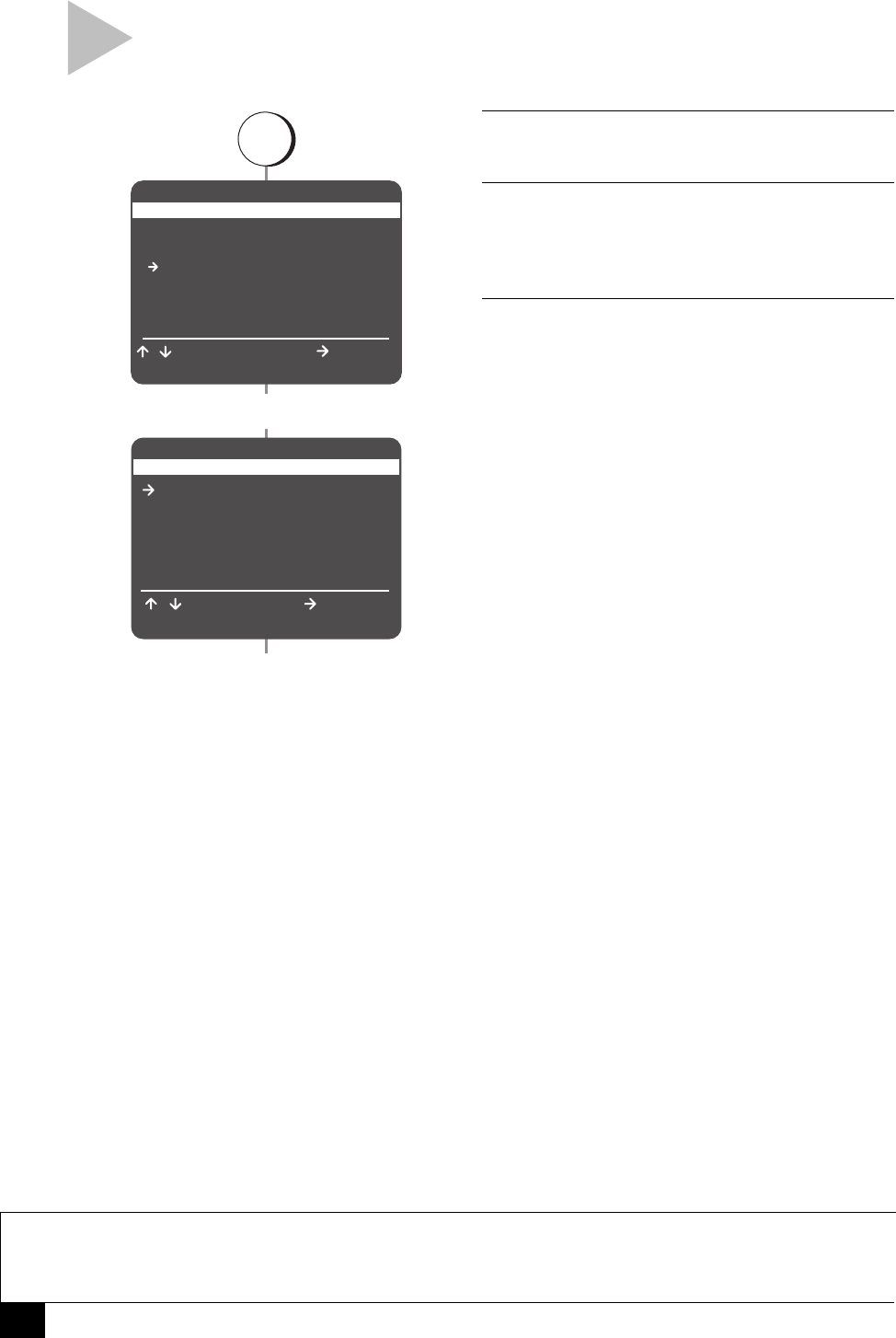
38
DVD+VCR User’s Guide
AUTO CLOCK SETTINGS
NOTES
• If “Auto Clock Set” is off, then “Time Zone” and “Clock Set Channel” will not appear on the “Clock
Settings” menu.
• If the DVD+VCR sets your clock incorrectly, try adjusting the Time Zone setting.
Follow these steps to turn Auto Clock Set on or off. You can also specify
the time zone and the channel that Auto Clock Set uses to determine your
local time.
1 OPEN “SETUP MENU”
Press SETUP/ENTER.
2 SELECT “SET CLOCK”
Use the UP/DOWN arrow keys to move the
pointer to “Set Clock,” then press the RIGHT
arrow key to select.
3 ADJUST CLOCK SETTINGS
Use the UP/DOWN/RIGHT arrow keys to select
and set the following:
Auto Clock Set
On – Auto Clock Set will search for a local
channel and detect the time automatically.
Off – Auto Clock Set will be disabled. You must
set the clock manually.
Time Zone
Auto – Automatically detects your local time
zone.
Eastern – Selects Eastern Standard Time.
Central – Selects Central Standard Time.
Mountain – Selects Mountain Standard Time.
Pacific – Selects Pacific Standard Time.
Alaska – Selects Alaska Standard Time.
Hawaii – Selects Hawaii Standard Time.
Clock Set Channel
Auto – Automatically searches for a local
channel broadcasting the time.
Ch## –If you know of a station in your area that
broadcasts time information (such as PBS), you
can set the Auto Clock Set channel manually.
Use the 0-9 keys to set the desired channel.
Line 1 – Allows the clock to be set from an
audio/video device attached to your
DVD+VCR’s front line input.
Line 2 – Allows the clock to be set from an
audio/video device attached to your
DVD+VCR’s rear line input.
SETUP MENU
Set Timer Recording
Child Lock Off
Set Clock
DVD Setup
VCR & Channel Setup
Language/Langue/Idioma
/ To Move
To Select
RETURN to Quit
To Move
SET CLOCK
Auto Clock Set On
Daylight Savings Auto
Time Zone Auto
Clock Set Channel Auto
/ To Select
RETURN to Go Back
Select Set Clock
Select Auto Clock Set,
Time Zone &
Clock Set Channel
press
SETUP
/ENTER