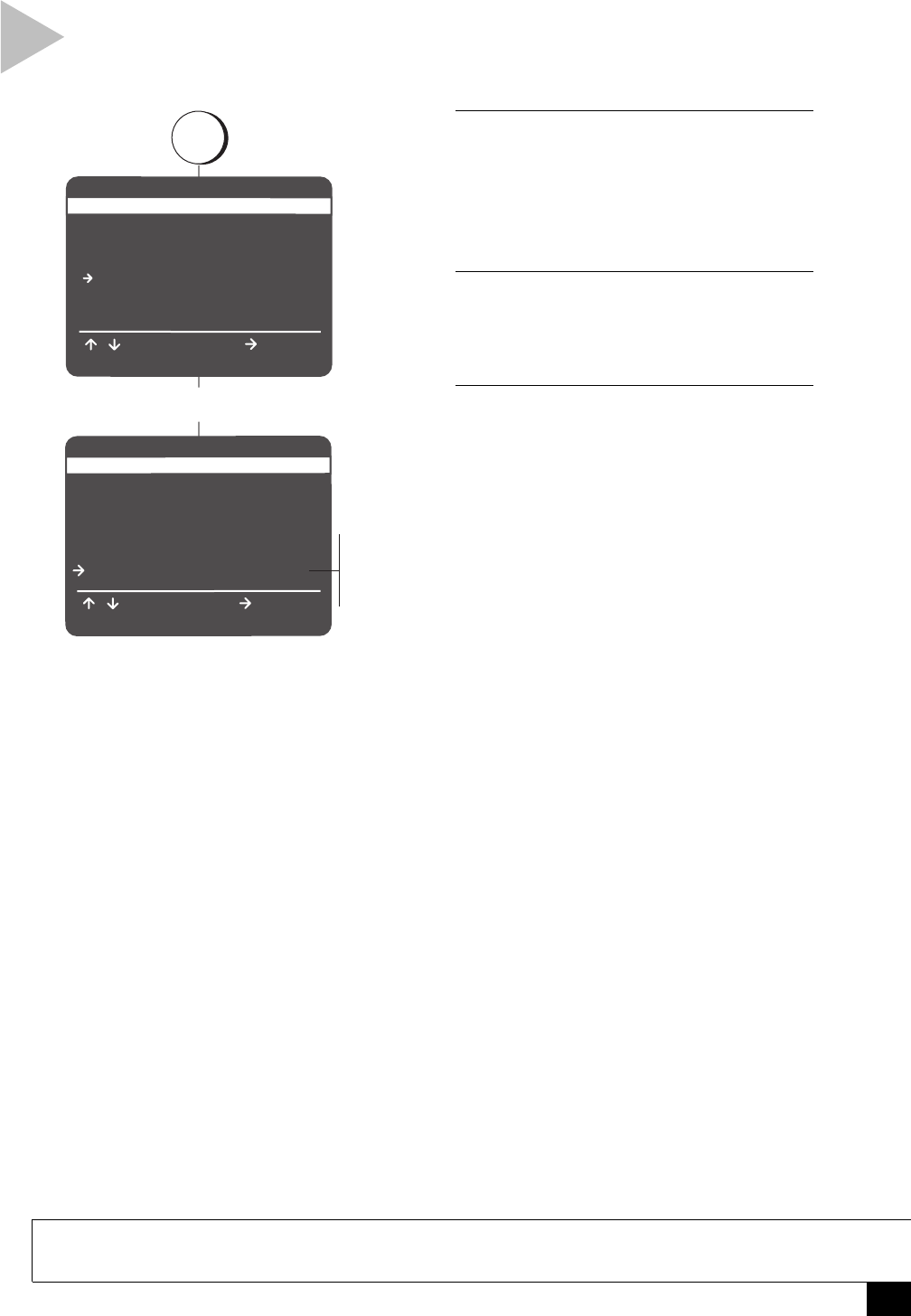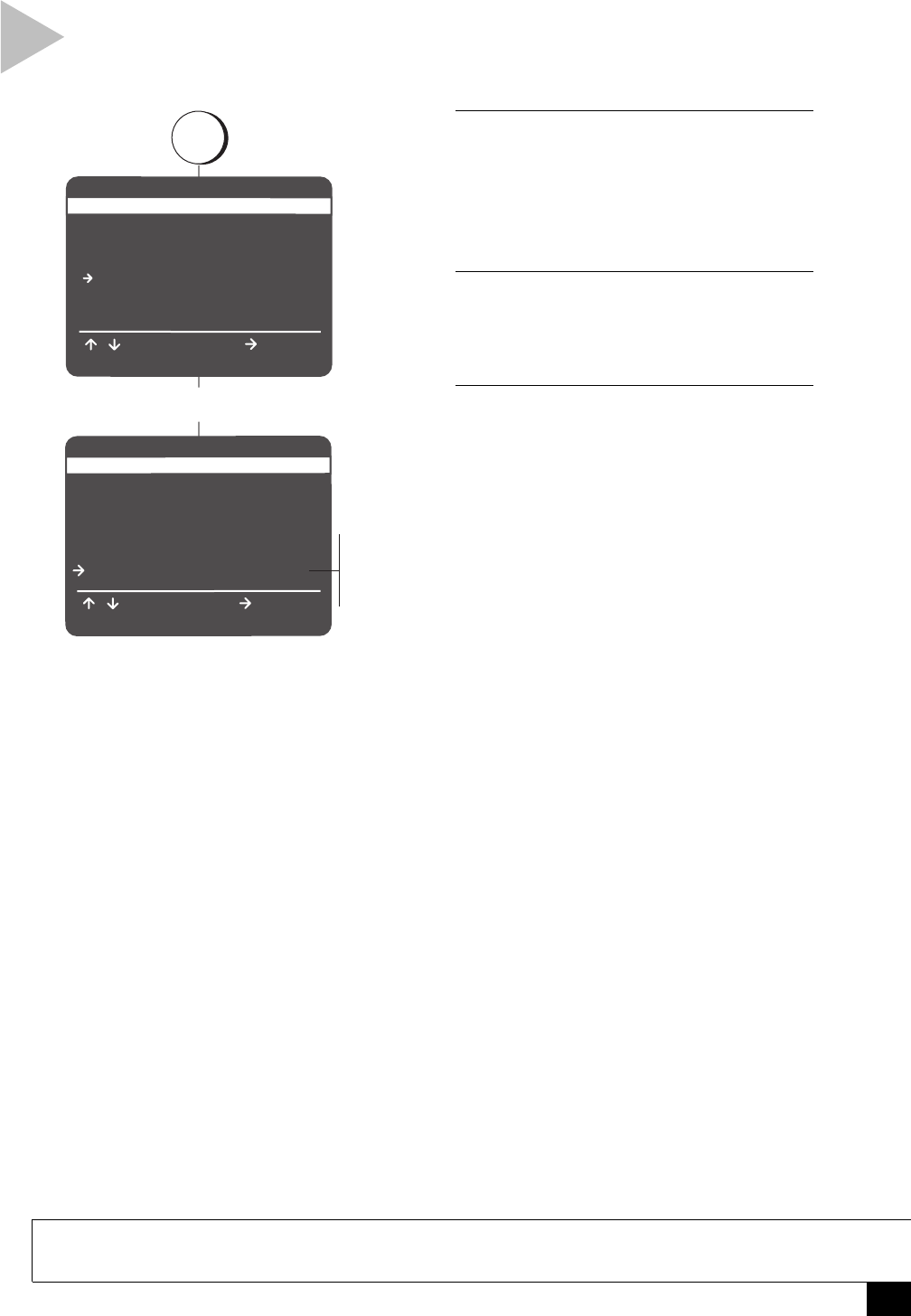
31
Appendix A - Advanced Connections
1 OPEN “SETUP MENU”
Press SETUP/ENTER.
• Make sure the DVD deck is stopped
before pressing SETUP/ENTER. You will
not be able to enter the “DVD Setup”
menu if a DVD is playing.
2 SELECT “DVD SETUP”
Use the UP/DOWN arrow keys to move the
pointer to “DVD Setup,” then press the
RIGHT arrow key to select.
3 SET “ALT VIDEO OUT”
Use the UP/DOWN arrow keys to move the
pointer to “Alt Video Out,” then press the
RIGHT arrow key to select from the following:
Off
Indicates that you are using the standard RF
or Line Out jacks to connect your DVD+VCR
to your TV or display device. You are not using
the S-Video or Component connection.
Component
The Component Video Output will be
enabled. The S-Video output will be dis-
abled.
S-Video
The S-Video Output will be enabled. The
Component video output will be disabled.
press
SETUP MENU
Set Timer Recording
Child Lock Off
Set Clock
DVD Setup
VCR & Channel Setup
Language/Langue/Idioma
/ To Move
To Select
RETURN to Quit
To Move
DVD SETUP
TV Aspect Ratio 4:3PS
Language/Audio Setup
Rating Control [None]
Still Mode Auto
Black Level Low
Alt Video Out Off
/ To Select
RETURN to Quit
Select DVD Setup
Off
Componen
S-Video
SETUP
/ENTER
ALT VIDEO OUT SETTING
If you have connected the DVD+VCR to your TV using the S-Video or Component
Video Out jacks, you MUST set the “Alt Video Out” selection in the On-Screen menu
system.
NOTE
• You can ONLY watch the DVD player through the S-Video or Component Video connection method. The
tuner and VCR will still be viewed through the RF or line inputs.