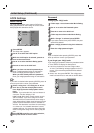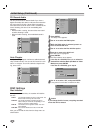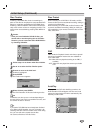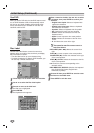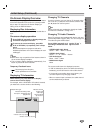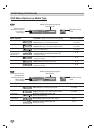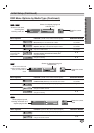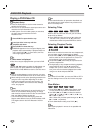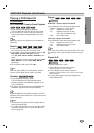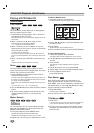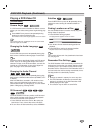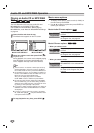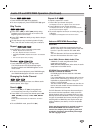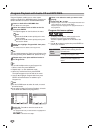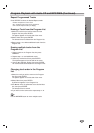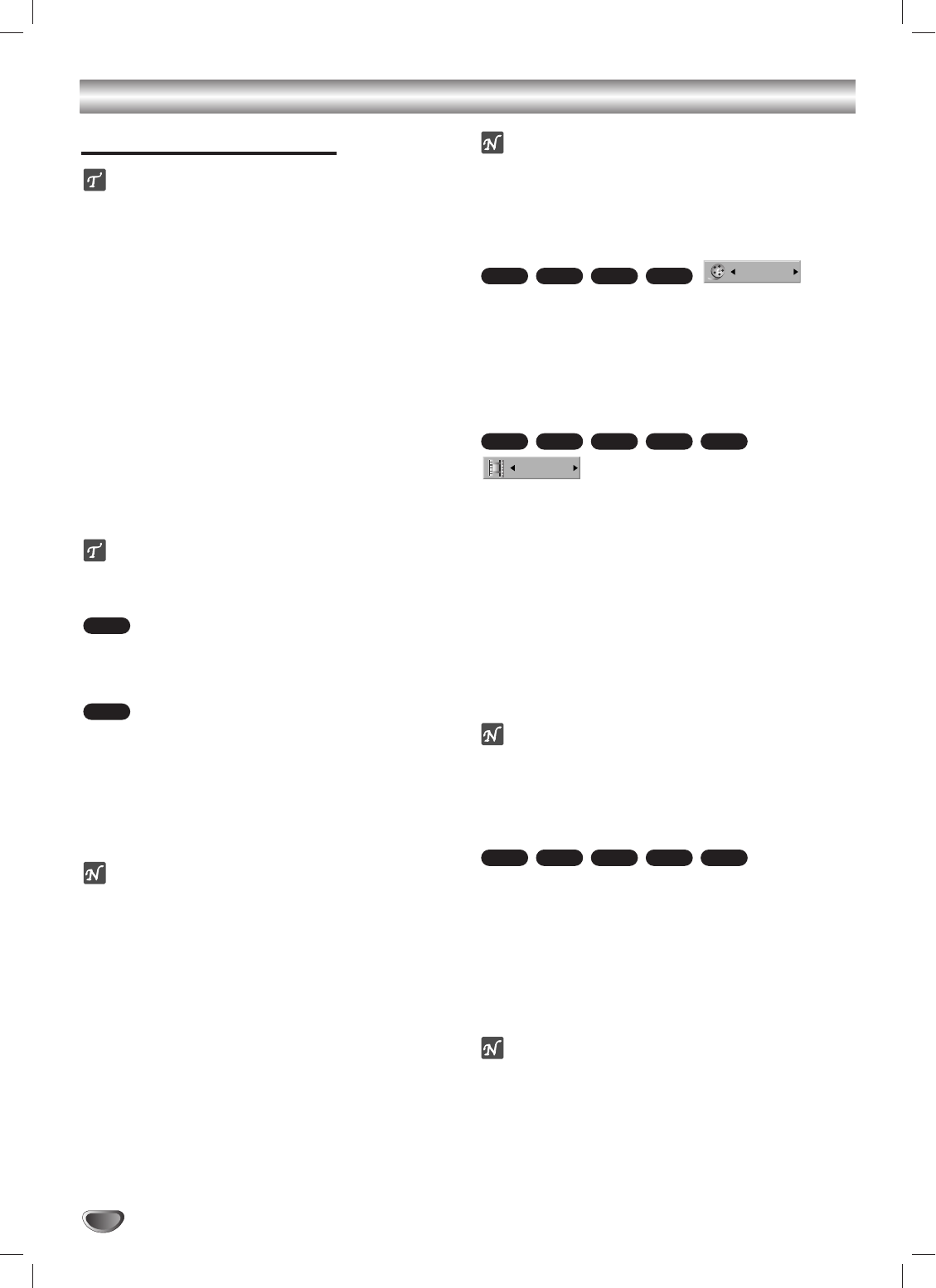
30
DVD/VCD Playback
Playing a DVD/Video CD
Playback Setup
Press the DVD button to set the remote control to
operate the DVD deck.
Turn the TV on and select the video input source con-
nected to the DVD Recorder+VCR.
Audio system: Turn the audio system on and select
the input source connected to the DVD
Recorder+VCR.
11
Press EJECT to open the disc tray.
22
Load your disc in the tray with the
playback side down.
33
Press EJECT to close the tray.
READING appears on the front panel display, and
playback starts automatically. If playback does not
start, press PLAY (N). In some cases, the Disc
menu might appear instead.
ip
If a Disc menu is displayed
A Disc menu may be displayed when you load a DVD.
Use the bBvVbuttons to select the title/chapter you
want to view, then press ENTER to start playback.
Press TITLE or DISC MENU to return to the Disc menu.
Use the number buttons to select the track you want
to view. Press RETURN to return to the menu screen.
Menu settings and the exact operating procedures for
using the menu may differ depending on the disc.
Follow the instructions on each menu screen. You
may also set PBC to OFF under the Disc Settings
menu; see page 25.
otes
– If the Parental Lock feature is set and the disc is not
within the current Movie Rating setting, the 4-digit
code must be entered and/or the disc must be author-
ized; see “Movie Rating” on page 22.
– The DVD Recorder+VCR will not play discs with
Region codes different from the DVD Recorder+VCR.
The Region code for this DVD Recorder+VCR is 1
(one).
ote
Unless stated otherwise, all operations described use
the remote control. Some features may also be avail-
able in the Setup menu.
Selecting Titles
When a disc has more than one title, you can select
another title as follows:
Press DISPLAY twice and use v / V to select the
Title icon. Then, press 0-9 or b / B to select the
desired title number and press ENTER to confirm.
Selecting Chapters/Tracks
When a title on a disc has more than one chapter/track,
you can select another chapter/track as follows:
Press PREV (.) or NEXT (>) briefly during play-
back to select the next chapter/track or to return to
the beginning of the current chapter/track.
Press PREV (.) twice briefly to step back to the
previous chapter/track.
To skip directly to any chapter/track during playback,
press DISPLAY twice. Use v / V to select the
Chapter icon (or for a Video CD, select the Track
icon), then enter the desired chapter/track number
using 0-9 or b / B and press ENTER.
ote
On a Video CD with PBC, you must set PBC to OFF in
the Disc Settings menu to use this function; see page
25.
Slow Motion
1 Press REW (m) or FF (M) during Pause mode.
The DVD Recorder+VCR will enter Slow Motion mode.
2 Use REW (m) or FF (M) to select the desired
speed: t 1/16, t 1/8, t 1/4, t 1/2, or T 1/16,
T 1/8, T 1/4, T 1/2.
With a Video CD, the Slow speed changes to: T 1/8,
T 1/4 or T 1/2 (forward).
3 To exit Slow Motion mode, press PLAY (N).
ote
Slow motion playback in reverse is not possible with
Video CDs.
VCD
+R/RW
VR
Video
DVD
4/26
VCD
+R/RW
VR
Video
DVD
1/6
+R/RW
VR
Video
DVD
VCD
DVD