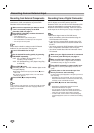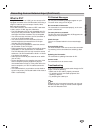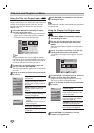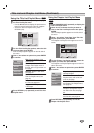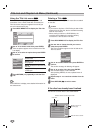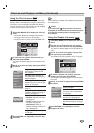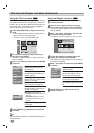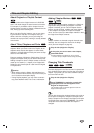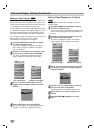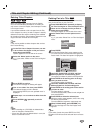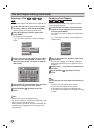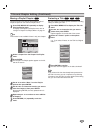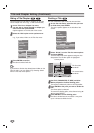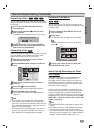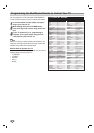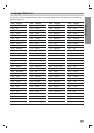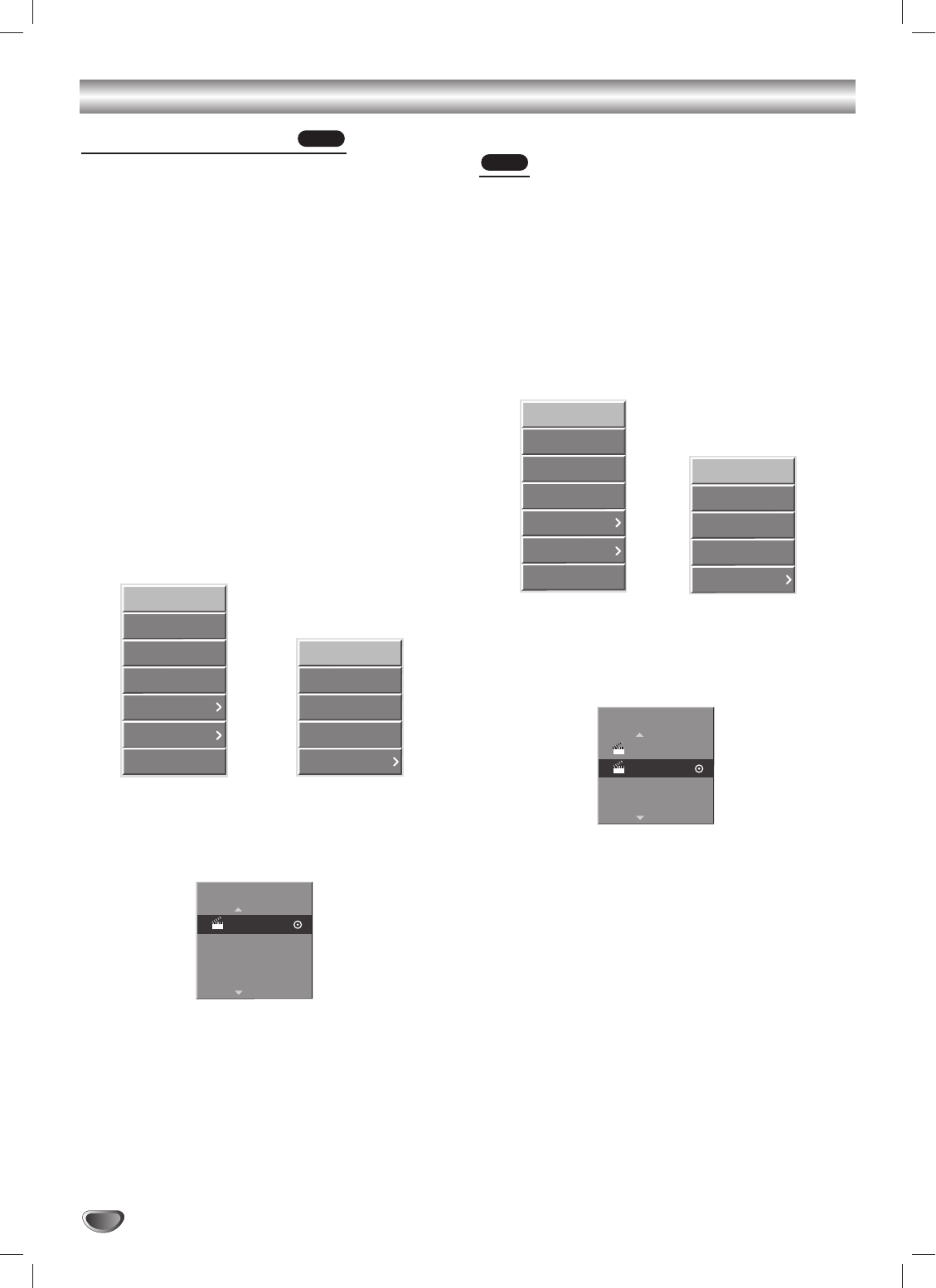
Title and Chapter Editing (Continued)
Making a New Playlist
Use this function to add an Original title or chapter to a
Playlist. When you do this, the whole title is put into the
Playlist (you can even delete parts you don’t want later
— see “Deleting Titles/Chapters” on page 53).
The title appears in the Playlist complete with the chap-
ter markers that appear in the Original. However, if you
add more chapter markers to the Original later, these
are not automatically copied over into the Playlist title.
You can add up to 999 chapters to one disc. If you only
want to add a chapter of a title, see “Adding
Titles/Chapters to a Playlist” on this page.
11
Press DISC MENU/LIST repeatedly to display
the Title List-Original menu.
If you want to display the Chapter List-Original
menu, refer to “Using the Chapter List-Original
menu” on page 46.
22
Choose a title or chapter on the Original menu
to put into your Playlist, then press ENTER.
The Title List-Original or Chapter List-Original
options appear on the left side of the screen.
Title List-Original Chapter List-Original
33
Use v / V to select “Playlist Add” from the
Original (Title or Chapter) options then press
ENTER.
44
Select ‘New Playlist’ then press ENTER.
The new title appears in the updated Playlist. All
chapters in the title are added to the Playlist.
Adding Titles/Chapters to a Playlist
You can add an Original title or chapter to a new or
existing Playlist.
11
Press DISC MENU/LIST repeatedly to display
the Title List-Original menu.
If you want to show the Chapter List-Original menu,
refer to “Using the Chapter List-Original Menu” on
page 46.
22
Choose an Original title or chapter to put into
the Playlist, then press ENTER.
The Title List-Original or Chapter List-Original
options appear on the left side of the screen.
Title List-Original Chapter List-Original
33
Use v / V to select ‘Playlist Add’ from the Title
List-Original or Chapter List-Original options
then press ENTER.
44
Choose a new or existing Playlist in which to
insert the title, then press ENTER.
The title appears in the updated Playlist menu.
55
Repeat steps 1-4 to continue adding to the
Playlist.
66
Press RETURN (
OO
) repeatedly to exit the
menu.
VR
VR
New Playlist
Select Playlist.
TITLE 1
New Playlist
Select Playlist.
Play
View Chap.
Delete
Protect
Edit
Playlist Add
Copy to VCR
Play
View Title
Delete
Combine
Playlist Add
Play
View Chap.
Delete
Protect
Edit
Playlist Add
Copy to VCR
Play
View Title
Delete
Combine
Playlist Add
52