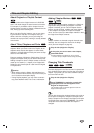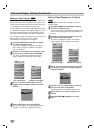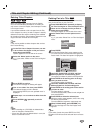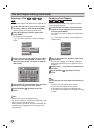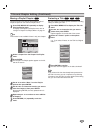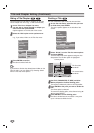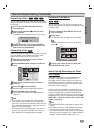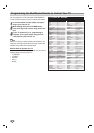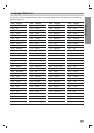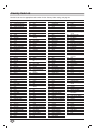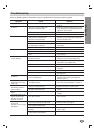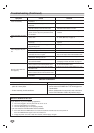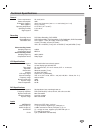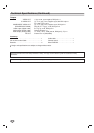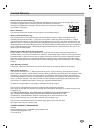REFERENCE
61
Troubleshooting
Check the following guide for the possible cause of a problem before contacting customer support.
Symptom
No power.
No picture.
No sound.
Playback picture is poor.
DVD Recorder+VCR does
not start playback.
Picture from external input
is distorted
Some channels are
skipped over when using
CH (v / V)
Picture or sound of
broadcasting channel is
weak or missing.
Camcorder image not
shown.
Camcorder image via A/V
input or DV IN to DVD
Recorder+VCR is not
shown on TV screen.
Can’t play disc recorded
on this DVD
Recorder+VCR on another
DVD player.
Cause
The power cord is disconnected.
The TV is not set to receive DVD
Recorder+VCR signal output.
The video cable is not connected securely.
The TV power is turned off.
The equipment connected with the audio
cable is not set to receive DVD
Recorder+VCR signal output.
The audio cables are not connected securely.
The power of the equipment connected with
the audio cable is turned off.
The audio connecting cord is damaged.
The disc is dirty.
Tape heads are dirty.
Tape is a rental or was recorded on another
VCR.
No disc is inserted.
No tape is inserted.
An unplayable disc is inserted.
The disc is placed upside down.
The disc is not placed within the guide.
The disc is dirty.
The Movie Rating level is set.
The video signal from the external compo-
nent is copy-protected.
The skipped channels were deleted with the
CH. Add/Del feature.
Antenna or cables are loose.
Wrong Tuning Band is selected in the DVD
Recorder+VCR Setup menu.
Camcorder is off.
DVD Recorder+VCR’s source is not set to
AV1, AV2, or DV IN.
The disc was recorded in Video mode.
Some players will not play even a finalized
disc recorded in Video mode.
The disc was recorded in VR mode and not
finalized.
Discs recorded with copy-once material can-
not be played on other players.
Solution
Plug the power cord into the wall outlet
securely.
Select the appropriate video input on the TV
so the picture from the DVD Recorder+VCR
appears on the TV screen.
Connect the video cable securely.
Turn on the TV.
Select the correct input mode on the audio
receiver so you can listen to the sound from
the DVD Recorder+VCR.
Connect the audio cable securely.
Turn on the equipment connected with the
audio cable.
Replace it with a new one.
Clean the disc.
Clean video heads.
Use v/V for manual tracking adjustment while
tape is playing.
Insert a disc or tape. (Check that the disc
indicator on the front panel display is lit.)
Insert a playable disc. (Check the disc type,
color system, and regional code.)
Place the disc with the playback side down.
Place the disc on the disc tray correctly inside
the guide.
Clean the disc.
Cancel the Movie Rating function or change
the rating level.
You cannot connect via the DVD
Recorder+VCR. Connect the component
directly to your TV.
Use the CH. Add/Del feature to restore chan-
nels. See “Channel Add/Delete” on page 19.
Tighten connections or replace cable.
Try all “Tuning Band” options; see page 18 for
details.
Turn camcorder on and operate
properly.
Use INPUT to select AV input channel (AV1,
AV2, or DV IN).
Finalize the disc; see page 25.
No solution.
The other player must be RW compatible in
order to play it.
No solution.