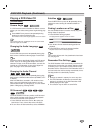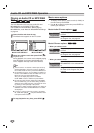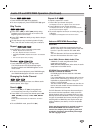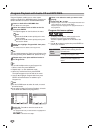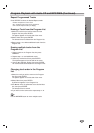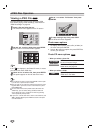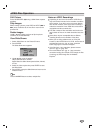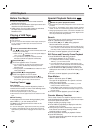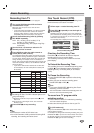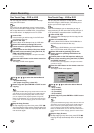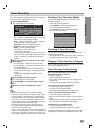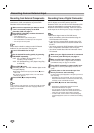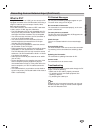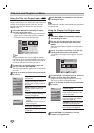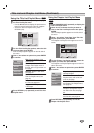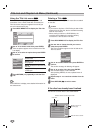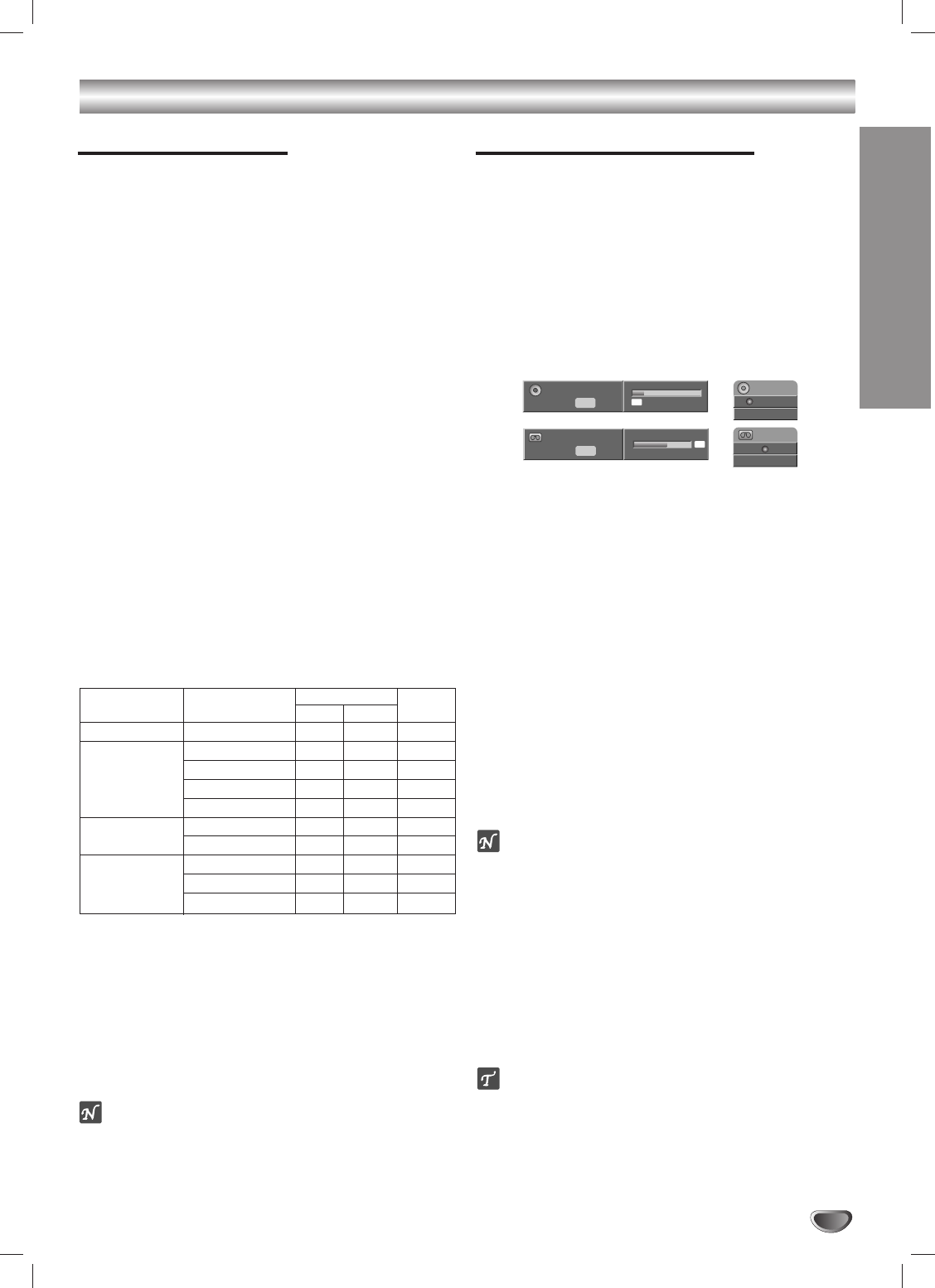
RECORDING
41
Basic Recording
Recording from TV
Follow the instructions below to record a TV program.
11
Turn on the DVD Recorder+VCR and load a
recordable disc or tape.
Make sure your TV input is set to view the DVD
Recorder+VCR.
• If you load a blank DVD-RW disc, you will be prompted
to set the Disc Record mode. Choose VR mode for
maximum editing options or Video mode for maximum
compatibility with other DVD players; see page 24.
22
Set the desired Recording mode by pressing
REC MODE repeatedly.
DVD: XP (1 hr/disc), SP (2 hrs/disc), LP (4
hrs/disc), or EP (6 hrs/disc)
VCR: SP (Standard Play), SLP (Super Long Play -
3 times SP)
33
Use the CH (v / V) buttons to select the TV
channel you wish to record.
44
Press AUDIO to select the audio channel to
record (Stereo, SAP, or Mono).
The table below shows what audio channel will be record-
ed with different settings and different types of broadcasts.
The last column (Monitor Audio) shows what you will hear
during recording. For example, if the TV broadcast is in
Stereo, then setting the DVD Recorder+VCR to Stereo will
record the broadcast in Stereo, and the Monitor Audio will
also be in Stereo.
• If you set the audio channel to SAP, but no SAP chan-
nel is broadcast, the main audio (Mono or Stereo) will
be recorded.
55
Press REC (z) once.
Recording will start. The REC indicator lights on the
front panel display.
Recording continues until you press STOP (x) or the
disc is full.
To record for a fixed length of time, see One Touch
Record at right.
66
Press STOP (x) to stop recording.
ote
The maximum number of DVD titles is 99.
If the DVD Recorder+VCR is powered off during DVD
recording, the recording will not be saved.
One Touch Record (OTR)
One Touch Recording allows you add recording time in
fixed increments at the touch of a button.
11
Follow steps 1-4 under Recording from TV.
22
Press REC (z) repeatedly to set the length of
the recording.
Recording starts after the first press. Each subsequent
press increases the recording time by 10 minutes (DVD,
to a maximum of 360 minutes) or 30 minutes (VCR, to a
maximum of 540 minutes).
The recording time is displayed on the TV screen.
One Touch Recording Menu
Checking the Recording Time
Press REC (z) or DISPLAY to show the elapsed
recording time on the on-screen display.
The remaining recording time is shown on the front
panel display.
To Extend the Recording Time
The recording time can be extended anytime by press-
ing REC (z). Each subsequent press increases the
recording time by 10 minutes (DVD) or 30 minutes
(VCR).
To Pause the Recording
1 Press PAUSE/STEP (X) to pause the disc during
recording.
2 When you want to continue recording, press
PAUSE/STEP (X) or REC (z).
otes
• If you press PAUSE/STEP (X) during One Touch
Recording, it will be canceled.
• The DVD Recorder+VCR will automatically power off
when the One Touch Recording ends.
To record one TV program while
watching another
1 Press TV/VCR to select TV mode during recording.
The VCR indicator disappears.
2 Select the channel you wish to view on your TV.
ip (VCR mode only)
Always use PAUSE/STEP (X) for best results when making
changes during recording .
For example: To change channels during recording, first press
PAUSE/STEP (X) to put the unit in Pause mode. Then select
the desired channel on the DVD Recorder+VCR, and press
PAUSE/STEP (
X) again to resume recording.
TV Broadcast Selected Audio Broadcast Audio Monitor
LChR Ch Audio
MONO MONO MONO MONO MONO
STEREO STEREO L R STEREO
Left L L Left
Right R R Right
MONO MONO MONO MONO
MONO+SAP MONO MONO MONO MONO
SAP SAP SAP SAP
STEREO+SAP STEREO L R STEREO
SAP SAP SAP SAP
MONO MONO MONO MONO
VCR
120min Rec
DVD
00:09:05
30min Rec.
MONO
Input: Ch. 6
00:17:32
SP
MONO
Input: Ch. 6
2H 01M Free
SP