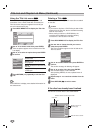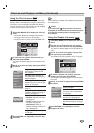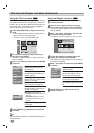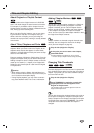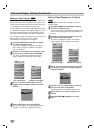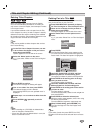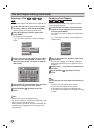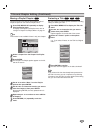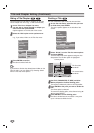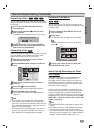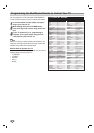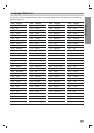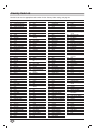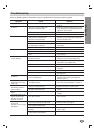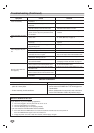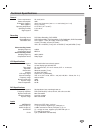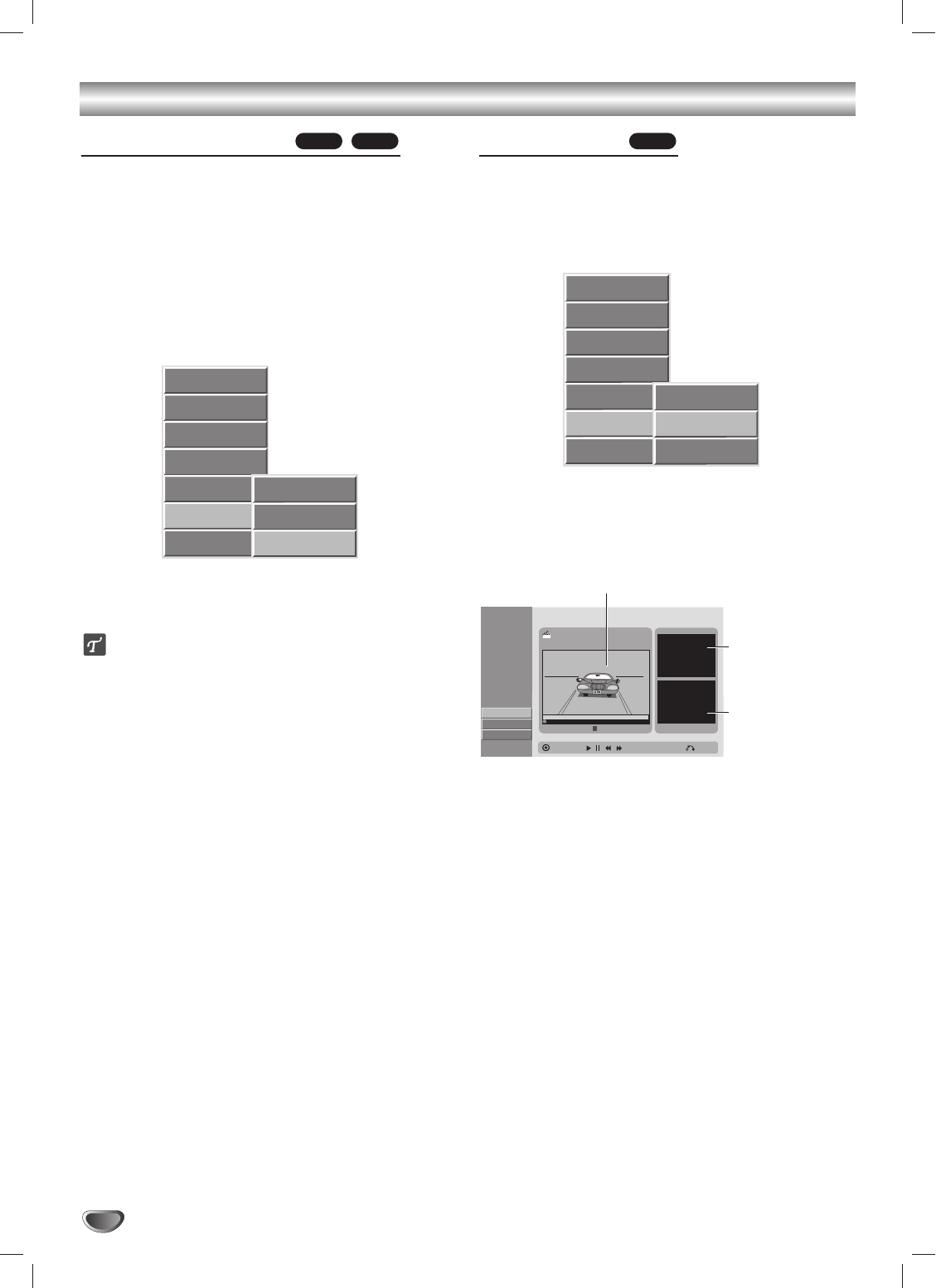
Title and Chapter Editing (Continued)
Hiding a Title/Chapter
Use this function to hide titles or chapters on the Title
List or Chapter List menu (e.g., to hide commercials).
11
On the Title List or Chapter List menu,
use vVbBto choose the title or chapter you
want to hide then press ENTER.
Options appears on the left side of the screen.
22
Select the ‘Hide’ option on the options menu.
e.g., If you select “Hide” on the Title List menu:
33
Press ENTER to confirm.
The title’s thumbnail will dim.
ip
If you select a title that has already been hidden on the
Title List menu, you can ‘Show’ it by choosing “Show”
from the Title List menu options.
Dividing a Title
Use this command to split a title into two new titles.
11
On the Title List menu, select the title you want
to divide then press ENTER.
The menu options appear on the left side of the
screen.
22
Select “Divide” from the Title List menu options
and press ENTER.
The Title Edit-Divide menu appears and goes into
Stop mode. The “Divide” option is highlighted.
33
Use PLAY, PAUSE/STEP, FF, REW, and Slow
Motion playback to find the dividing point.
The segment is indicated in yellow on the Progress Bar.
44
Press ENTER at the point you want to divide the
title.
The Done option is selected.
To cancel the dividing point, select Cancel using v /
V then press ENTER.
55
Press ENTER to fix the dividing point.
The title is divided into two new titles. It may take
up to 4 minutes to divide the title.
+RW+R+RW
Play
Full Play
View Chap.
Delete
Protect
Edit
Copy to VCR
Rename
Divide
Hide
Play
Full Play
View Chap.
Delete
Protect
Edit
Cop to VCR
Rename
Divide
Hide
Title Edit
Move Point
Select
Divide
-Divide
Cancel
Done
00:00:00
#1 Thumbnail
TITLE 2
12/07 12:00:00
Close
The first title’s
thumbnail
Current picture
The second title’s
thumbnail
56