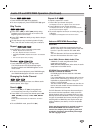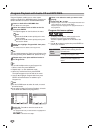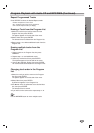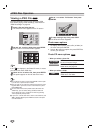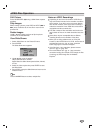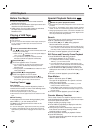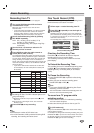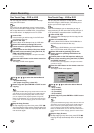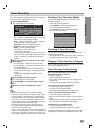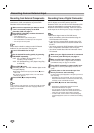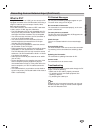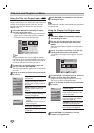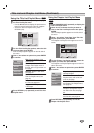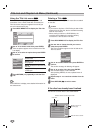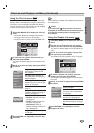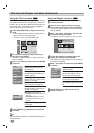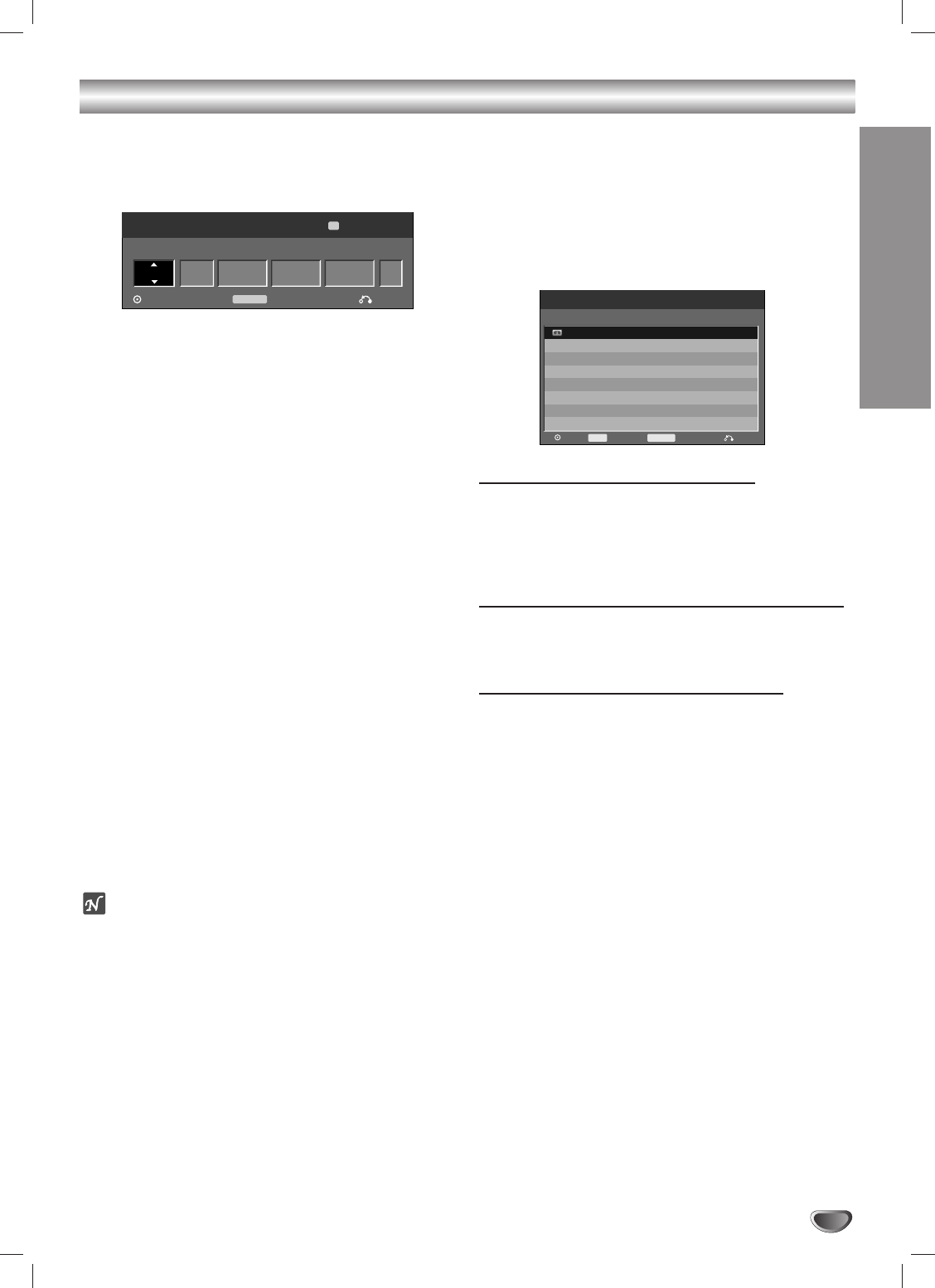
Timer Recording
RECORDING
43
The Timer Recording function allows you to record up to
8 programs within a period of one month.
11
Press TIMER RECORD.
The Timer Record menu appears.
• Media – Choose the desired media
(DVD or VCR).
• Ch. – Choose the desired channel, or one of the
external inputs from which to record.
• Date – Choose a date up to
1 month
in advance,
or select a daily or weekly program.
• Start Time – Set the recording start time.
• End Time – Set the recording end time.
• Mode – Choose a Record mode.
DVD: XP, SP, LP, EP, or AT (Auto)
VCR: SP, SLP, AT (Auto)
AUTO mode determines how much time is avail-
able on the disc or tape and switches the Record
mode, if necessary, to complete recording the
program.
22
Enter the necessary information for your Timer
Recording(s).
• b / B (left/right) – Moves the cursor left/right
• v / V (up/down) – Changes the setting at the cur-
rent cursor position
• Press RETURN to exit the Timer Record menu.
• Press ENTER after filling in all the program infor-
mation.
• Press TIMER RECORD to display the Timer
Record List.
33
Press ENTER to save the program.
The Timer Record List will appear.
44
Press RETURN (O) to exit the Timer Record
List.
55
Be sure to load a recordable disc or tape.
ote
• The Timer indicator lights on the front panel display.
• If the Disc and Tape indicator are blinking, either no disc
or tape is loaded, or the loaded disc is not recordable.
• The DVD Recorder+VCR will record the audio according
to the current TV tuner setting (Stereo, Mono or SAP).
Use the AUDIO button to set the audio before switching
the DVD Recorder+VCR to Standby mode.
•You must press STOP to stop the Timer Recording.
• The DVD Recorder+VCR will automatically power off
when the Timer Recording ends.
• There is a short delay when a timer recording finishes to
confirm the recorded program. If two timer recordings are
set to record sequentially (one right after the other), the
very beginning of the later program may not be recorded.
Checking Timer Recording Details
Press TIMER RECORD twice to check your Timer
Recording settings.
• Use v / V to select a program.
• Press ENTER to edit the selected program.
The Timer Record menu appears.
• Press CLEAR to delete the selected program
from the Timer Record List.
Canceling a Timer Recording
You can clear a Timer Recording any time before the
recording actually starts.
• Use v / V to select the program you want to erase on
the Timer Recorder List, then press CLEAR.
Stopping a Timer Recording in Progress
After a Timer Recording has started, you can still cancel
the program by pressing STOP.
Timer Recording Troubleshooting
Even if a Timer Recording is set, the DVD
Recorder+VCR will not record if:
• No disc is loaded.
•Anon-recordable disc is loaded.
• Disc Protect is set to ON in the Disc Settings menu;
see page 25.
• There are already 99 titles recorded on the disc.
You cannot enter a Timer Recording if:
•Arecording is already under way.
• The start time has already passed.
• Eight Timer Recordings have already been set.
If two or more Timer Recordings overlap:
• The earlier program takes priority.
•When the earlier program finishes, the later program
starts.
• If two programs are set to start at exactly the same
time, the program entered first takes priority.
Confirmation is not possible when:
• The Disc Protect setting is set to ON.
• There are already 99 titles recorded on the disc.
If the disc is damaged, the recording may not complete
successfully, even if the Check field shows “Rec. OK”.
Media Ch. Date Start Time End Time Mode
Timer Record
OK Timer Rec List Close
198 min Free
Ch.11DVD 10/16 Thu 10:07 AM
11:00 AM SP
TIMER REC
SP
Media Start Time DurationDateCh. Mode Check
Timer Record List
Edit CloseDelete
CLEAR
10/19 SunCh.11 18:07 AM 30min SP Rec. OK
Timer Rec
TIMER REC