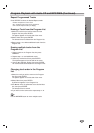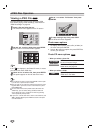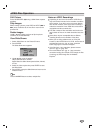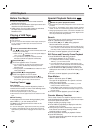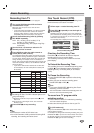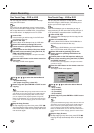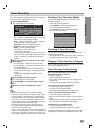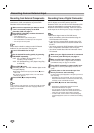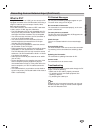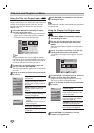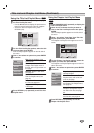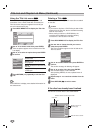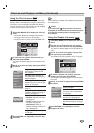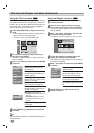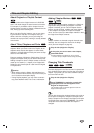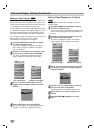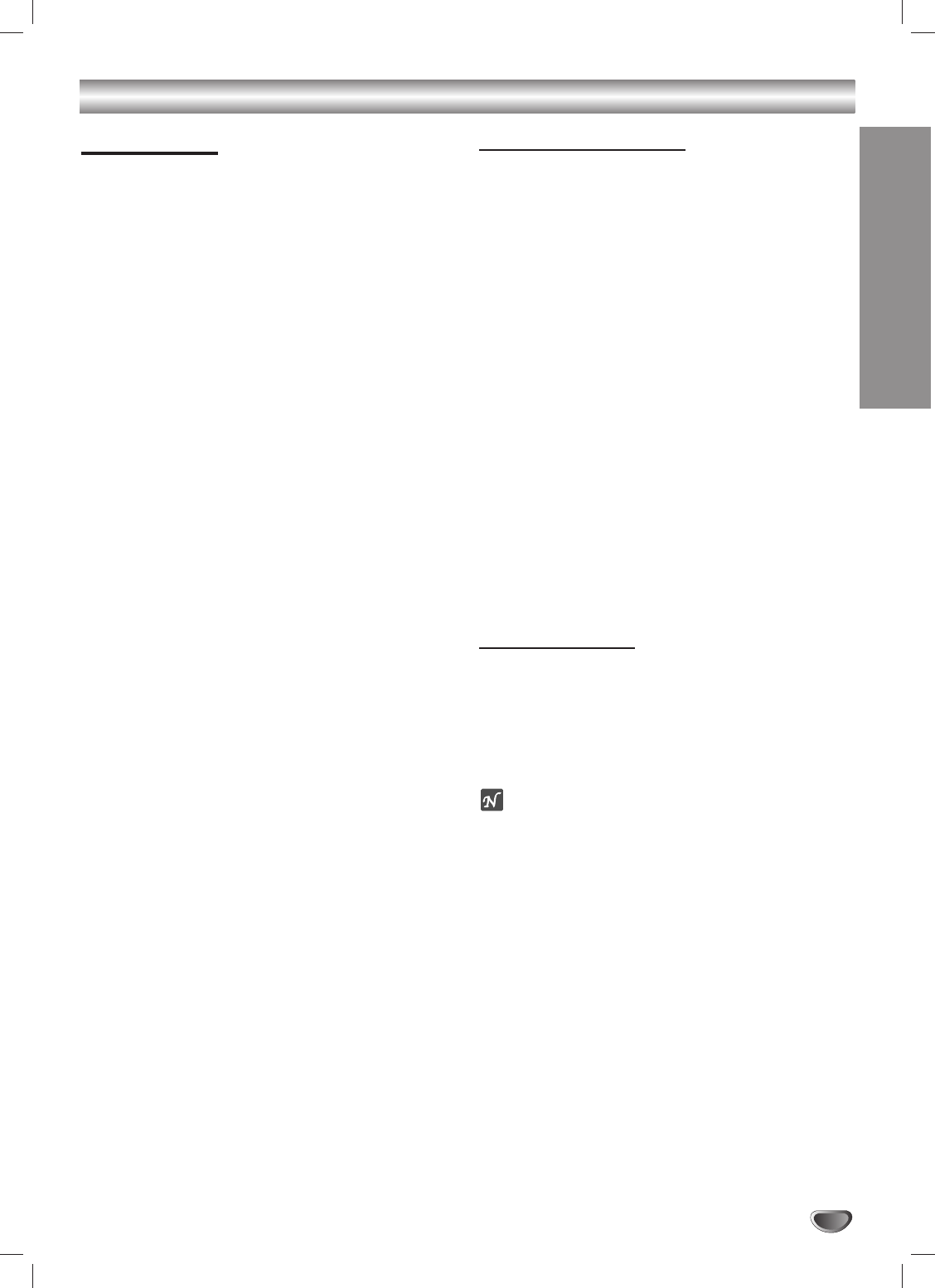
RECORDING
45
Recording from an External Input (Continued)
What is DV?
Using DV, also known as i.LINK, you can connect a DV-
equipped camcorder to the DVD Recorder+VCR using a
single DV cable for input and output of audio, video,
data and control signals.
The i.LINK interface is also known as IEEE 1394-1995.
“i.LINK” and the “i.LINK” logo are trademarks.
• The DVD Recorder+VCR is only compatible with DV-
format (DVC-SD) camcorders. Digital satellite tuners
and Digital VHS video recorders are not compatible.
•You cannot connect more than one DV camcorder at
a time to the DVD Recorder+VCR.
•You cannot control the DVD Recorder+VCR from
external equipment connected via the DV IN jack
(including two DVD Recorders).
• It may not always be possible to control the connect-
ed camcorder via the DV IN jack.
• Digital camcorders can usually record audio as stereo
16-bit/48kHz, or twin stereo tracks of 12-bit/32kHz.
The DVD Recorder+VCR can only record one stereo
audio track. Set DV Record Audio to Audio 1 or Audio
2 as desired; see page 24.
• Audio input to the DV IN jack should be 32 or 48kHz
(not 44.1kHz).
• Picture disturbance on the recording may occur if the
source component pauses playback or plays an
unrecorded section of tape, or if the power fails in the
source component, or if the DV cable becomes dis-
connected.
• If DV Record Audio is set to Audio 2 and the Audio 2
signal is not present, DV Record Audio will be reset to
Audio 1 automatically.
DV-Related Messages
You may see the following messages appear on your
TV screen when using the DV IN jack.
Not connected to Camcorder.
The camcorder is not connected properly, or the cam-
corder is switched off.
Too many devices connected.
The DV jack on the DVD Recorder+VCR supports con-
nection to just one camcorder.
Check the tape.
There is no cassette loaded in the connected equip-
ment.
Uncontrollable device.
The DVD Recorder+VCR cannot control the camcorder.
Try switching off the camcorder then switching it back
on.
Updating the information.
The camcorder is updating information for DV.
Camera mode.
The camcorder is set to camera mode.
Troubleshooting
If you cannot get a picture and/or audio through the DV
IN jack, check the following:
• Make sure the DV cable is properly connected.
•Try switching off the connected equipment then
switching it back on.
•Try switching the audio input.
ote
Depending on the connected camcorder, you may not
be able to control it using the remote control supplied
with the DVD Recorder+VCR.