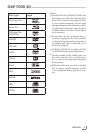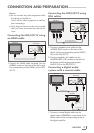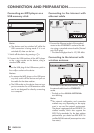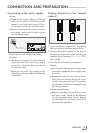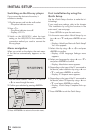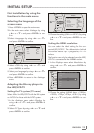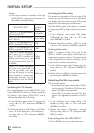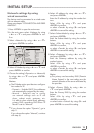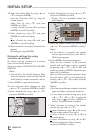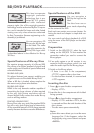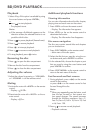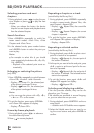13
ENGLISH
First installation by using the
functions in the main menu
Selecting the language of the
screen menu
1 Press »SETUP« to open the main menu.
2 In the main menu select »Settings« by using
»A« or »S« and press »ENTER« to con-
firm.
3 Select »Language« by using »A« or »S«
and press »ENTER« to confirm.
Settings
Parental
System
Language
OSD
Menu
Audio
Subtitle
English
Auto
Auto
None
Display
Audio
Language
Network
BD-Live
4 Select »OSD« by using »A« or »S« and
press »ENTER« to confirm.
5 Select your language by using »A« or »S«
and press »ENTER« to confirm.
6 Press »RETURN« to return to the »Settings«
menu.
Adapting the Blu-ray player to
the LED/LCD-TV
Setting the TV system (TV norm)
Select »PAL« for LED/LCD-TV with the PAL system
or »NTSC« for those with the NTSC system.
1 In the »Settings« menu select »Display« by
using »A« or »S« and press »ENTER« to
confirm.
2 Select »TV Type« by using »A« or »S« and
press »ENTER« to confirm.
INITIAL SETUP
----------------------------------------------------------------------------------------------------------------------
Settings
Parental
System
Display
HDMI Status
HDMI preferred Format
TV Type
Resolution
TV Aspect
Film Mode (1080p24)
Deep Color
Bluray 3D Mode
Connected
1080P
NTSC
HDMI Auto
16:9 Wide
Off
Auto
Automatic
Display
Audio
Language
Network
BD-Live
3 Choose the setting (»PAL« or »NTSC«) by using
»A« or »S« and press »ENTER« to con-
firm.
Setting the HDMI resolution
You can select the ideal setting for the con-
nected LED/LCD-TV. The abbreviation behind
the number means: »p« = progressive, »i« = in-
terlace.
The function can only be selected once the LED/
LCD-TV is connected to the »HDMI« socket.
1 In the »Display« menu select »Resolution« by
using »A« or »S« and press »ENTER« to
confirm.
Parental
System
Display
Audio
Language
Network
BD-Live
1080i
720p
576p
576i
HDMI Audio
1080p
Please choose a new Resolution setting
√
2 Choose the setting (»HDMI Auto«, »1080p«,
»1080i«, »720p«, »576p«, »576i« ) by using
»A« or »S« and press »ENTER« to con-
firm.