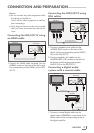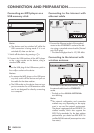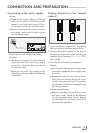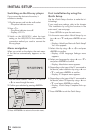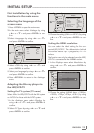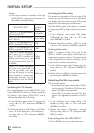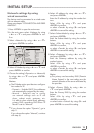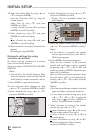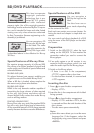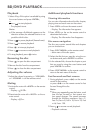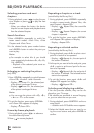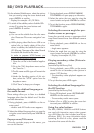ENGLISH
14
INITIAL SETUP
--------------------------------------------------------------------------------------------------------------------
Note:
7
The output resolution is based on the type
of LED/LCD-TV connected to the device, as
described in the table below:
LED/LCD-TV TYPE
Correct
Resolution
Setting
If your TV is a standard-defini-
tion PAL TV (SD TV)
576i/480i
If your TV is an enhanced-defini-
tion TV (EDTV)
576p/480p
If your TV is a high-definition TV
(HDTV) capable of 720p only
720p
If your TV is a high-definition TV
(HDTV) capable of 1080i only
1080i
If your TV is HDMI equipped,
and if your TV is a high-defi-
nition TV (HDTV) capable of
1080p [any frame rate], and
you are connected to your TV
via HDMI,
1080p
(HDMI)
If your TV is HDMI equipped,
and you are connected to
your TV via HDMI, and you
wish the BD player to set the
output based on information
exchanged between the TV
and the player over the HDMI
cable.
HDMI auto
Selecting the TV format
The setting depends on your LED/LCD-TV. If you
have a LED/LCD-TV with a 4:3 format, select the
4:3 setting; if you have a LED/LCD-TV with a
16:9 format, select the 16:9 setting.
1 In the »Display« menu select »TV Aspect« by
using »A« or »S« and press »ENTER« to
confirm.
2 Choose the setting (»16:9 Wide«, »16:9 Pillar-
box«, »4:3 Pan and Scan«, »4:3 Letterbox«)
by using »A« or »S« and press »ENTER«
to confirm.
Selecting the film mode
The movies are recorded on film at a rate of 24
frames per second. However not all televisions
can display 24 frames per second. Off can be
selected for 50 frames per second format.
Only the HDMI output of the player is capable
of supporting1080 p video output at any frame
rate.
1 In the »Display« menu select »Film Mode
(1080p24)« by using »A« or »S« and
press »ENTER« to confirm.
2 Choose the setting (»Auto«, »Off«) by using
»A« or »S« and press »ENTER« to confirm.
Setting deep color
HDMI 1.3 supports 10-bit, 12-bit and 16- bit
(RGB or YCbCr) color depths while 8-bit was
supported in previous versions. This expands the
colors displayed from millions to billions, which
is much more vivid than the previous.
1 In the »Display« menu select »Deep color« by
using »A« or »S« and press »ENTER« to
confirm.
2 Select »Auto« or »Off« by using the cursor but-
tons and press »ENTER« to confirm.
Selecting the Blu-ray mode
There are two options:
– Automatic: If you select »Automatic«, 3D Blu-
ray disc plays in 3D effect or 2D Blu-ray disc
plays in 2D effect automatically.
– Forced 2D: If you select »Forced 2D«, disc
plays in 2D, regardless of whether it is 3D or
2D.
1 In the »Display« menu select »Bluray 3D
Mode« by using »A« or »S« and press
»ENTER« to confirm.
2 Choose the setting (»Automatic«, »Forced
2D«) by using »A« or »S« and press »EN-
TER« to confirm.
End settings for the LED/LCD-TV
1 Press »SETUP« to return to the main menu.