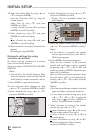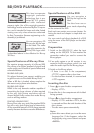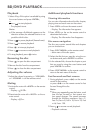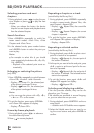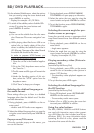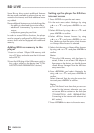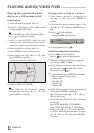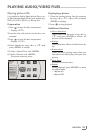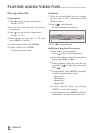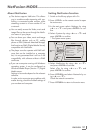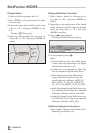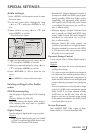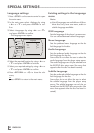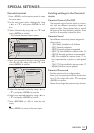ENGLISH
24
PLAYING AUDIO/VIDEO FILES
--------------------------------------------------------
Playing the contents of a data
device or a USB memory stick
Preparation
1 Switch off the Blu-ray player with »8«.
2 Connect a data device to the » « socket
using a standard USB cable;
or
insert the USB plug of the USB memory stick in
the » « socket on the device.
3 Switch on the LED/LCD-TV, select the input
setting on the TV that matches the connection
method you used to connect the Blu-ray player.
4 Switch on the Blu-ray player with »8«.
5 Press »SETUP« to open the main menu.
6 Select »Media« by using »A« or »S« and
press »ENTER« to confirm.
– The external device menu opens.
Media USB
Picture
Music
Videos
7 Confirm »USB« with »ENTER«;
or
select »USB« (if a disc is inserted – display
»Optical Disc«) by using »A« or »S« and
press »ENTER« to confirm.
Playing a title, a track or a picture
1 Select »Videos«, »Music« or »Pictures« by us-
ing »A« or »S« and press »ENTER« to
confirm.
2 Chose the file from the selected option by us-
ing »A« or »S« and press »ENTER« to con-
firm.
3 Press » « to start playback.
– The selected file starts playing.
Random Indicator
Repeat Indicator
Play Indicator
File 1/5 song1.mp3
Title: Cool Track
Artist: Ricardo Funiccio
Album: Dead Dux
0:02:00
0:30:00 Off Off
Play
4 To stop playback, press »7«.
Additional playback functions
7
Press » « to pause playback.
Press » « again to resume playback.
7
Select the playback speed during playback
by pressing »3« or »4«.
7
During playback, select the next track/picture
you want with » « or select the previous
track/picture with » «.
7
During playback, press »REPEAT« repeatedly
to select a repeat/random mode:
– »Repeat All«,
– »Random On«,
– »Repeat File«,
– »Repeat Off«.
7
While playing back the picture, to enlarge the
picture press »ENTER« repeatedly.
Move the picture with »A«, »S«, »a« or
»s« on the screen.
7
To set slide show effects and slide show delay
for pictures:
press »POPUP MENU TITLE MENU«,
select »Slide Show Effects« or »Slide Show
Delay« with »A« or »S«, press »ENTER«
to confirm, select the required effect or the de-
lay with »A« or »S« and press »ENTER«
to confirm.