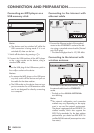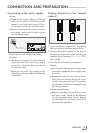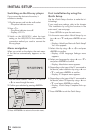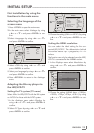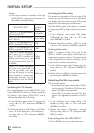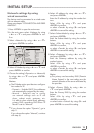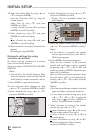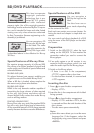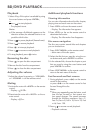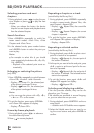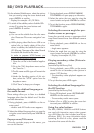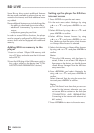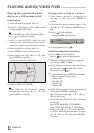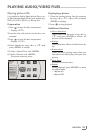ENGLISH
18
BD/DVD PLAYBACK
------------------------------------------------------------------------------------------------
This item incorporates
copyright protection
technology that is pro-
tected by U.S. patents
and other intellectual
property rights. Use of this copyright protection
technology must be authorized by Rovi Corpora-
tion, and is intended for home and other limited
viewing uses only unless otherwise authorized
by Rovi Corporation. Reverse engineering or dis-
assembly is prohibited.
You can recognise a 3D
Blu-ray disc by the logo
on the label. The same
copyright protection for
Blu-ray Disc logo which
is described above is also effective for Blu-ray
3D Discs.
Special features of Blu-ray Discs
The massive storage capacity of a Blu-ray (BD)
Disc allows a far higher standard of picture and
audio quality and a wealth of special effects and
enhanced features.
BLU-RAY AND JAVA
This player features Java support, enabling you
to get the most out of the latest Blu-ray Discs.
When a BD disc is loaded, always explore the
title menu to enjoy these extra features.
BLU-RAY AND HDMI
HDMI is the only domestic medium capable of
transmitting the huge volumes of data required
by the very high picture resolutions and ad-
vanced digital audio codecs that make Blu-ray
such an exciting medium.
PLAYING A BLU-RAY DISC
Blu-ray Discs play very much like standard DVDs
but with a very much higher level of interactivity.
All the standard features of DVD player operate
exactly the same but there are some differences.
Special features of the DVD
You can recognise a
DVD by the logo on the
label.
The discs have one or
more tracks depending
on the content of the DVD.
Each track can contain one or more chapter. Se-
lecting the track and chapter is simple and con-
venient.
You can control and direct playback of a DVD
using the menu of the DVD player on the televi-
sion screen.
Preparation
1 Switch on the LED/LCD TV, select the input
setting on the LED/LCD TV that matches the
connection method you used to connect the
Blu-ray player.
2 If an audio system or an AV receiver is con-
nected to the Blu-ray player, switch it on and
select the audio input for the Blu-ray player.
3 Switch on the Blu-ray player.
– If there is no disc in the compartment,
»NO DISC« appears after a short time.
– If a disc has been inserted, it is scanned and
»LOAD« appears.
Inserting the disc
1 Press » « to open the disc compartment.
– Display: »OPEN«.
2 Insert the disc in the compartment with its label
facing upwards.
3 Press » « to close the disc compartment.
– Display: »CLOSE« and then »LOAD«; the disc
is scanned and then the total duration of the
disc is shown.
– The disc menu opens automatically.
Note:
7
Some disc menus direct you to set the menu
language first. If that happens, select the
language by using cursor buttons and press
»ENTER«.