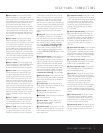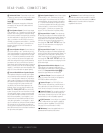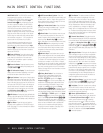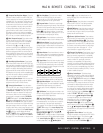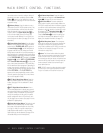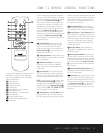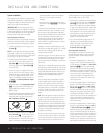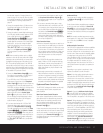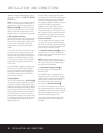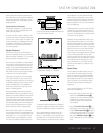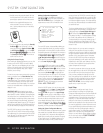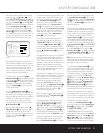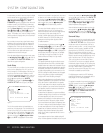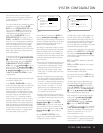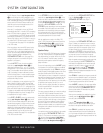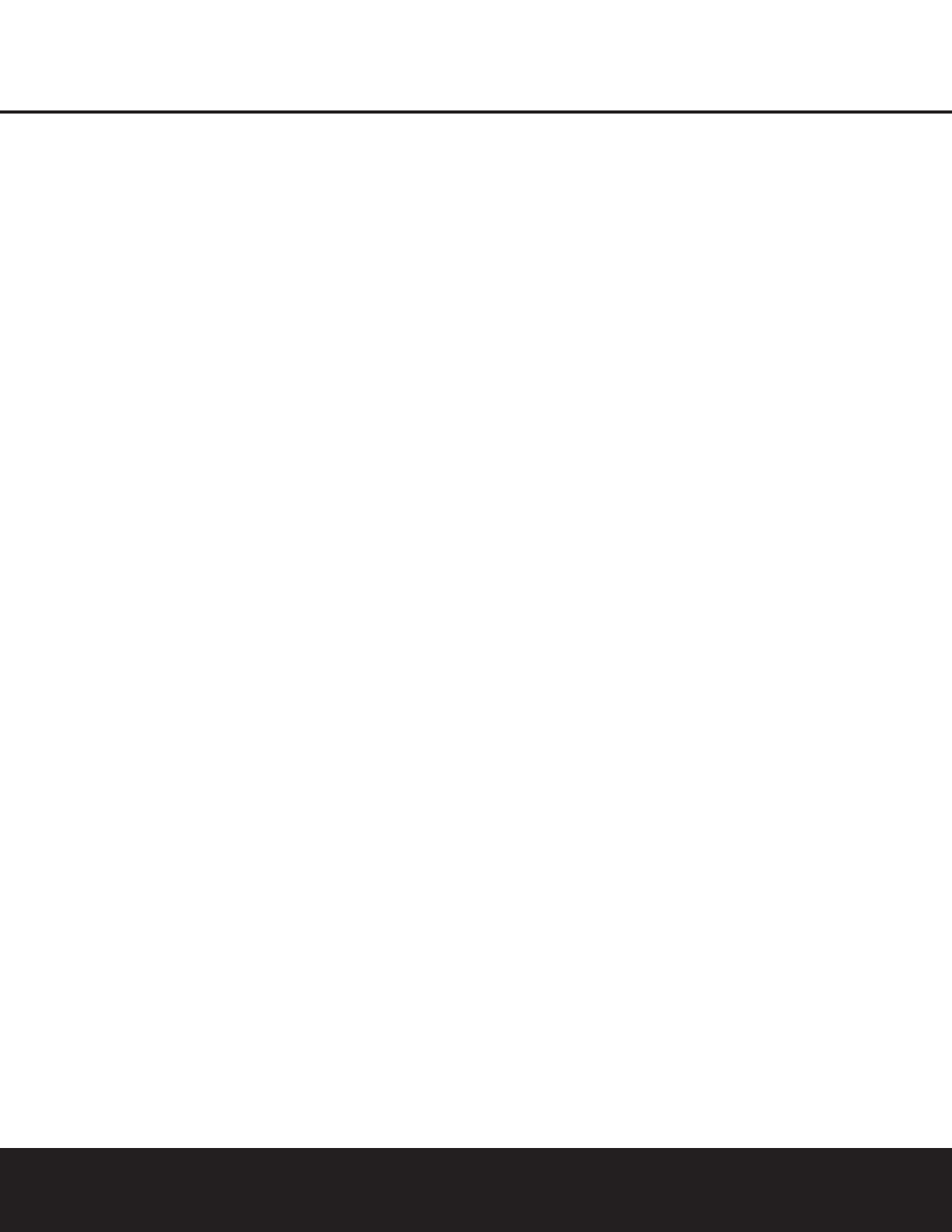
INSTALLATION AND CONNECTIONS 17
INSTALLATION AND CONNECTIONS
the instruction shown for “Changing Devices” as
shown on page 43. You may also learn the codes
for the device connected to any input by following
the instructions for “Learning Codes” shown on
page 42.
4. Connect the composite video or S-Video and ana-
log left/right audio outputs of a DVD player to the
DVD Input Jacks ¶ on the rear panel.
5. Connect the optical or coaxial digital audio outputs
of a DVD player, satellite receiver, cable box, HDTV
tuner or video game to any of the
Optical or
Coaxial Digital Inputs fl‡HJ. The recom-
mended connection for a DVD player is to use a
Coaxial digital link connected to the Coaxial Digital
Audio Input 1, but you may change the digital
audio input assignment for any source using the
IN/OUT SETUP menu as described on
page 21 or the
Digital Input Selector Ep
on the front panel or remote, as described on
page 33.
NOTE: When connecting a device such as a digital
cable box or other set-top tuner product with a digital
audio output, we recommend that you connect both
the digital and analog outputs of the product to your
DPR. The audio input polling feature of the DPR will
then be able to make certain that you have a constant
audio feed, since it will automatically switch the audio
input to the analog jacks if the digital feed is interrupted
or not available for a particular channel.
6. Connect the
Video Monitor Output • jacks on
the receiver to the composite or S-Video input of
your television monitor or video projector.
7. If your DVD Player has Y/Pr/Pb analog component
video outputs, connect them to the
Component
Video 1 Inputs
i. Although this set of inputs may
be assigned to any of the five video inputs on the
DPR 2005, the factory default is for this input to be
assigned to the
DVD Inputs ¶. Remember to
make a digital audio connection between the DVD
player and the DPR, with the
Coaxial Digital
Input 1
fl being the factory default. For informa-
tion on changing the input assignments for either
the component video jacks or the DVD player’s
audio connection, see page 21.
8. If you have other devices with Y/Pr/Pb or RGB
component video outputs, connect the source
device to the
Component Video 2 Inputs j.
The audio connections may be made to the
Video
4 Inputs
¡™¢§ or the Optical or Coaxial
Digital Inputs
fl‡HJ. When using either of
the Component Video Inputs, make certain that the
audio and video inputs are properly configured in
the
IN/OUT SETUP menu, as described
on page 21.
9. If the component video inputs are used, connect
the
Component Video Monitor Outputs k to
the component video inputs of your TV, projector or
other display device.
10.If you have a camcorder, video game or other
audio/video device that is connected to the DPR
on a temporary, rather than permanent, basis, con-
nect the audio, video and digital audio outputs of
that device to
the Front-Panel Inputs HJK.A
device connected
here is selected as the Video 5
input, and the digital inputs must be assigned to
the Video 5 input. (See page 21 for more informa-
tion on input configuration.)
Video Connection Notes:
• When the component video jacks are used, the on-
screen menus are not visible and you must switch
to the standard composite or S-Video input on your
TV to view them. For this reason, we recommend
that you always make a composite or S-Video con-
nection between the DPR and your video display,
even if all the sources in use have component
video outputs.
• The DPR 2005 will accept either standard com-
posite, S-Video or Y/Pr/Pb component video sig-
nals. However, it will not convert composite or S
signals to component video. Component or com-
posite video signals may only be viewed in their
native formats.
• We strongly recommend that a composite or S-
Video connection be made from any video source
even when a component connection is the primary
playback mode. This enables the DPR to provide a
feed to a record output, provided that simultaneous
composite and component playback are possible.
System and Power Connections
The DPR 2005 is designed for flexible use with multi-
room systems, external control components and
power amplifiers.
Main Room Remote Control Extension
If the receiver is placed behind a solid or smoked
glass cabinet door, the obstruction may prevent the
remote sensor from receiving commands. In this
event, an optional remote sensor may be used.
Connect the output of the remote sensor to the
Remote IR Input V jack.
If other components are also prevented from receiving
remote commands, only one sensor is needed. Simply
use this unit’s sensor or a remote eye by running a
connection from the
Remote IR Output W jack to
the Remote IR Input jack on Harman Kardon or other
compatible equipment.
Multiroom IR Link
The remote room IR receiver should be connected to
the
Multiroom IR Input U jack on the DPR 2005’s
rear panel.
If other Harman Kardon compatible source equipment
is part of the main room installation, the
Remote IR
Output
W
jack on the rear panel should be connected
to the IR IN jack on source equipment. This will enable
the remote room location to control source equipment
functions.
NOTE: All remotely controlled components must be
linked together in a “daisy chain.” Connect the
IR OUT
jack of one unit to the IR IN of the next to establish
this chain.
Multiroom Audio Connections
The DPR 2005 is equipped with multizone capabilities
that allow it to send an audio source to the remote
zone that i s different from the one selected for use in
the main room. Please note that this capability applies
to analog inputs from sources such as the DPR’s
tuner, tape decks or VCRs. If you wish to use a source
such as a DVD or CD player that is normally connected
via a digital connection, it is necessary to run an
analog connection from the source to the DPR or to
use the Main Downmix input option, as explained on
page 39.
Depending on your system’s requirement, three
options are available for audio connection:
Option 1: Use high-quality, shielded audio intercon-
nect cable from the DPR 2005’s location to the
remote room. In the remote room, connect the inter-
connect cable to an optioinal external stereo power
amplifier. The amplifier will be connected to the room’s
speakers. At the DPR 2005, plug the audio intercon-
nect cables into the
Multiroom Audio Outputs ª
on the DPR 2005’s rear panel.
Option 2: Connect the Multiroom Audio Outputs
ª on the DPR 2005 to the inputs of an optional
stereo power amplifier. Run high-quality speaker wire
from the amplifier to the speakers in the remote room.
Option 3: Taking advantage of the DPR 2005’s built-
in seven-channel amplifier, it is possible to use two of
the amplifier channels to power speakers in the remote
room. When using this option you will not be able to
use the full 7.1-channel capabilities of the DPR 2005
in the main listening room, but you will be able to
add another listening room without external power
amplifiers. To use the internal amplifiers to power a
remote zone, connect the speakers for the remote
room location to the
Surround Back/Multiroom
Speaker Outputs
g. Before using the remote room
you will need to configure the amplifiers for surround