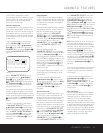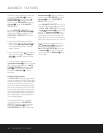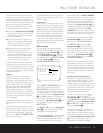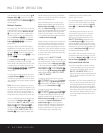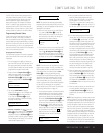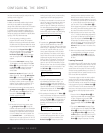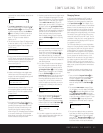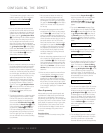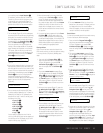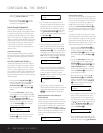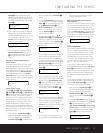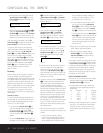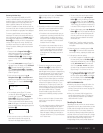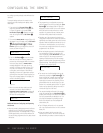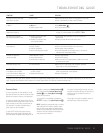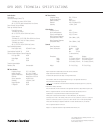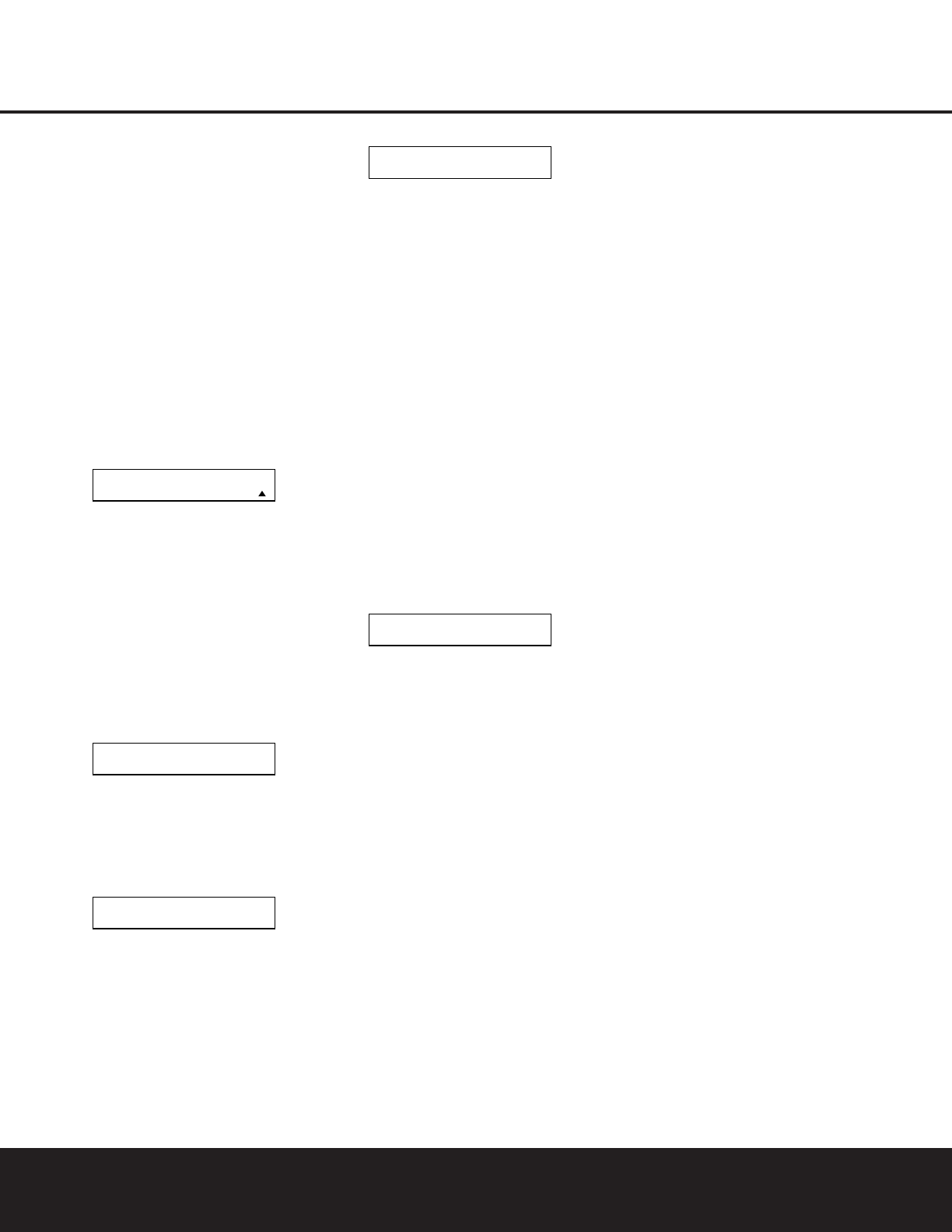
any settings you had previously made will have to be
reentered.
To erase all settings and reset the remote to the
original factory default settings and displays, follow
these steps:
1. Press and hold the
Program Button
O
for
about three seconds while the message shown
in Figure 18 appears in the remote’s
LCD
Information Display
2
. Release the button
when the red light under the
Set Button
q
appears.
2.
The remote’s MAIN MENU message (Figure 19),
will appear in the LCD display and the Set Button
q
will remain illuminated in red. Press the
⁄
/
¤
Navigation Button o until USER
RESET
appears on the bottom line of the LCD
screen, as shown in Figure 77.
Figure 77
3. Press the Set Button
q
to reset the remote.
Note that once the Set Button is pressed the
process may not be stopped. While the remote’s
memory is being cleared, a
RESETTING...
message will appear in the upper line of the
remote’s LCD screen as shown in Figure 78. It
may take a few minutes for the reset process
to take place, and the length of time will vary
depending on how much customization and pro-
gramming has taken place. Please be patient; as
long as the message appears in the display the
remote is functioning properly.
Figure 78
4. When the remote has been totally reset and
returned to the factory default condition, a
REMOTE RESET COMPLETE message will
appear (Figure 79) briefly, and then the remote
will return to normal operation.
Figure 79
Additional Notes on Configuring and Operating
the Remote
• When the remote is being programmed, it will auto-
matically time-out if no button is pressed within a
thirty-second period. The message shown in Figure
80 will appear briefly, and the remote will then exit
the feature being programmed and any data entered
will be lost.
Figure 80
• The programming or configuration process may
also be stopped at any time by pressing the
Clear
Button
9
. The message shown in Figure 80
will appear, the data entered in the current process
will be lost and the remote will return to normal
operation. Any process that was underway when
the button will be pressed must be restarted.
• Extensive use of the programming, learning and
configuration functions of the remote may consume
significantly more battery power than normal remote
operation. While the batteries should last for four to
six months in normal operation, you may find that
they need to be changed sooner after the remote is
programmed for the first time.
• When the batteries approach a level below which
the remote will not function, the remote’s LCD
screen will display a
LOW BATTERY warning as
shown in Figure 81. We strongly recommend
replacing the batteries as soon as this message
appears to avoid the loss of programming and con-
figuration settings. These settings are
not lost when
the batteries are changed quickly.
Figure 81
• The remote has a built-in backlight that may be
activated by pressing the
Light Button
P
. This
button is made from a special “glow” material so
that it is easier to find in dark rooms. This glow
feature does not consume any electricity, but the
glow will fade when the remote is kept in a dark
location for an extended period of time. The “glow”
feature may be restored by placing the remote in
normal room light for a few hours.
• The remote’s backlight will remain lit for approxi-
mately five seconds after the
Light Button
P
is
pressed, and it will stay lit for another five seconds if
any key is pressed while the backlight is on. You
may keep the backlight lit by holding the Light
Button, but extensive use of the backlight will
reduce battery life.
• The LCD display will remain on for ten seconds
after a key is pressed and then turn off to conserve
battery life.
• When any button is held for more than thirty
seconds, the LCD will turn off and the remote will
stop transmitting the codes to conserve battery life.
AVR
LOW BATTERY
TIME OUT OR
CLR KEY PRESSED
REMOTE RESET
COMPLETE
RESETTING...
MAIN MENU
USER RESET
50 CONFIGURING THE REMOTE
CONFIGURING THE REMOTE