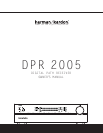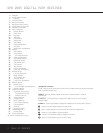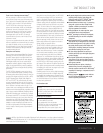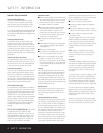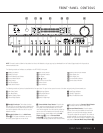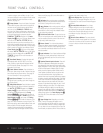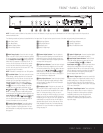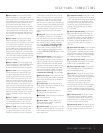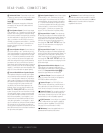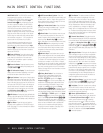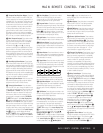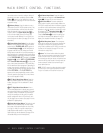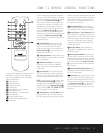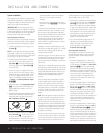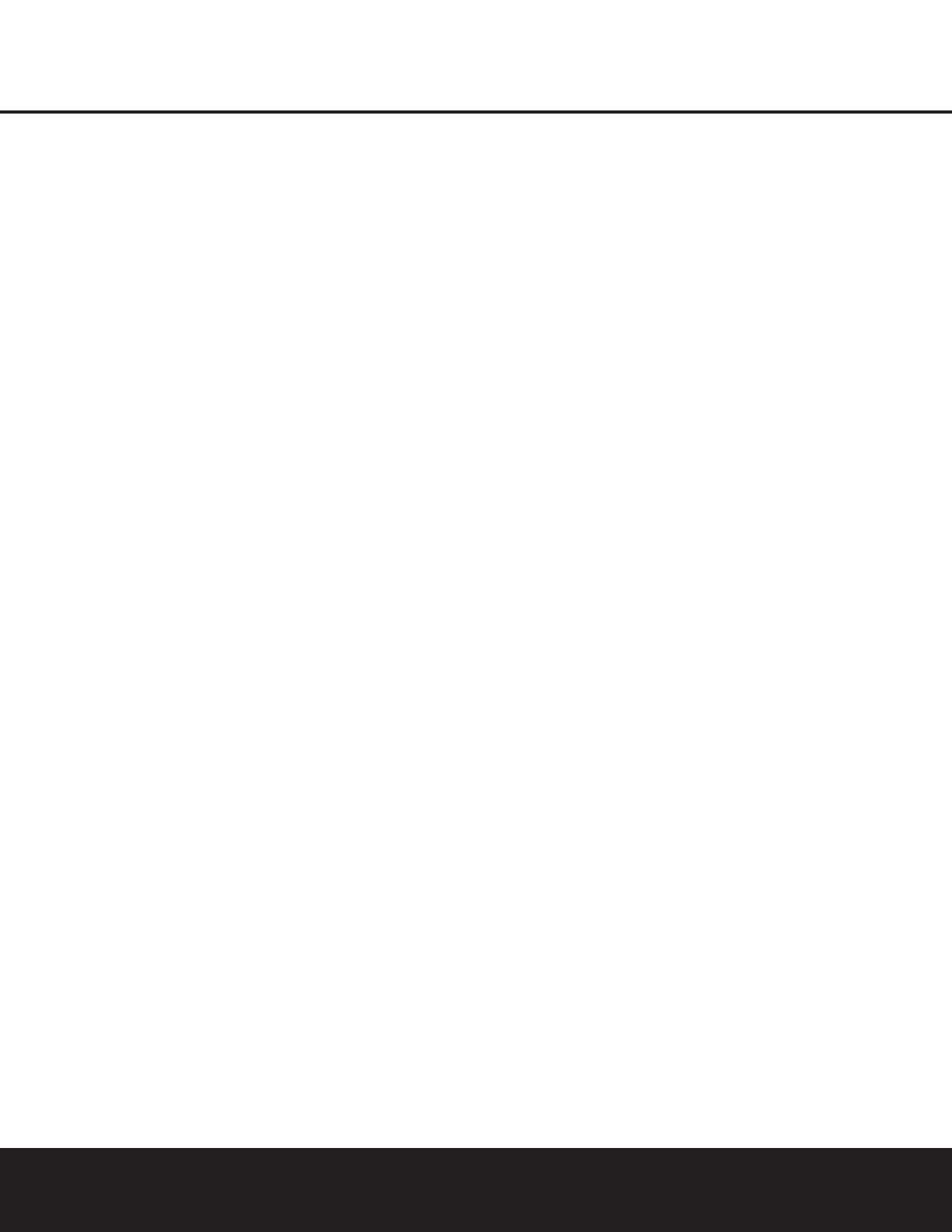
FRONT-PANEL CONTROLS
6 FRONT-PANEL CONTROLS
to select a category such as Dolby or Logic 7, and
then press this button to see the specific mode choices
that are available. For more information on mode
selection, see page 32.
5 Tuning Selector: Press the left side of the button
to tune lower-frequency stations and the right side of
the button to tune higher-frequency stations. When
the tuner is in the
MANUAL/MONO mode,
each tap of the Selector will increase or decrease the
frequency by one increment. When the tuner receives
a strong-enough signal for adequate reception,
MANUAL TUNED will appear in the Lower
Display Line
& and in the on-screen display. When
the tuner is in the
AUTO/STEREO mode,
press the button once, and the tuner will scan for a
station with acceptable signal strength. When the next
higher or lower frequency station with a strong-enough
signal is tuned, the frequency scan will stop and the
Lower Display Line & and the on-screen display
will indicate
AUTO TUNED. When an FM Stereo
station is tuned, the display will read
AUTO ST
TUNED
. See page 35 for more information on
using the tuner.
6 Tuner Band Selector: Pressing this button will
automatically switch the DPR 2005 to the Tuner
mode. Pressing it again will switch between the AM
and FM frequency bands. (See page 35 for more
information on the tuner.)
7 Preset Stations Selector: Press this button to
scroll up or down through the list of stations that have
been entered into the preset memory. (See page 35
for more information on tuner programming.)
8 Input Source Selector: Press this button to
change the input by scrolling up or down through the
list of input sources.
9 Tuning Mode Selector: Press this button to select
Auto or Manual tuning. When the button is pressed so
that
AUTO/STEREO appears in the Upper
Display Line
^, the tuner will search for the next sta-
tion with an acceptable signal when the
Tuning
Selector
5w
é
is pressed. When the button is
pressed so that
MANUAL/MONO appears in the
Upper Display Line ^, each press of the Tuning
Selector
5w
é
will increase the frequency. (See
page 35 for more information on using the tuner.) This
button may also be used to switch between Stereo and
Mono modes for FM radio reception. When weak
reception is encountered, select the Manual/Mono
tuning mode. Press and hold again to switch back to
Stereo mode. (See page 35 for more information on
using the tuner.)
) Set Button: When making system configuration
changes using the front-panel controls, press this but-
ton to enter a setting into the unit’s memory.
! ¤/⁄ Buttons: When making system configura-
tion changes using the front-panel controls, press
these buttons to scroll through the available choices
for the option being adjusted.
@ Front-Panel Control Door: To open the door so
that the front-panel jacks and controls behind this door
may be accessed, press the center of the door and
gently swing it down towards you.
# Volume Control: Turn this knob clockwise to
increase the volume, counterclockwise to decrease the
volume. If the DPR 2005 is muted, adjusting the vol-
ume control will automatically release the unit from the
silenced condition.
$ Input Indicators: One of these indicators will light
to identify the currently selected input. Note that the
entire list will light briefly each time the unit is turned
on as a test.
% Speaker/Channel Input Indicators: These indi-
cators are multipurpose, indicating both the speaker
type selected for each channel and the incoming data-
signal configuration. The left, center, right, right surround
and left surround speaker indicators light as a single
outline around the speaker position indicator when a
“small” speaker is selected and as a larger icon with
three connected boxes when “large” speakers are
selected. When only the speaker position letters appear,
no speaker has been assigned that position. (See page
24 for more information on configuring speakers.) The
letters inside each box also indicate the active input
channels. For standard analog inputs, only the L and R
will light, indicating a stereo input. For a digital source,
the indicators will light to display the channels being
received at the digital input. When the letters flash, the
digital input has been interrupted and an
UNLOCK
message may appear in the Lower Display Line &.
(See page 34 for more information on the Channel
Indicators.)
^ Upper Display Line: Depending on the unit’s
status, a variety of messages will appear here. In
normal operation, this line will show the current input
source and identify whether an analog or digital input
is in use. When the tuner is selected as the input, this
line will identify the station as AM or FM and show the
frequency and preset number, if any.
& Lower Display Line: Depending on the unit’s
status, a variety of messages will appear here. In nor-
mal operation, the current surround mode will appear
on this line.
* Surround Mode Indicators: One of these
indicators will light to show the surround mode in
use. Depending on the specific combination of input
sources and surround mode selected, more than
one indicator may light. (See page 33 for more
information.)
( Remote Sensor Window: The sensor behind
this window receives infrared signals from the remote
control. Aim the remote at this area and do not block
or cover it unless an external remote sensor is
installed.