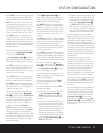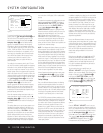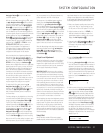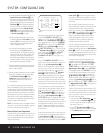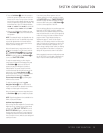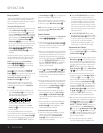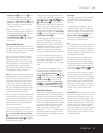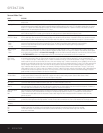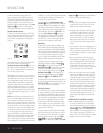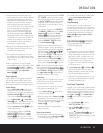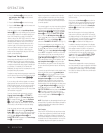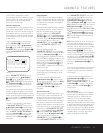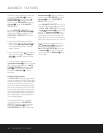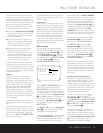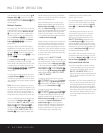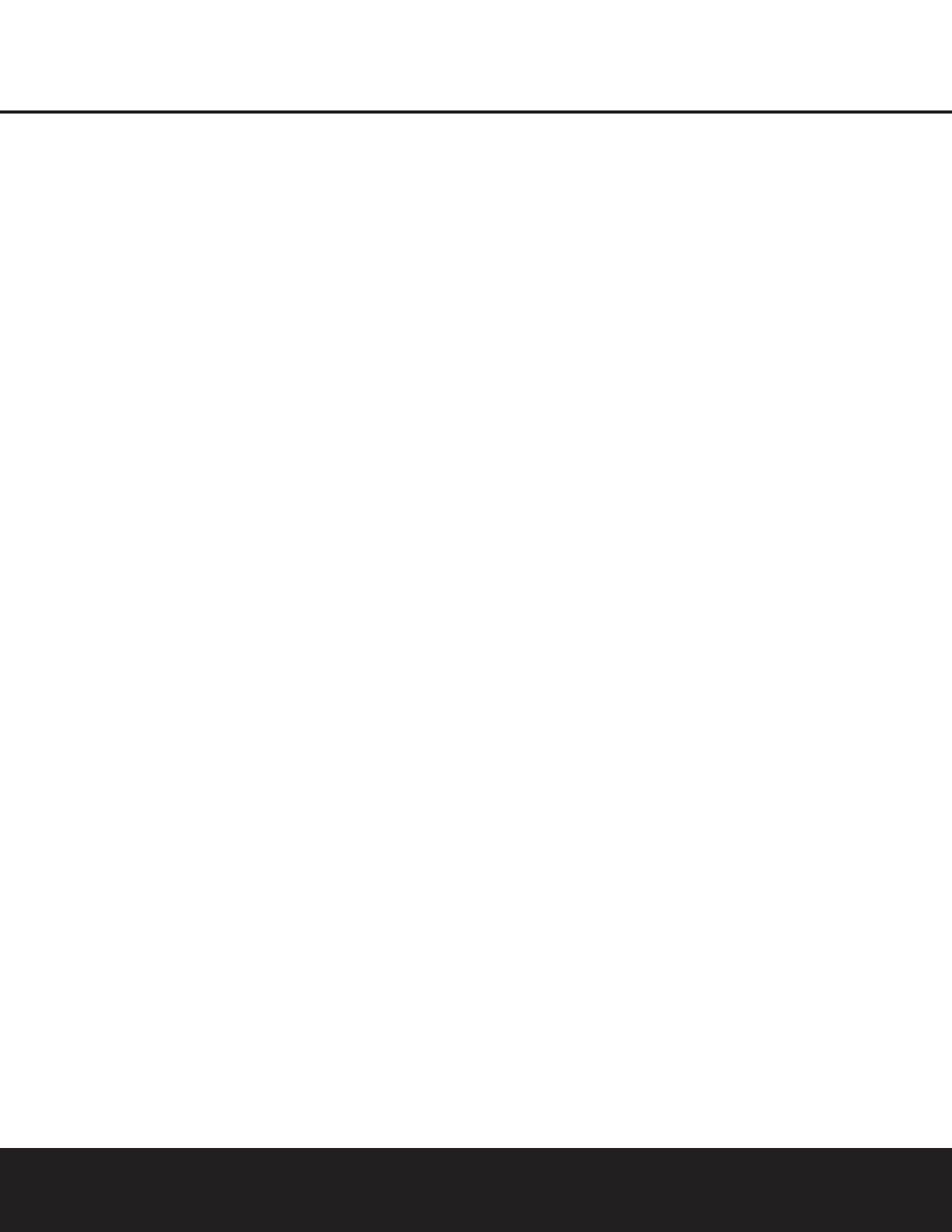
OPERATION
OPERATION 33OPERATION 33
Selecting a Digital Source
To utilize either digital mode, you must have properly
connected a digital source to the DPR 2005. Connect
the digital outputs from DVD players, HDTV receivers,
satellite systems or CD players to the
Optical or
Coaxial Inputs fl‡HJ. In order to provide a
backup signal and a source for analog stereo recording,
the analog outputs provided on digital source equipment
should also be connected to their appropriate inputs on
the DPR 2005 rear panel (e.g., connect the analog
stereo audio output from a DVD to the
DVD Inputs ¶
on the rear panel when you connect the source’s
digital outputs).
If you have not already configured an input for a digital
source using the on-screen menus as shown on
page 21, first select the desired input using the
remote or front-panel controls, as outlined in this man-
ual. Next, press the
Digital Select Button pE
and then using the
⁄
/
¤
Navigation Button o
on the remote or the
⁄
/
¤
Buttons ! on the front
panel,
choose any of the OPTICAL or COAX-
IAL
inputs, as they appear in the Upper Display
Line
^ or on-screen display. When the digital source
is playing, the DPR 2005 will automatically detect
which type of digital data stream is being decoded and
display that information in the Upper Display Line ^.
When both a digital and an analog connection are
made between a source device and the DPR, the digi-
tal input is the default. If the digital stream is not pres-
ent or is interrupted, the unit will automatically switch
over to the analog inputs for the selected source.
Digital Bitstream and Surround Mode Indications
When a digital source is playing, the DPR senses the
type of bitstream data that is present. Using this infor-
mation, the correct surround mode will automatically
be selected. For example, DTS bitstreams will cause
the unit to switch to DTS decoding, and Dolby Digital
bitstreams will enable Dolby Digital decoding. When
the unit senses PCM data from CDs or LDs, you may
select any of the standard surround modes, such as
Dolby Pro Logic II or Logic 7. Since the range of
available surround modes is dependent on the type
of digital data that is present, the DPR 2005 shows
you what type of signal is present. This will help you
to understand the choice of modes.
When a digital source is first detected, the DPR 2005
will display a message to indicate the type of bitstream
being received. This message will appear shortly after
an input or surround mode is changed, and will remain
in the
Lower Display Line & for about five seconds
before that portion of the display returns to the normal
surround mode indication.
For Dolby Digital and DTS sources, a three-digit indica-
tion will appear, showing the number of channels present
in the data. An example of this type of display is 3/2/.1.
The first number in the display message indicates how
many discrete front-channel signals are present.
• A “3” tells you that separate front left, center and
front right signals are available. This will be displayed
for Dolby Digital 5.1 and DTS 5.1 programs.
• A “2” tells you that separate front left and right sig-
nals are available, but there is no discrete center
channel signal. This will be displayed for Dolby
Digital bitstreams that have stereo program material.
• A “1” tells you that there is only a mono channel
available in the Dolby Digital bitstream.
The middle number in the display message indicates
how many discrete surround channel signals are present.
• A "3" tells you that separate, discrete left surround,
center surround and right surround signals are pres-
ent. This is available only on discs with DTS-ES
digital audio.
• A “2” tells you that separate surround left and right
signals are available. This will be displayed for Dolby
Digital 5.1 and DTS 5.1 programs.
• A “1” tells you that there is only a single, surround-
encoded surround channel. This will appear for
Dolby Digital bitstreams that have matrix encoding.
• A “0” indicates that there is no surround channel
information. This will be displayed for two-channel
stereo programs.
The last number indicates whether there is a discrete
low-frequency effects (LFE) channel. This is the “.1” in
the common abbreviation of “5.1” sound and it is a
special channel that contains only bass frequencies.
• A “.1” tells you that an LFE channel is present. This
will be displayed for Dolby Digital 5.1 and DTS 5.1
programs, as available.
• A “0” indicates that there is no LFE channel infor-
mation available. However, even when there is no
dedicated LFE channel, low-frequency sound will be
present at the subwoofer output when the speaker
configuration is set to show the presence of a
subwoofer.
• The information in the right side of the display will
tell you if the digital audio data contains a special
flag signal that will automatically activate the appro-
priate 6.1 or 7.1 mode. This will be shown as
EX-ON or EX-OFF for Dolby Digital bitstreams and
ES-ON or ES-OFF for DTS bitstreams.
When Dolby Digital 3/2/.1 or DTS or DTS-ES signals
are being played, the DPR will automatically switch to
the proper surround mode, and no other processing
may be selected. When a Dolby Digital signal with a
3/1/0 or 2/0/0 signal is detected, you may select any
of the Dolby surround modes.
It is always a good idea to check the channel data to
make certain that it matches the audio logo informa-
tion shown on the back of a DVD package. In some
cases, you will see an indication for “2/0/0” even
when the disc contains a full 5.1, or 3/2/.1, signal.
When this happens, check the audio output settings
for your DVD player or the audio menu selections for
the specific disc being played to be sure that the
player is sending the correct signal to the DPR.
An
UNLOCK message may appear in the Lower
Display Line
&. This is your indication that the digi-
tal audio data stream has been interrupted or is no
longer present. When that occurs, the unit’s digital sig-
nal processor has no signal to lock onto, and is thus
“unlocked.” You may see this message when a DVD is
first started until the stream is playing and the proces-
sor determines which mode to apply; or any time the
data stream is stopped or paused, such as when the
menus of some discs are displayed or when the player
is switching between the different sections of a disc.
You may also see the message when a satellite
receiver, cable set-top or HDTV tuner is in use if the
digital audio is temporarily interrupted when channels
are changed or when a cable box switches from a
channel with a digital data stream to a channel with
analog audio only. The
UNLOCK message is nor-
mal, and does not indicate any problem with your
receiver. Rather, it tells you that the incoming data has
simply been paused or is not present for a variety of
possible reasons.
PCM Playback
PCM is the abbreviation for Pulse Code Modulation,
which is the type of digital signal used for standard CD
playback, and other non-Dolby Digital and non-DTS
digital sources such as Mini-Disc. When a PCM signal
is detected, the
Lower Display Line & will briefly
show a message with the letters PCM, in addition to a
readout of the sampling frequency of the digital signal.
In most cases, this will be
PCM 44.1kHz or
PCM 48kHz, though in the case of specially
mastered, high-resolution audio discs, you will see a
PCM 96kHz indication. Note that the sampling rate
displayed is that of the incoming digital signal, and not
the upsampled rate that may be applied to PCM sources
when Dolby Pro Logic, Pro Logic II or Pro Logic IIx
processing is applied, as shown on page 22.
During PCM playback you may select any surround
mode except one of the Dolby Digital or DTS/DTS-ES
modes. However, when a CD with HDCD encoding is
being played you must select the Surround Off (stereo)
mode to take advantage of the HDCD process.
HDCD Playback
High Definition Compatible Digital,
®
or HDCD, discs are
recorded using a 20-bit encoding and other propri-
etary processing for the ultimate in CD listening. When