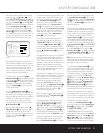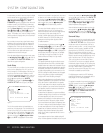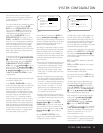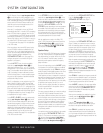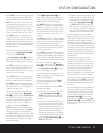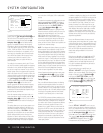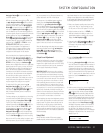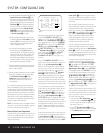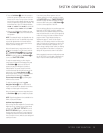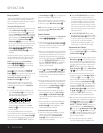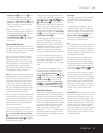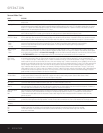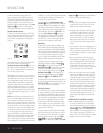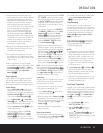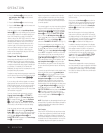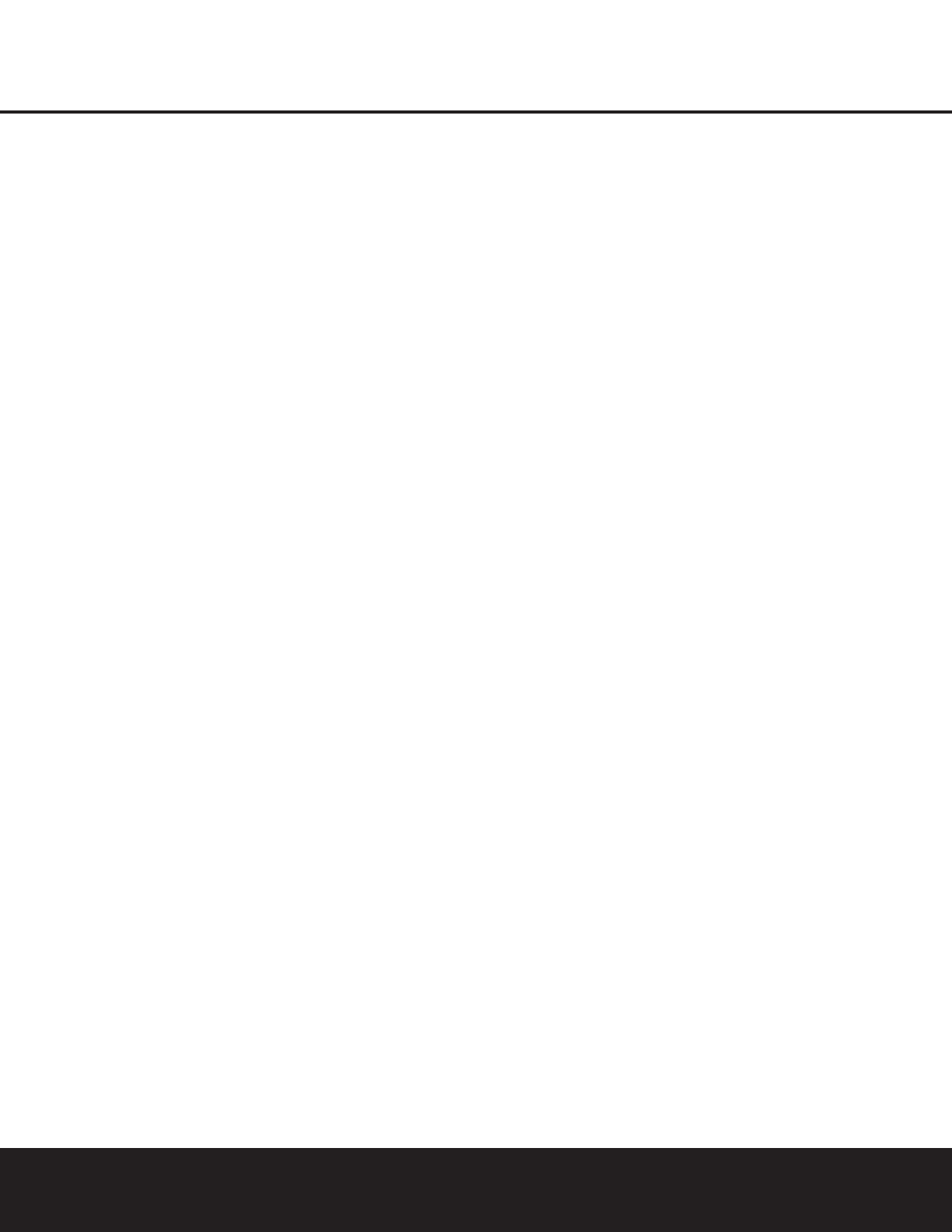
SYSTEM CONFIGURATION 29
3. Press the Set Button q within five seconds to
activate the remote’s manual mode, so that it func-
tions as an SPL meter. The right corner of the bot-
tom line of the remote’s display will show the output
level of the speakers as the test tone circulates. The
level will show as a direct SPL indication between
66dB and 79dB. Below 66dB the remote will
read
LOW and above 79dB it will read HIGH.
4. When you are finished with all adjustments, press
the
Clear Button
9
to return the remote to nor-
mal operation.
NOTE: The subwoofer level is not adjustable when the
normal test tone is in use. The subwoofer output level
may also be adjusted when the channel levels are
being trimmed to a program source rather than the
test tone, as shown on page 36.
When all channels have an equal volume level, the
adjustment is complete. To exit this menu, press the
⁄
/
¤
Navigation Button o until the on-screen
➔ cursor is next to the BACK TO MASTER
MENU line, and then press the Set Button q to
return to the
MASTER MENU.
To adjust the output levels at any time using the
remote control and semi-OSD messages, first press
the
Test Button f. As soon as the button is
pressed, the test tone will begin to circulate as
indicated earlier. The correct channel from which
the test noise should be heard will be shown on the
video screen and the
Lower Display Line &.
While the test noise is circulating, the proper channel
position will also be indicated in the
Speaker/
Channel Input Indicators
% by a blinking letter
within the correct channel.
To adjust the output level, press the
⁄
/
¤
Navigation Button o until the desired level is
heard. Once the buttons are released, the test noise
will begin to circulate again in five seconds.
When all channels have the same output level, press
the
Test Button f again to complete the process.
NOTE: Output level adjustment is not available for the
VMAx or Surround Off modes.
Additional Input Adjustments
After one input has been adjusted for Surround mode,
digital input (if any), speaker type, and output levels,
go back to the
IN/OUT SETUP line on the
MASTER MENU (Figure 1) and enter the set-
tings for each input you will use. In most cases, only
the digital input and surround mode will be different
from one input to the next, while the other settings will
usually be the same.
If you wish to have different speaker “size” and
crossover settings for an input, remember to change
the
BASS MGR setting to INDEPENDENT,
as shown on page 26. When all settings and adjust-
ments have been made, press the
OSD Button U
to return to normal operation of the DPR.
Once the settings outlined on the previous pages have
been made, the DPR 2005 is ready for operation.
While there are some additional settings to be made,
these are best done after you have had an opportunity
to listen to a variety of sources and different kinds of
program material. These advanced settings are
described on pages 37 and 38 of this manual. In
addition, any of the settings made in the initial configu-
ration of the unit may be changed at any time. As you
add new or different sources or speakers, or if you
wish to change a setting to better reflect your listening
taste, simply follow the instructions for changing the
settings for that parameter as shown in this section.
Having completed the setup and configuration process
for your DPR 2005, you are about to experience the
finest in music and home theater listening. Enjoy!
SYSTEM CONFIGURATIONSYSTEM CONFIGURATION