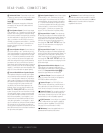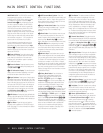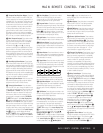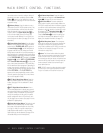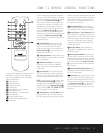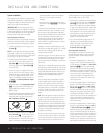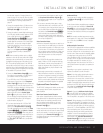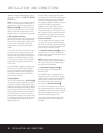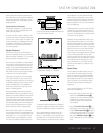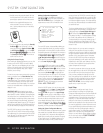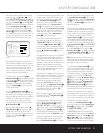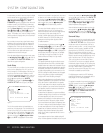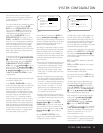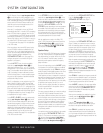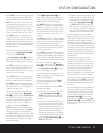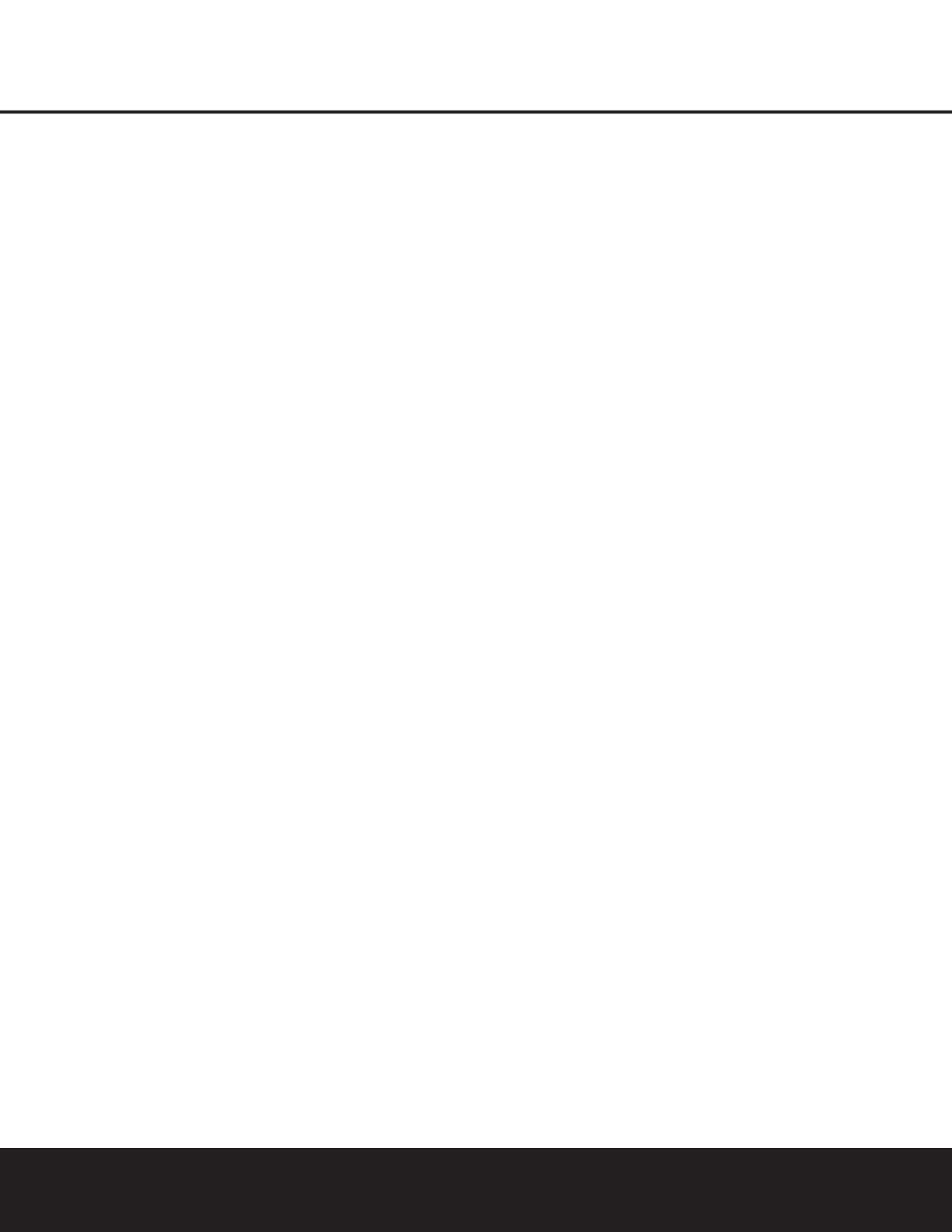
18 INSTALLATION AND CONNECTIONS
INSTALLATION AND CONNECTIONS
operation by changing a setting (following the instruc-
tions shown on page 39) in the
MULTI-ROOM
SETUP
menu.
NOTE: For all options, you may connect an optional IR
sensor in the remote room to the DPR 2005 via an
appropriate cable. Connect the sensor’s cable to the
Multiroom IR Input U on the DPR 2005 and use
the Zone II remote to control the room volume. Alter-
natively, you may install an optional volume control
between the output of the amplifiers and the speakers.
A-BUS
®
Installation Connections
The DPR 2005 is among the very few receivers avail-
able today that offer built-in A-BUS Ready operation.
When used with an optional A-BUS keypad or control
module, you have all the benefits of remote zone
operation without the need for an external power
amplifier.
To use the DPR 2005 with an approved A-BUS prod-
uct, simply connect the keypad or module that is in
the remote room to the DPR 2005 using standard
Category 5 wiring that is properly rated for the in-wall
use specific to the installation. Terminate the wiring
at the receiver end to a standard RJ-45 connector in
compliance with the instructions furnished with the
A-BUS module.
No further installation or adjustment is needed, as the
A-BUS jack on the DPR 2005 routes the signals in
and out of the keypad to their proper destination for
power, signal source and control. The output fed to
the A-BUS jack is determined by the DPR 2005’s
multiroom system and menus.
RS-232 Connections
The DPR 2005 is equipped with an RS-232 Port a
that may be used for two purposes. When the port is
connected to a compatible, optional, external computer,
keypad or control system the DPR 2005 is capable of
bi-directional communications that enable the external
system to control the DPR, and for the DPR to report
status and handshake data back to the controller. Use
of the RS-232 port for this type of control requires
specific technical knowledge, and we recommend that
any connection and programming for control be made
by a trained installer or technician familiar with the
equipment being used.
The RS-232 port may also be used as an access
point through which the DPR 2005’s operating system
and surround mode memories may be updated via
connection to a compatible computer. At the time
that an upgrade is available, instructions for making the
connection and installing the upgrade will be
available through the Product Support area of the
Harman Kardon Web site at harmankardon.com.
The physical connection to the DPR 2005’s RS-232
port is a standard D-SUB 9 connection but to assure
compatible and proper operation, specific software
commands and pin wiring schemes may be required.
AC Power Connections
This unit is equipped with two accessory AC outlets.
They may be used to power accessory devices, but
they should not be used with high-current draw equip-
ment such as power amplifiers. The total power draw
to each outlet may not exceed 100 watts.
The
Switched AC Accessory Outlet d is powered
only when the unit is on. This is recommended for
devices that have a mechanical power switch that may
be left in the “ON” position.
NOTE: Many audio and video products go into a
Standby mode when they are used with switched out-
lets. This type of product may not operate properly
when used with the switched outlet.
The
Unswitched AC Accessory Outlet c is
powered as long as the DPR is plugged into a
powered AC outlet.
The DPR 2005 features a removable power cord
that allows wires to be run in advance to a complex
installation so that the unit itself need not be installed
until it is ready for connection. When all needed
connections have been made, connect the AC
Power cord to the
AC Power Cord Jack b.
The DPR 2005 draws significantly more current than
other household devices, such as computers, that use
removable power cords. For that reason, it is important
that only the cord supplied with the unit (or a direct
replacement of identical capacity) be used.
Once the power cord is connected, you are almost
ready to enjoy the DPR 2005’s incredible power
and fidelity!
18 INSTALLATION AND CONNECTIONS