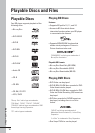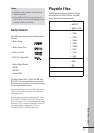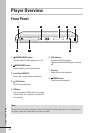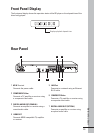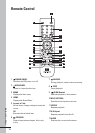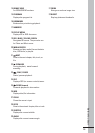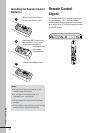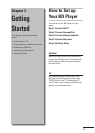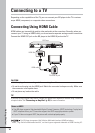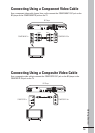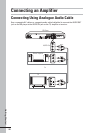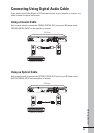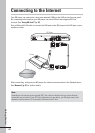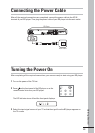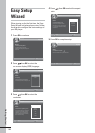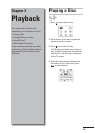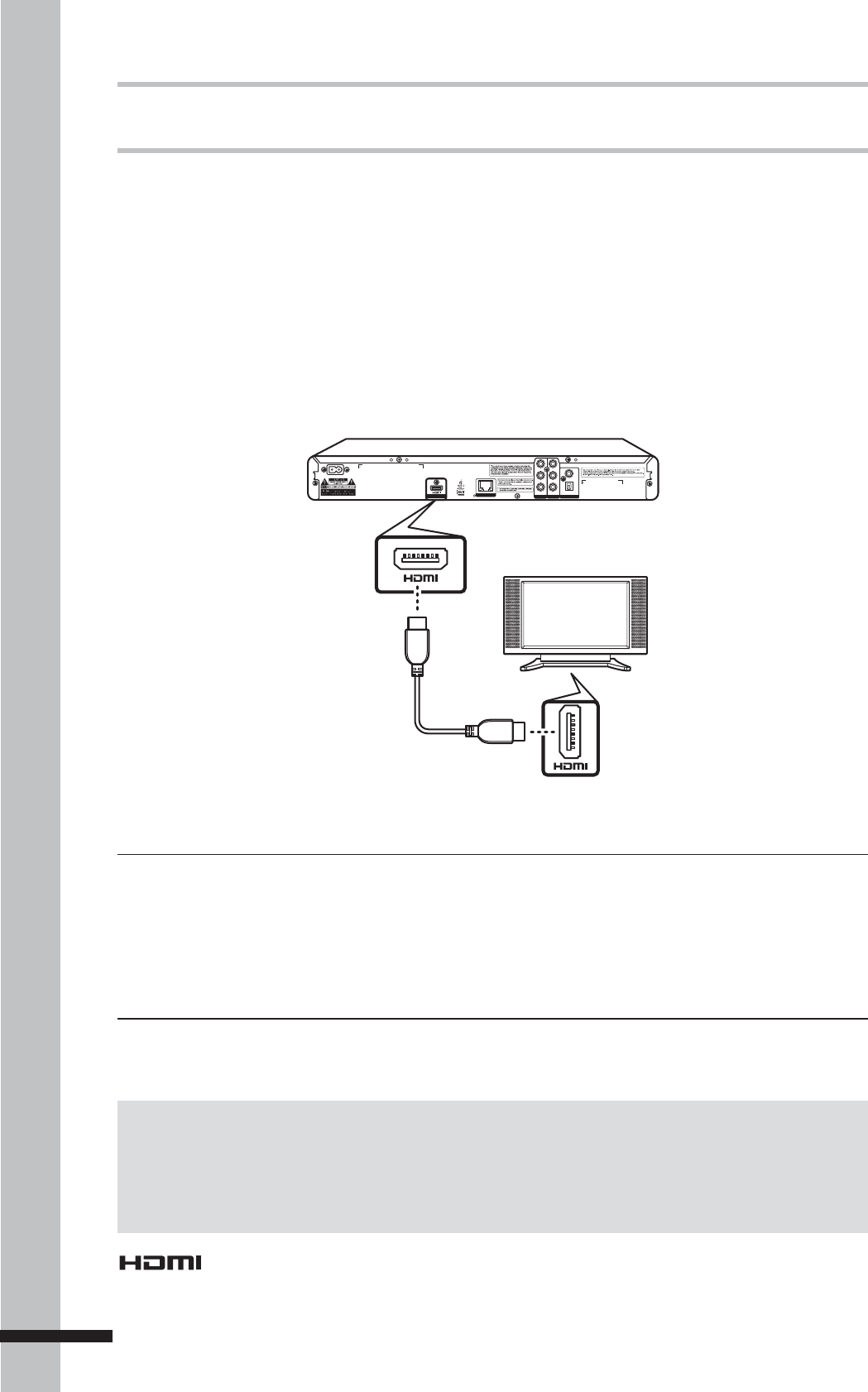
18
Getting Started
Connecting to a TV
Depending on the capabilities of the TV, you can connect your BD player to the TV in various
ways: HDMI, component, or composite video connections.
Connecting Using HDMI Cable
HDMI cables can transmit high quality video and audio at the same time. Normally, when you
connect your TV using an HDMI cable, you do not need a separate analogue audio connection.
Connect the HDMI OUT jack on the BD player to the HDMI IN jack on the TV.
VIDEO
COAXIAL
L
R
Y
P
B
P
R
AC IN ~
DIGITAL AUDIO OUT
COMP OUT AV OUTPUT
DIGITAL AV OUTPUT
LAN
OPTICAL
BD Player
HDMI Out
HDMI cable
TV’s HDMI In jack
TIP
If you wish to enjoy digital audio sound, connect your player to an amplifi er or receiver using a coaxial or
an optical cable. See ‘Connecting an Amplifier’ (p. 20) for more information.
This BD player incorporates High Definition Multimedia Interface (HDMI) technology.
“HDMI”, “High Definition Multimedia Interface”, and their logo are registered trademarks of HDMI Licensing LLC.
Notes on HDCP:
Your BD player supports High-bandwidth Digital Content Protection (HDCP) technology. To play back •
HDCP-compliant discs, your TV must also support the HDCP copyright protection system.
If your TV does not support HDCP, the picture will not be displayed properly. •
CAUTION
Hold the plug when connecting and disconnecting the cable.•
Do not force the plug into the HDMI jack. Match the connector’s shape correctly. Make sure •
the connector is not upside down.
Do not place any load on the cable.•