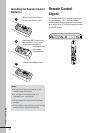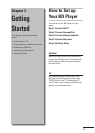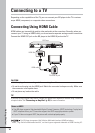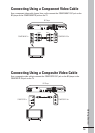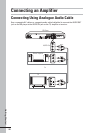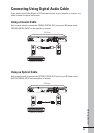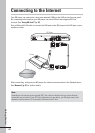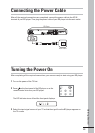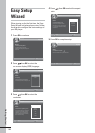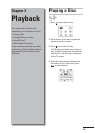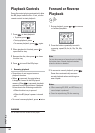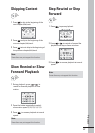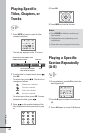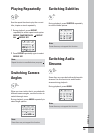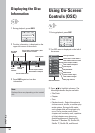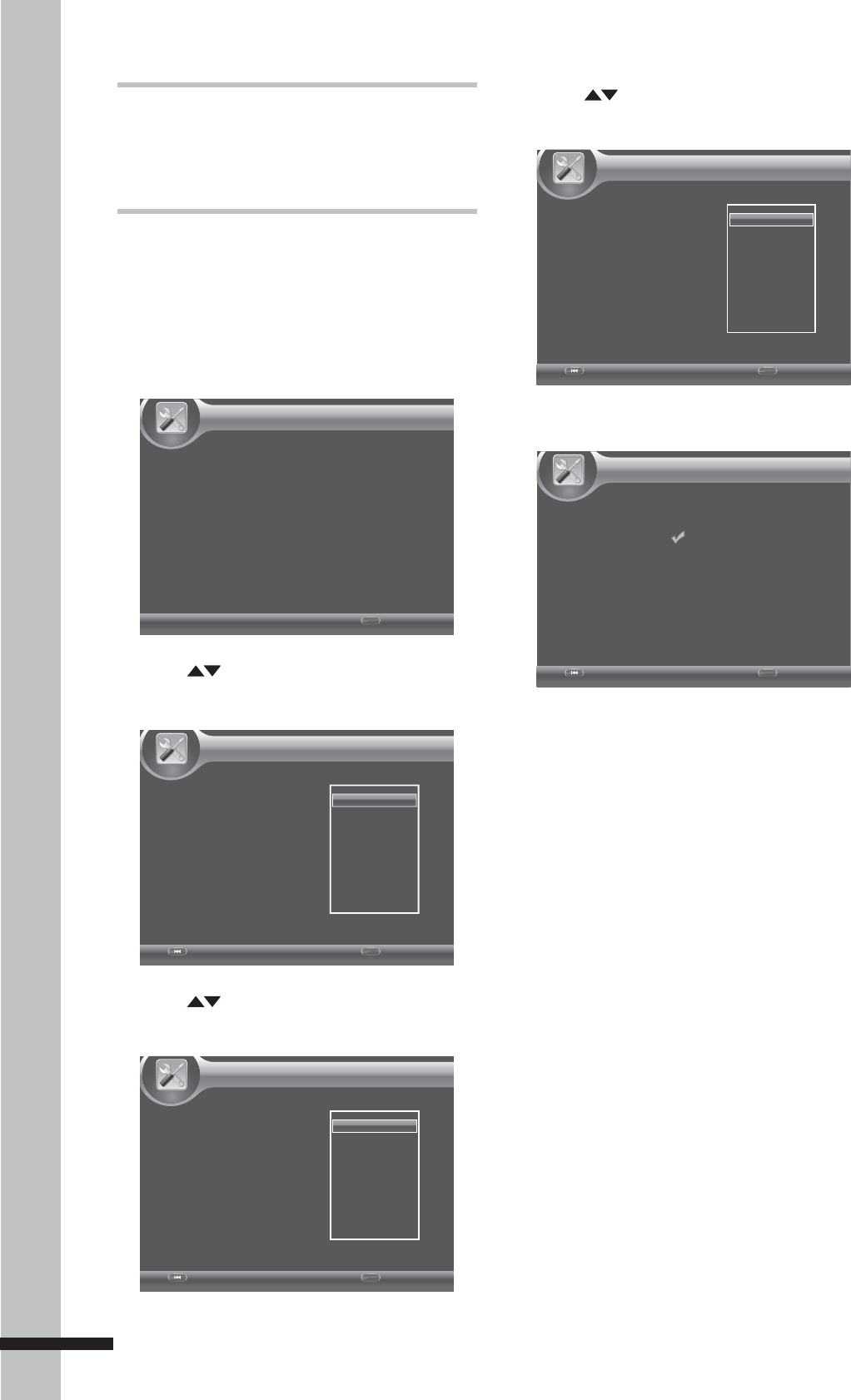
24
Getting Started
Easy Setup
Wizard
When turning on for the first time, the Easy
Setup Wizard is displayed on screen. Follow
the wizard to configure the basic settings of
your BD player.
1 Press OK to continue.
Page 1/5
Easy Setup
Welcome
to the BD Player Setting Wizard!
This wizard will ask you some simple
questions and will help guide you through the
player setup.
Next
ENTER
2 Press then OK to select the
on-screen display (OSD) language.
Page 2/5
Easy Setup
Choose
Your language
The selected language will be applied to all
on-screen display functions, including menus, etc.
Next
ENTER
Previous
English
French
3 Press then OK to select the
resolution.
Page 3/5
Easy Setup
Choose
a resolution that is supported by your TV.
Once you make a selection, the resolution will
change and you will be asked to confirm the
chosen setting. If you do not respond within
12 seconds, the resolution will automatically
return to the previous setting.
Next
ENTER
Previous
Auto
480I/576I
480P/576P
720P
1080I
1080P
4 Press then OK to select the aspect
ratio.
Page 4/5
Easy Setup
Choose
an aspect ratio that fits your TV
The change will be applied on the next
wizard page. If you like it, you can continue
on, or come back to this screen and modify
the aspect ratio.
Next
ENTER
Previous
16:9 Full
16:9 Normal
4:3 Pan&Scan
4:3 Letterbox
5 Press OK to complete setup.
Page 5/5
Easy Setup
Setting
The setup wizard is complete!
Please press the OK button to go to the Home Menu.
Finish
ENTER
Previous