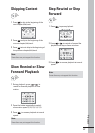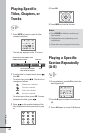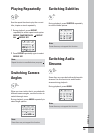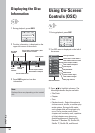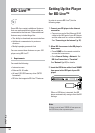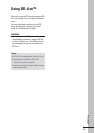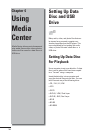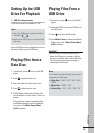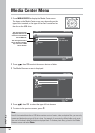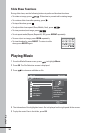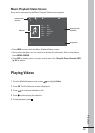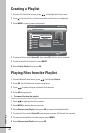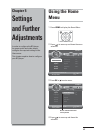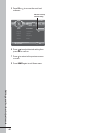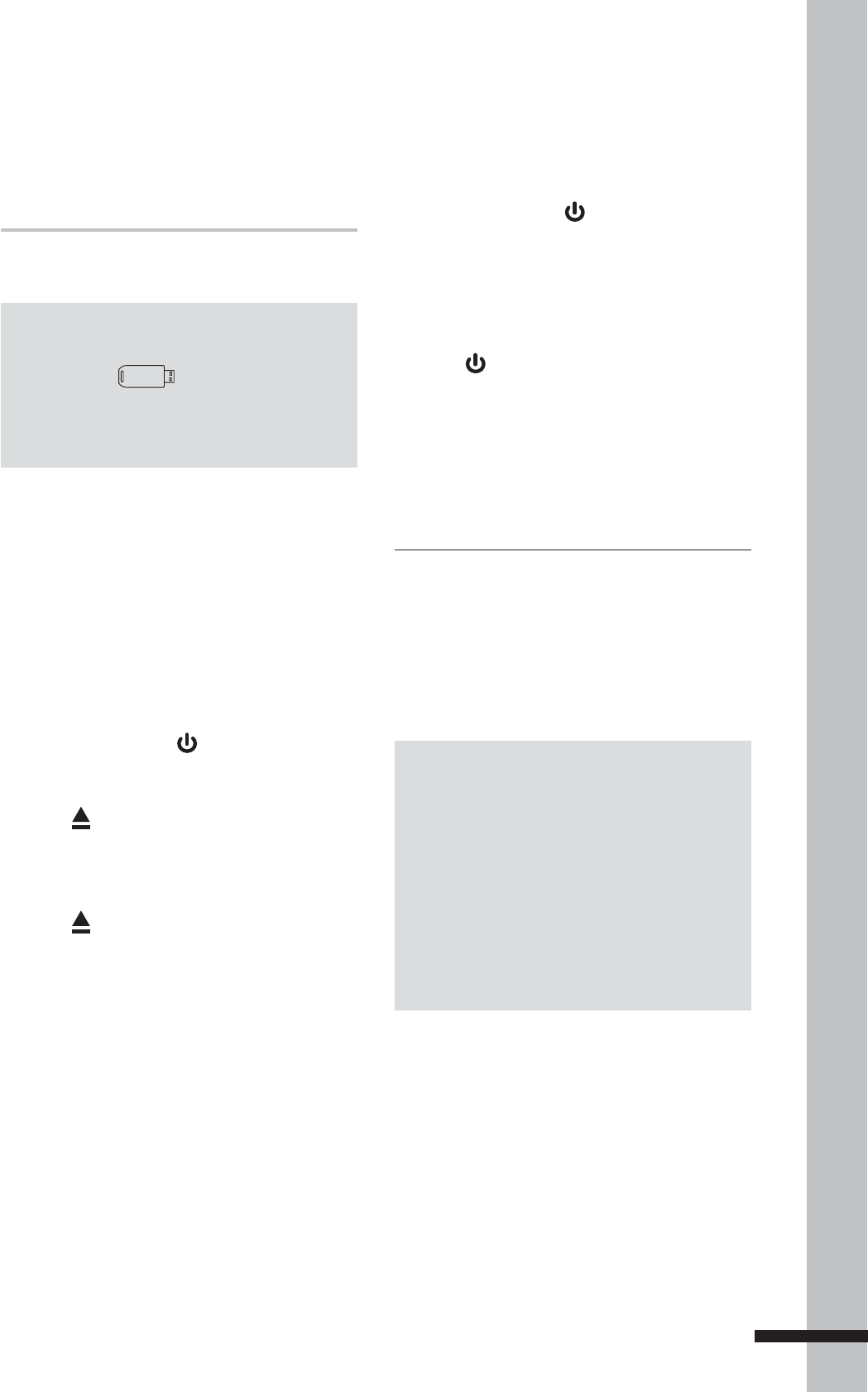
35
Playback
Playing Files from a
Data Disc
1 If turned off, press to turn on the BD
player.
2 Press to open the disc tray.
3 Insert the data disc into the disc tray.
4 Press to close the disc tray.
3 The BD player determines whether files
on the data disc contain music, videos, or
photos.
If the data disc contains supported files,
the Media Browser screen is displayed
on screen. See ‘Media Center Menu’
(p.36) for details.
Setting Up the USB
Drive For Playback
USB Drive Requirements »
USB drive must be formatted as “FAT”.•
Insert a USB drive into a computer and copy
the desired files onto the USB drive.
Note:
Use only a USB drive or sometimes called a •
thumb drive
.
Never use an MP3 player or an external hard •
disk drive.
Playing Files From a
USB Drive
1 If turned on, press to turn off the BD
player.
2 Insert the USB drive into the USB port of
your BD player.
3 Press to turn on the BD player.
4 Press Media Center to display the Media
Center menu. See ‘‘Media Center Menu’
(p.36) for details.
WARNING
Do not insert or remove the USB drive •
when the BD player is turned on. Doing
so may corrupt the data on the USB drive.
Turn off power first before inserting or
removing the USB drive.
Note:
Only the fi les with the following extensions are
supported by the BD player:
Video files:• *.WMV, *.AVI, *.MP4, *.M4V,
*.MKV
Music files:• *.WMA, *.AAC
Picture files:• *.JPG, *.JPEG, *.PNG, *.GIF