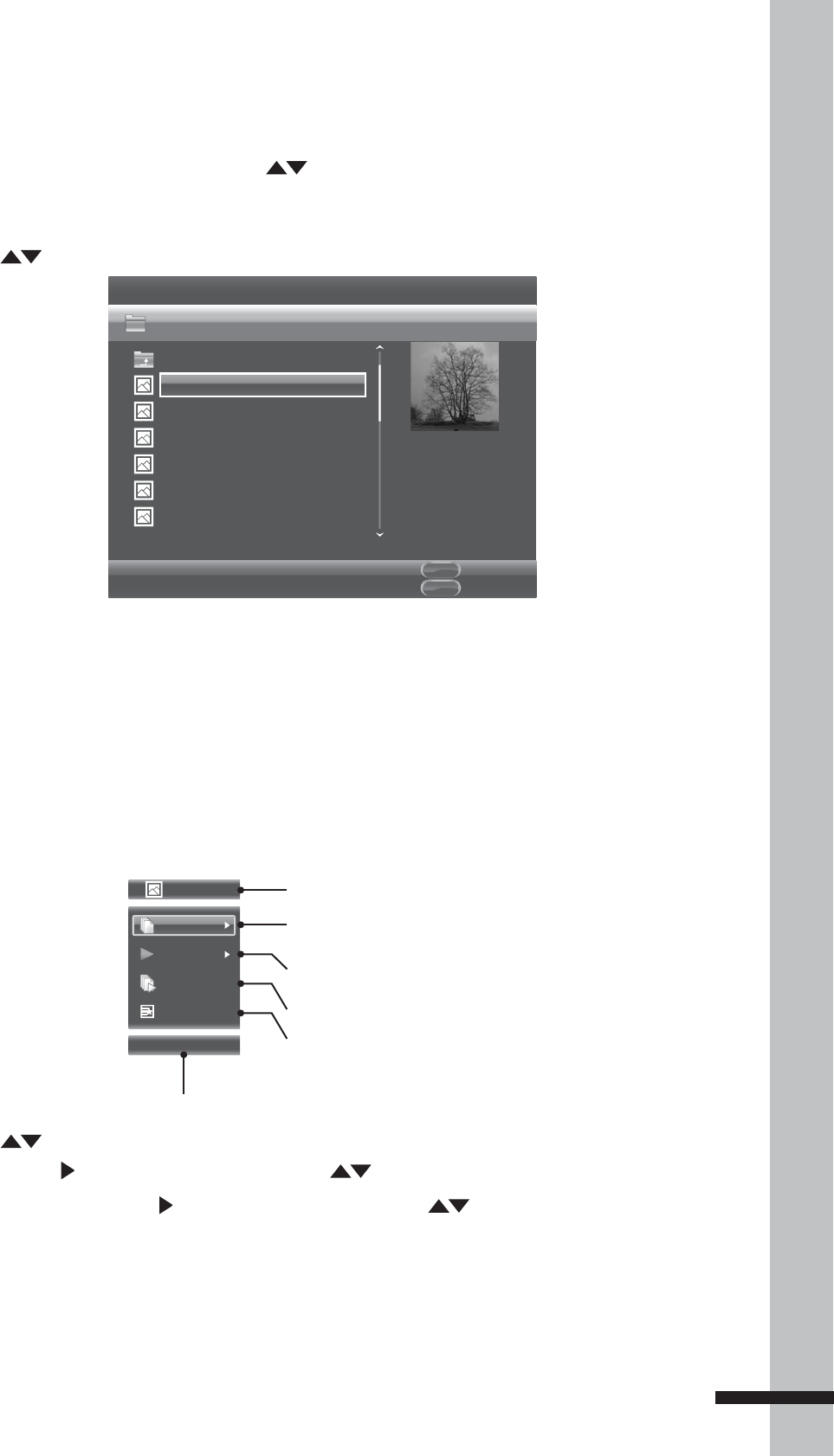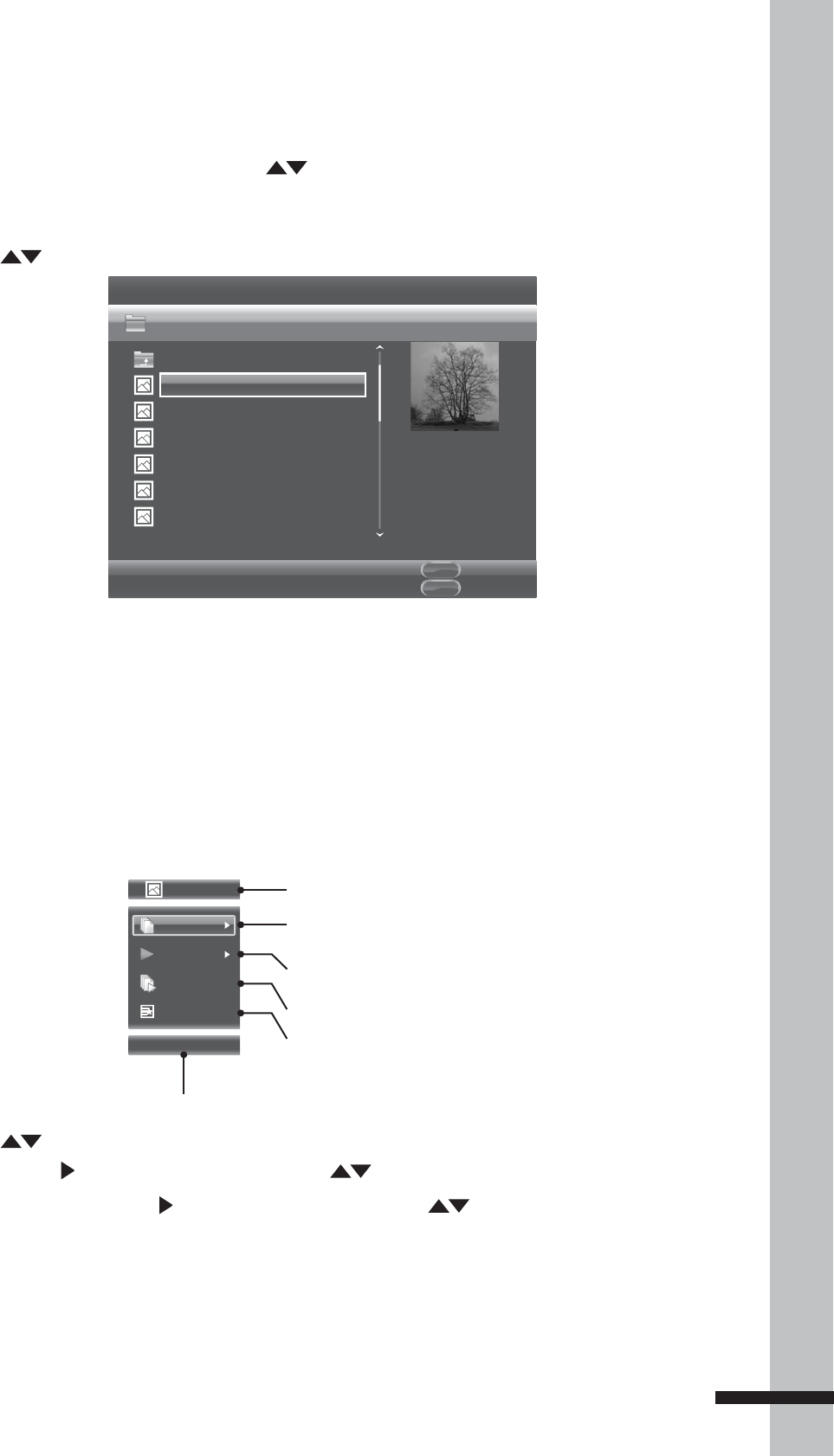
37
Playback
Viewing Photos
1 From the Media Browser menu, press to highlight Photo.
2 Press OK. The File Selection screen is displayed.
3 Press to choose a subfolder or file.
Edit Menu
POPUP
Exit
MDEIA
CENTER
Media Center
Type:JPG
Size:0.2MB
Resolution:725x510
...
P1000001
P1000002
P1000003
P1000004
P1000005
P1000006
USB1/Photo/Folder 1
Item 1 / 14
4 The thumbnail and information of the highlighted photo file is displayed on the right panel of
the screen.
5 To view slide show of photos in the folder, press OK.
Using Photo On-Screen Control
1 During slide show, press OSC. The Photo on-screen control (OSC) menu is displayed on the
left side of the screen.
Picture File
File
01 / 14
Normal
Middle
None
File type indicator
Current file number / Total number of files
Playback mode
Selected submenu
Slide show speed
Transition
2 Press to highlight submenu. The following submenu may be available:
File -
• Press to enter submenu, then press and OK to select an option.
Playback mode - • Press to enter submenu, then press and OK to select an option.
Slide show speed - Press
• OK repeatedly to select speed: Slow, Middle, Fast.
Transition - Press
• OK repeatedly to select transition: None, Wipe left/right, Wipe up/down,
Box in/out, Bleeding, Dissolve, Interlace H/V, Split in H/V, Split out H/V.
3 Press OSC to close OSC menu.