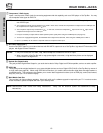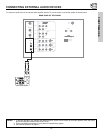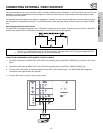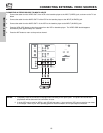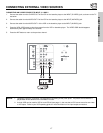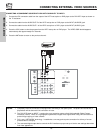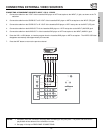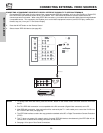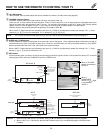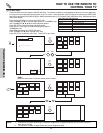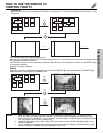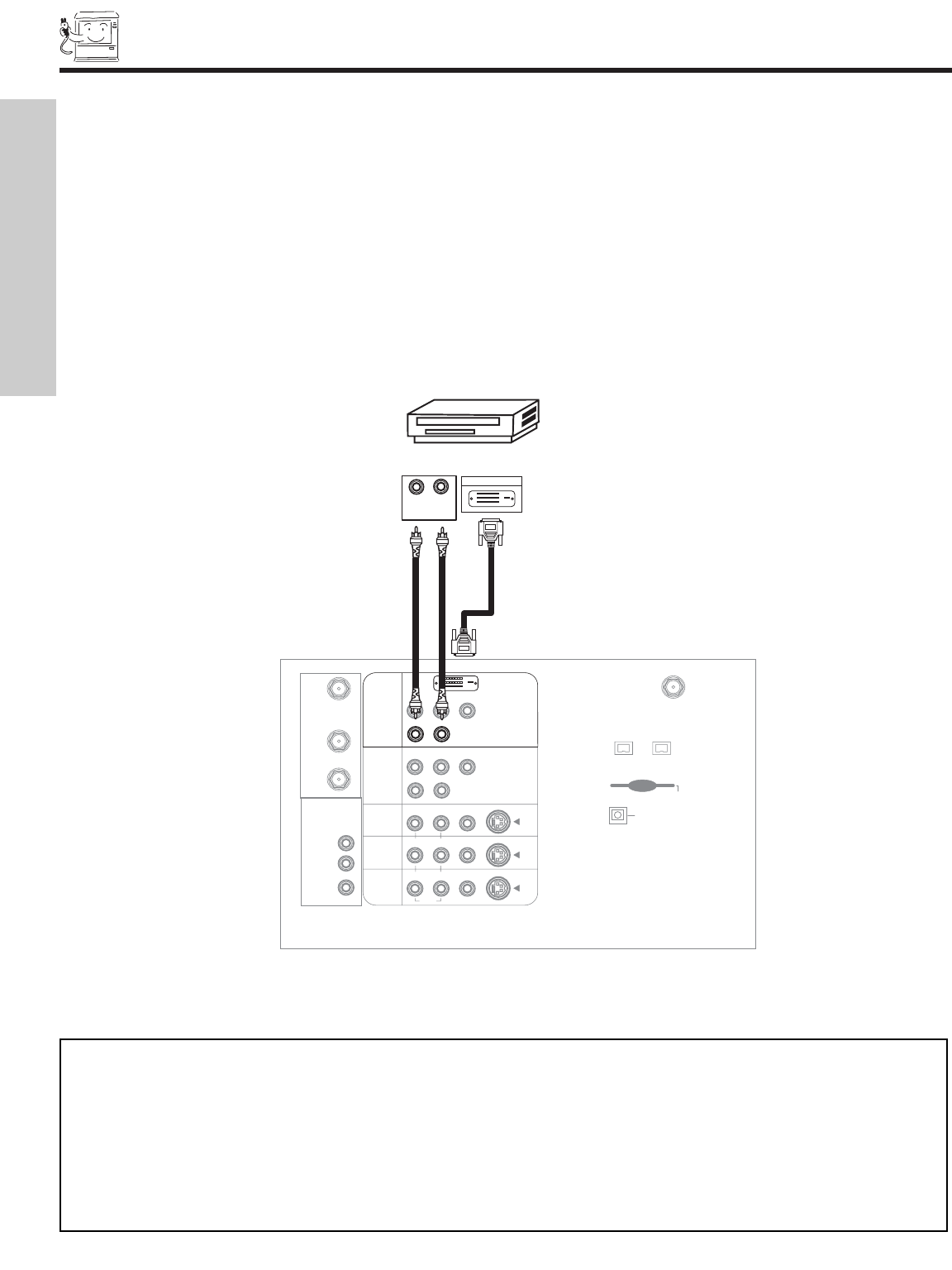
18
CONNECTING EXTERNAL VIDEO SOURCES
CONNECTING A COMPONENT SOURCE WITH DVI-HDTV CAPABILITY TO INPUT 1
1. Connect the DVI connection cable from the output of the HDTV set top box or DVD player to the DVI-HDTV input as shown on
the TV set below.
2. Connect the cable from the AUDIO OUT R of the HDTV set top box or DVD player to the INPUT (AUDIO/R) jack.
3. Connect the cable from the AUDIO OUT L of the HDTV set top box or DVD player to the INPUT (AUDIO/L) jack.
4. Press the VID1 button to view the program from the HDTV set top box or DVD player. The VIDEO OSD label disappears
automatically after approximately four seconds.
5. Press the ANT button to return to the previous channel.
P
B
P
R
CENTER
IN
P
B
P
R
DVI-HDTV
P
R
P
B
ANT A
TO
CONVERTER
ANT B
L
Y
AUDIO
TO HI-FI
R
S-VIDEO
S-VIDEO
S-VIDEO
Y/VIDEO
R
(MONO)/L
R
(MONO)/L VIDEO
R
(MONO)/L VIDEO
R
L VIDEO
INPUT 2
INPUT 3
INPUT 4
MONITOR
OUT
AUDIO
AUDIO
ANT C
(DTV)
Multi Media
Card
IEEE1394
OPTICAL OUT
Digital Audio
RL
OUTPUT
DIGITAL OUTPUT
D-VHS
R
(MONO)/L
INPUT 1
AUDIO
NOTES: 1. Completely insert the connection cord plugs when connecting to rear panel jacks. The picture and sound that is
played back will be abnormal if the connection is loose.
2. The DVI-HDTV input on INPUT 1 contains the copy protection system called High-bandwidth Digital Content
Protection (HDCP). HDCP is a cryptographic system that encrypts video signals when using DVI connections to
prevent illegal copying of video contents.
3. DVI is not a “NETWORK” technology. It establishes a one-way point-to-point connection for delivery of uncom
pressed video to a display.
4. The connected digital output device controls the DVI interface so proper set-up of device user settings determines
final video appearance.
FIRST TIME USE