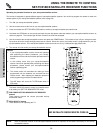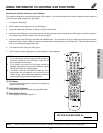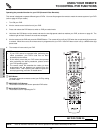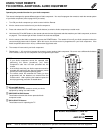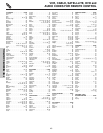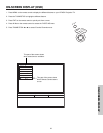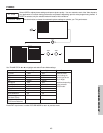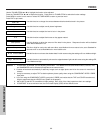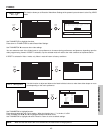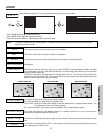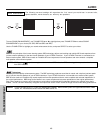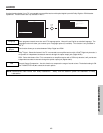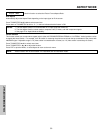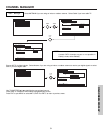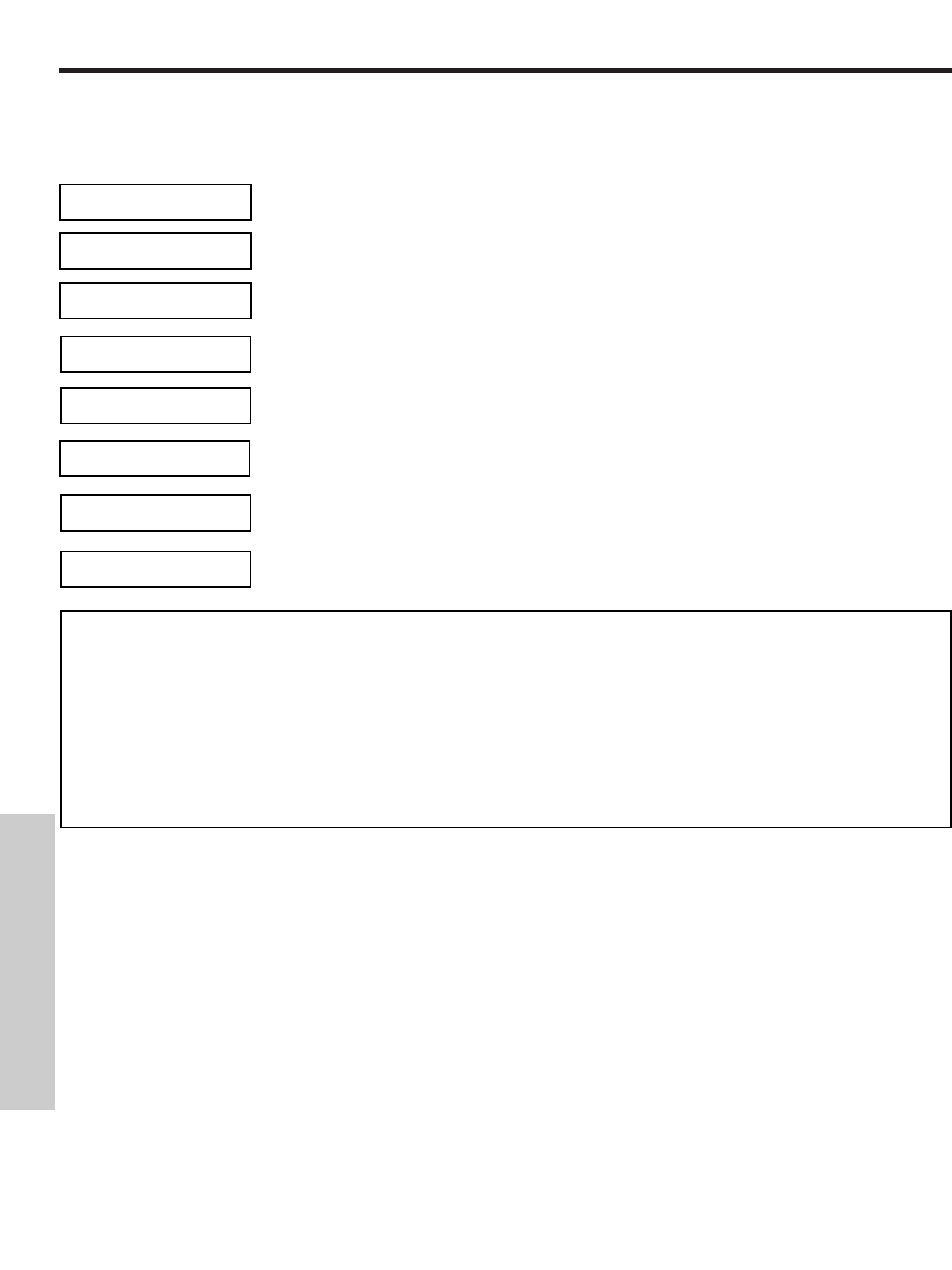
VIDEO
44
Use this function to change the contrast between black and white levels in the picture.
Use the THUMB STICK ̆ or ̄ to highlight the function to be adjusted.
Press the THUMB STICK ̇ or ̈ to adjust the function. Press down on THUMB STICK to select the function settings.
Press MENU to return to main menu or select PICTURE MODE to return to previous menu.
Press EXIT to quit menu.
Use this function to adjust the level of color in the picture.
Use this function to adjust overall picture brightness.
Contrast
Color
Brightness
NOTES: 1. If CONTRAST is selected, you are adjusting CONTRAST. The additional menu items BRIGHTNESS, COLOR, TINT,
and SHARPNESS can be selected and adjusted in the same manner.
2. Contrast will decrease automatically if stationary images such as digital photos are left on the screen for more than 3
minutes.
3. It may be necessary to adjust TINT to obtain optimum picture quality when using the COMPONENT VIDEO Y-P
B
P
R
input jacks.
4. If you are using the COMPONENT VIDEO input jacks (Y-P
B
P
R
) and notice that the TINT and COLOR are abnormal,
check to make sure that the VIDEO-Color System is set properly.
5. ANT A/ANT B and ANT C have different Video settings. Also, each of the video inputs have their own settings.
6. If CONTRAST is set to minimum level, the On-Screen Display (OSD) will be difficult to see.
Use this function to adjust flesh tones so they appear natural.
Tint
Use this function to adjust the amount of fine detail in the picture. Sharpness function will be disabled
when Noise Reduction is on.
Sharpness
Set this to High for cooler color with more blue, set to Medium for more natural color, set to Standard for
accurate color or set to Black/White for more reddish color.
Color Temperature
Use this function to automatically enhance the edges between light and dark areas using the settings Off,
Low, Middle and High.
Edge Enhancement
Use this function to enhance the shadow detail in dark scenes using the settings off, low, middle and high.
Black Enhancement
ON-SCREEN DISPLAY